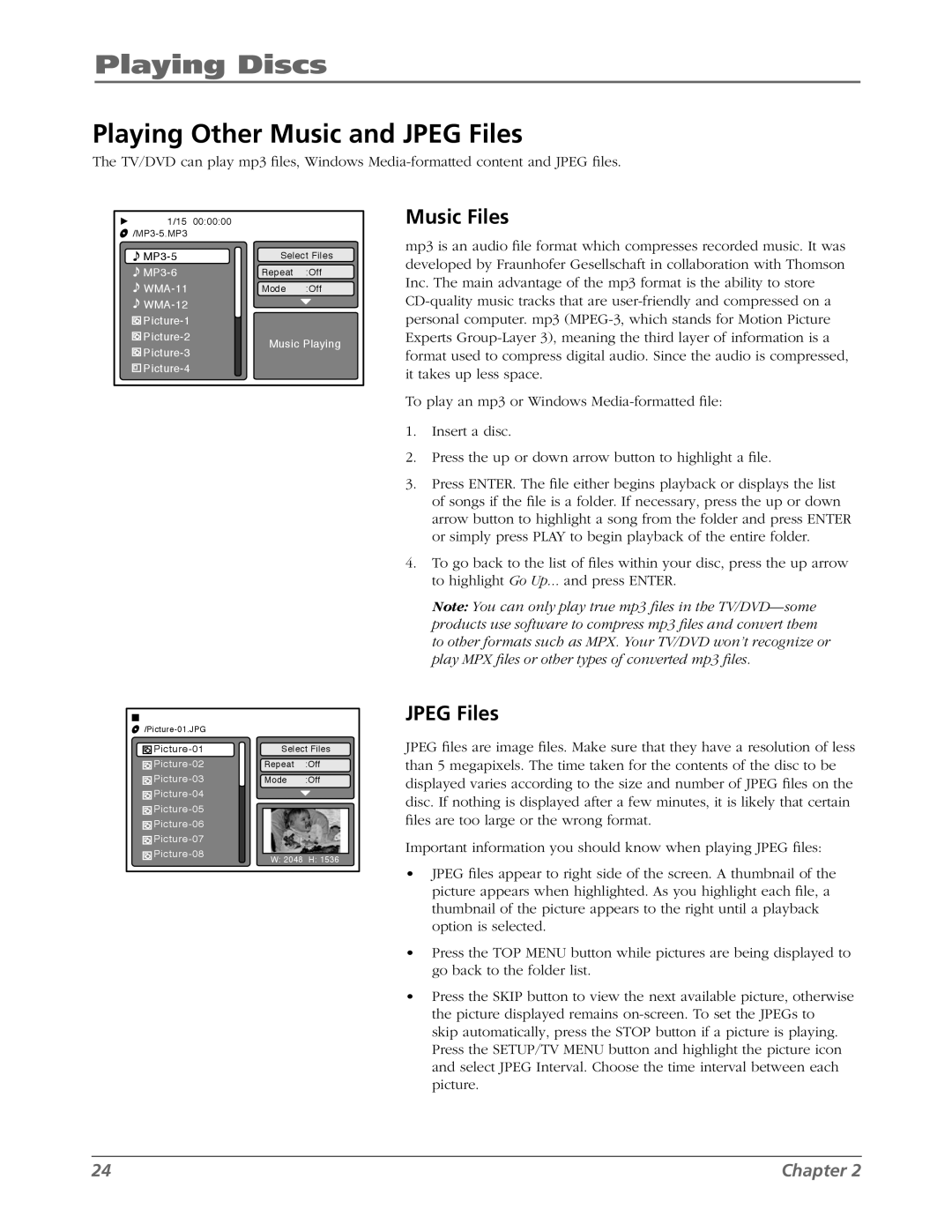Playing Discs
Playing Other Music and JPEG Files
The TV/DVD can play mp3 files, Windows
1/15 | 00:00:00 |
| |
|
| ||
Select Files | |||
Repeat | :Off | ||
Mode | :Off | ||
|
| ||
|
| ||
Music Playing | |||
|
| ||
|
| ||
|
| |
Select Files | ||
Repeat | :Off | |
Mode | :Off | |
|
| |
|
| |
|
| |
|
| |
W: 2048 | H: 1536 | |
| ||
Music Files
mp3 is an audio file format which compresses recorded music. It was developed by Fraunhofer Gesellschaft in collaboration with Thomson Inc. The main advantage of the mp3 format is the ability to store
To play an mp3 or Windows
1.Insert a disc.
2.Press the up or down arrow button to highlight a file.
3.Press ENTER. The file either begins playback or displays the list of songs if the file is a folder. If necessary, press the up or down arrow button to highlight a song from the folder and press ENTER or simply press PLAY to begin playback of the entire folder.
4.To go back to the list of files within your disc, press the up arrow to highlight Go Up... and press ENTER.
Note: You can only play true mp3 files in the
JPEG Files
JPEG files are image files. Make sure that they have a resolution of less than 5 megapixels. The time taken for the contents of the disc to be displayed varies according to the size and number of JPEG files on the disc. If nothing is displayed after a few minutes, it is likely that certain files are too large or the wrong format.
Important information you should know when playing JPEG files:
•JPEG files appear to right side of the screen. A thumbnail of the picture appears when highlighted. As you highlight each file, a thumbnail of the picture appears to the right until a playback option is selected.
•Press the TOP MENU button while pictures are being displayed to go back to the folder list.
•Press the SKIP button to view the next available picture, otherwise the picture displayed remains
24 | Chapter 2 |