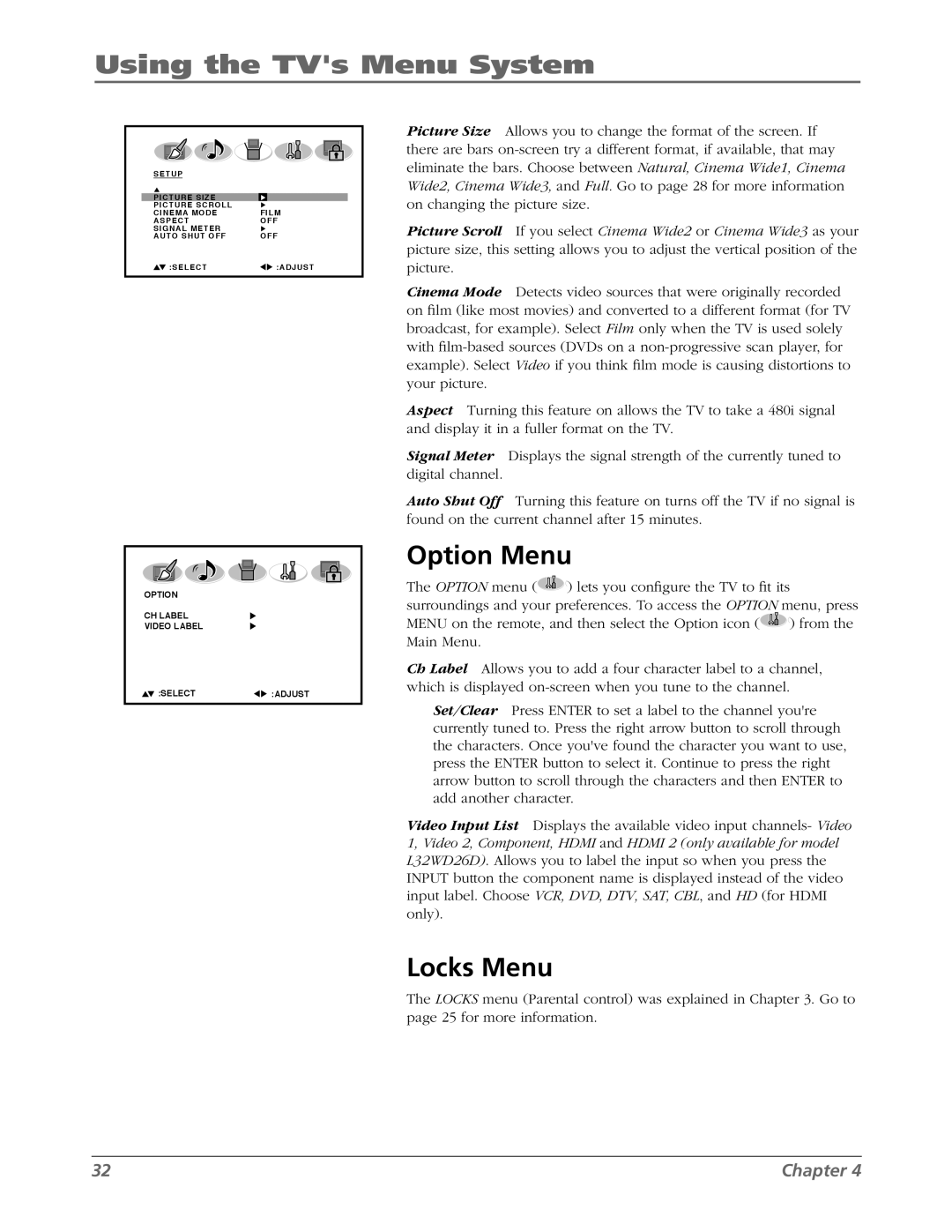Using the TV's Menu System
SETUP |
|
PICTURE SIZE |
|
PICTURE SCROLL |
|
CINEMA MODE | FILM |
ASPECT | OFF |
SIGNAL METER |
|
AUTO SHUT OFF | OFF |
:SELECT | :ADJUST |
OPTION
CH LABEL
VIDEO LABEL
![]() :SELECT
:SELECT![]() :ADJUST
:ADJUST
Picture Size Allows you to change the format of the screen. If there are bars
Picture Scroll If you select Cinema Wide2 or Cinema Wide3 as your picture size, this setting allows you to adjust the vertical position of the picture.
Cinema Mode Detects video sources that were originally recorded on film (like most movies) and converted to a different format (for TV broadcast, for example). Select Film only when the TV is used solely with
Aspect Turning this feature on allows the TV to take a 480i signal and display it in a fuller format on the TV.
Signal Meter Displays the signal strength of the currently tuned to digital channel.
Auto Shut Off Turning this feature on turns off the TV if no signal is found on the current channel after 15 minutes.
Option Menu
The OPTION menu (![]()
![]() ) lets you configure the TV to fit its surroundings and your preferences. To access the OPTION menu, press
) lets you configure the TV to fit its surroundings and your preferences. To access the OPTION menu, press
MENU on the remote, and then select the Option icon (![]()
![]() ) from the Main Menu.
) from the Main Menu.
Ch Label Allows you to add a four character label to a channel, which is displayed
Set/Clear Press ENTER to set a label to the channel you're currently tuned to. Press the right arrow button to scroll through the characters. Once you've found the character you want to use, press the ENTER button to select it. Continue to press the right arrow button to scroll through the characters and then ENTER to add another character.
Video Input List Displays the available video input channels- Video 1, Video 2, Component, HDMI and HDMI 2 (only available for model L32WD26D). Allows you to label the input so when you press the INPUT button the component name is displayed instead of the video input label. Choose VCR, DVD, DTV, SAT, CBL, and HD (for HDMI only).
Locks Menu
The LOCKS menu (Parental control) was explained in Chapter 3. Go to page 25 for more information.
32 | Chapter 4 |