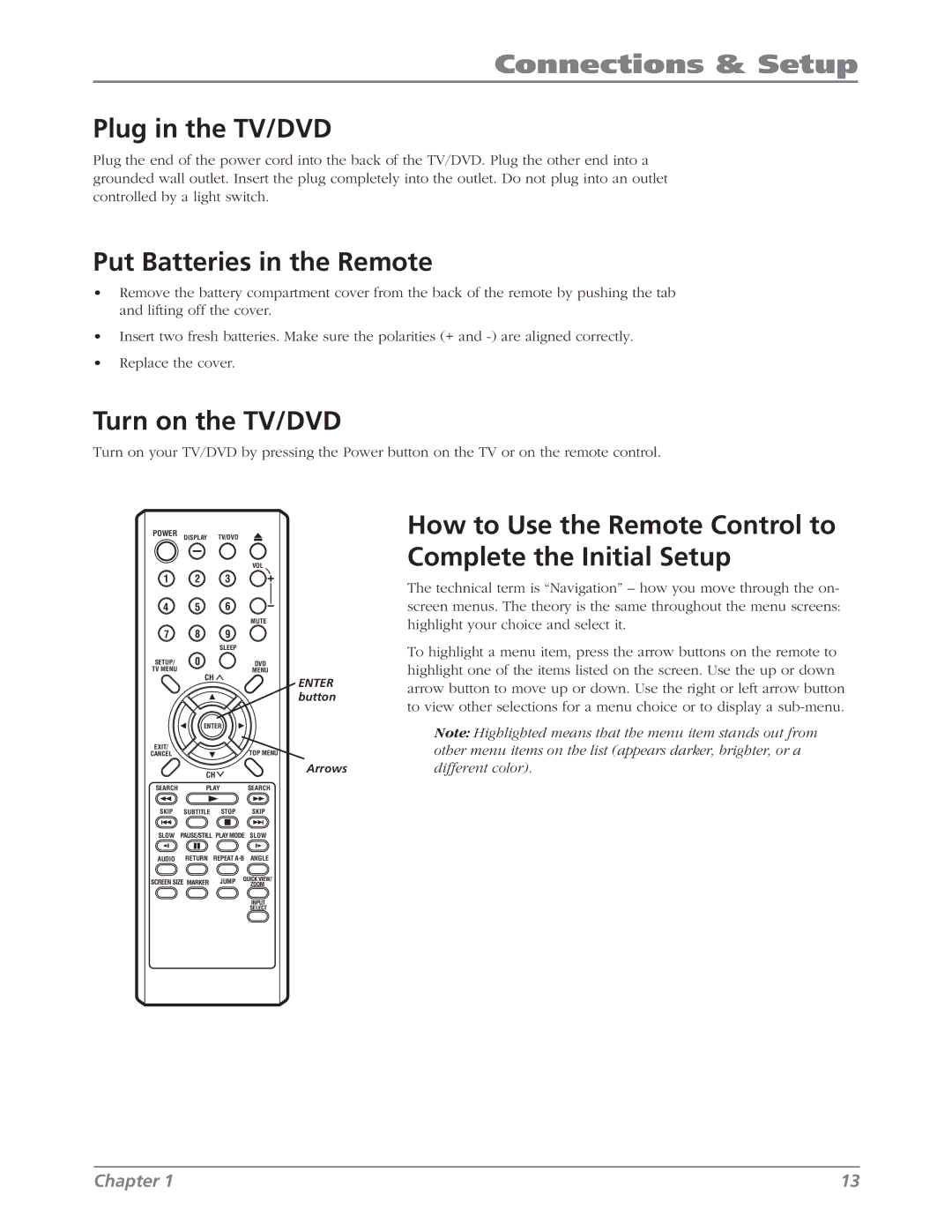Connections & Setup
Plug in the TV/DVD
Plug the end of the power cord into the back of the TV/DVD. Plug the other end into a grounded wall outlet. Insert the plug completely into the outlet. Do not plug into an outlet controlled by a light switch.
Put Batteries in the Remote
•Remove the battery compartment cover from the back of the remote by pushing the tab and lifting off the cover.
•Insert two fresh batteries. Make sure the polarities (+ and
•Replace the cover.
Turn on the TV/DVD
Turn on your TV/DVD by pressing the Power button on the TV or on the remote control.
POWER | DISPLAY | TV/DVD |
|
| VOL |
1 | 2 | 3 |
4 | 5 | 6 |
|
| MUTE |
7 | 8 | 9 |
|
| SLEEP |
SETUP/ | 0 | DVD |
TV MENU |
| MENU |
CH
ENTER button
| ENTER |
EXIT/ | TOP MENU |
CANCEL |
How to Use the Remote Control to Complete the Initial Setup
The technical term is “Navigation” – how you move through the on- screen menus. The theory is the same throughout the menu screens: highlight your choice and select it.
To highlight a menu item, press the arrow buttons on the remote to highlight one of the items listed on the screen. Use the up or down arrow button to move up or down. Use the right or left arrow button to view other selections for a menu choice or to display a
Note: Highlighted means that the menu item stands out from other menu items on the list (appears darker, brighter, or a
CH
Arrows
different color).
SEARCH PLAY SEARCH
SKIP | SUBTITLE | STOP |
| SKIP |
SLOW | PAUSE/STILL PLAY MODE | SLOW | ||
AUDIO | RETURN | REPEAT | ANGLE | |
SCREEN SIZE MARKER | JUMP | QUICK VIEW/ | ||
| ZOOM | |||
INPUT
SELECT
Chapter 1 | 13 |