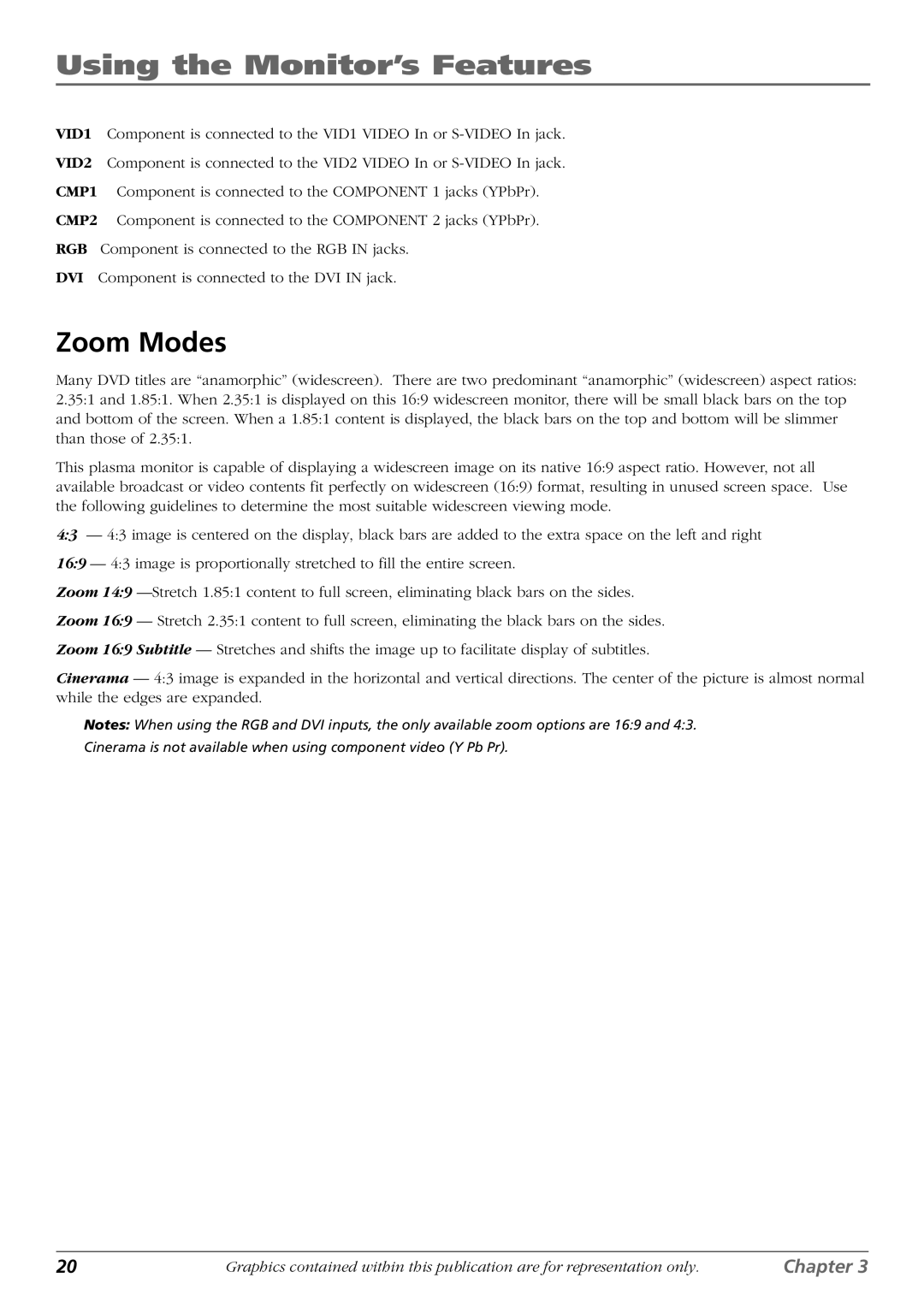Using the Monitor’s Features
VID1 Component is connected to the VID1 VIDEO In or
VID2 Component is connected to the VID2 VIDEO In or
CMP1 Component is connected to the COMPONENT 1 jacks (YPbPr).
CMP2 Component is connected to the COMPONENT 2 jacks (YPbPr).
RGB Component is connected to the RGB IN jacks.
DVI Component is connected to the DVI IN jack.
Zoom Modes
Many DVD titles are “anamorphic” (widescreen). There are two predominant “anamorphic” (widescreen) aspect ratios: 2.35:1 and 1.85:1. When 2.35:1 is displayed on this 16:9 widescreen monitor, there will be small black bars on the top and bottom of the screen. When a 1.85:1 content is displayed, the black bars on the top and bottom will be slimmer than those of 2.35:1.
This plasma monitor is capable of displaying a widescreen image on its native 16:9 aspect ratio. However, not all available broadcast or video contents fit perfectly on widescreen (16:9) format, resulting in unused screen space. Use the following guidelines to determine the most suitable widescreen viewing mode.
4:3 — 4:3 image is centered on the display, black bars are added to the extra space on the left and right
16:9 — 4:3 image is proportionally stretched to fill the entire screen.
Zoom 14:9
Zoom 16:9 — Stretch 2.35:1 content to full screen, eliminating the black bars on the sides.
Zoom 16:9 Subtitle — Stretches and shifts the image up to facilitate display of subtitles.
Cinerama — 4:3 image is expanded in the horizontal and vertical directions. The center of the picture is almost normal while the edges are expanded.
Notes: When using the RGB and DVI inputs, the only available zoom options are 16:9 and 4:3.
Cinerama is not available when using component video (Y Pb Pr).
20 | Graphics contained within this publication are for representation only. | Chapter 3 |