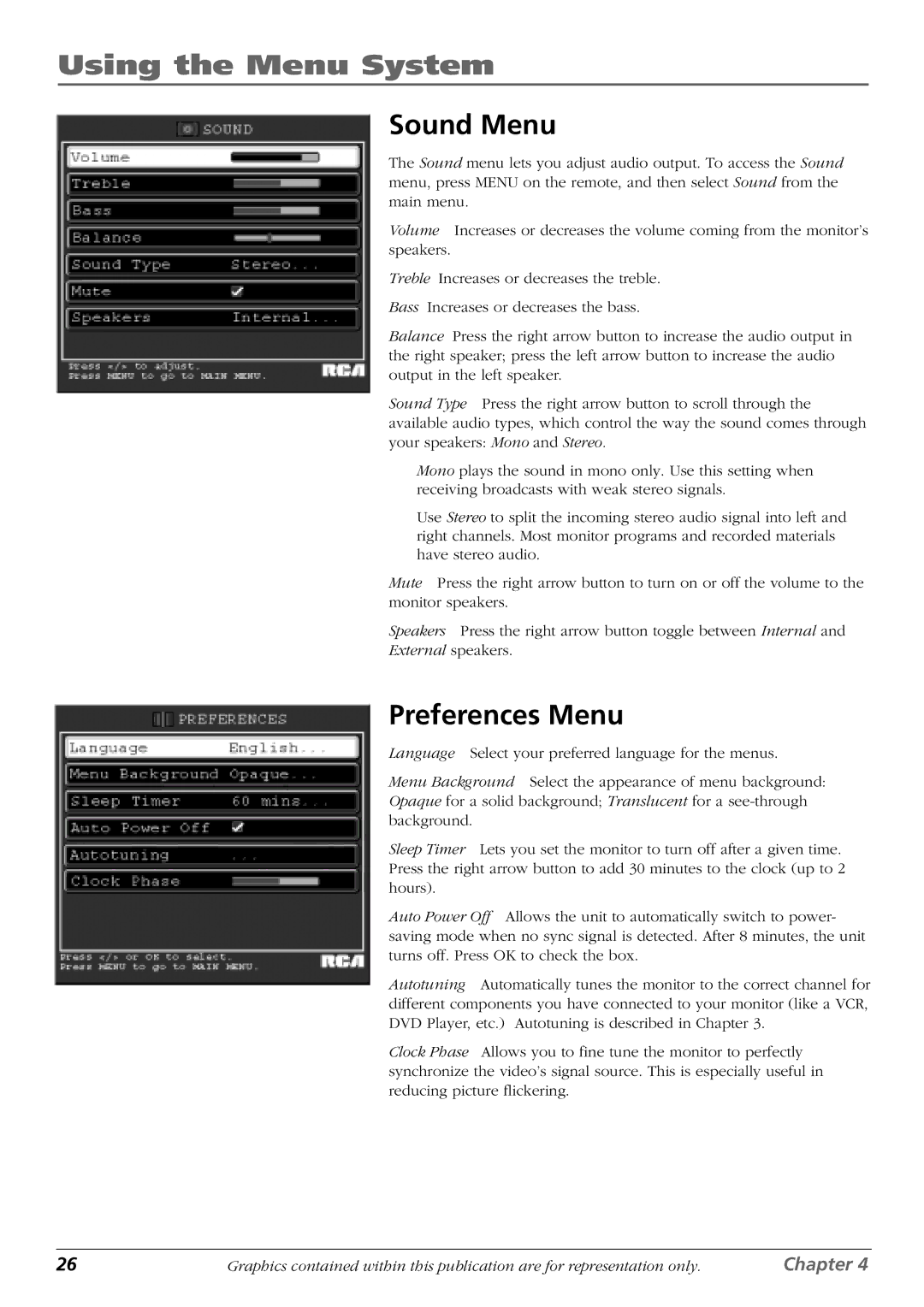Using the Menu System
Sound Menu
The Sound menu lets you adjust audio output. To access the Sound menu, press MENU on the remote, and then select Sound from the main menu.
Volume Increases or decreases the volume coming from the monitor’s speakers.
Treble Increases or decreases the treble.
Bass Increases or decreases the bass.
Balance Press the right arrow button to increase the audio output in the right speaker; press the left arrow button to increase the audio output in the left speaker.
Sound Type Press the right arrow button to scroll through the available audio types, which control the way the sound comes through your speakers: Mono and Stereo.
Mono plays the sound in mono only. Use this setting when receiving broadcasts with weak stereo signals.
Use Stereo to split the incoming stereo audio signal into left and right channels. Most monitor programs and recorded materials have stereo audio.
Mute Press the right arrow button to turn on or off the volume to the monitor speakers.
Speakers Press the right arrow button toggle between Internal and
External speakers.
Preferences Menu
Language Select your preferred language for the menus.
Menu Background Select the appearance of menu background: Opaque for a solid background; Translucent for a
Sleep Timer Lets you set the monitor to turn off after a given time. Press the right arrow button to add 30 minutes to the clock (up to 2 hours).
Auto Power Off Allows the unit to automatically switch to power- saving mode when no sync signal is detected. After 8 minutes, the unit turns off. Press OK to check the box.
Autotuning Automatically tunes the monitor to the correct channel for different components you have connected to your monitor (like a VCR, DVD Player, etc.) Autotuning is described in Chapter 3.
Clock Phase Allows you to fine tune the monitor to perfectly synchronize the video’s signal source. This is especially useful in reducing picture flickering.
26 | Graphics contained within this publication are for representation only. | Chapter 4 |