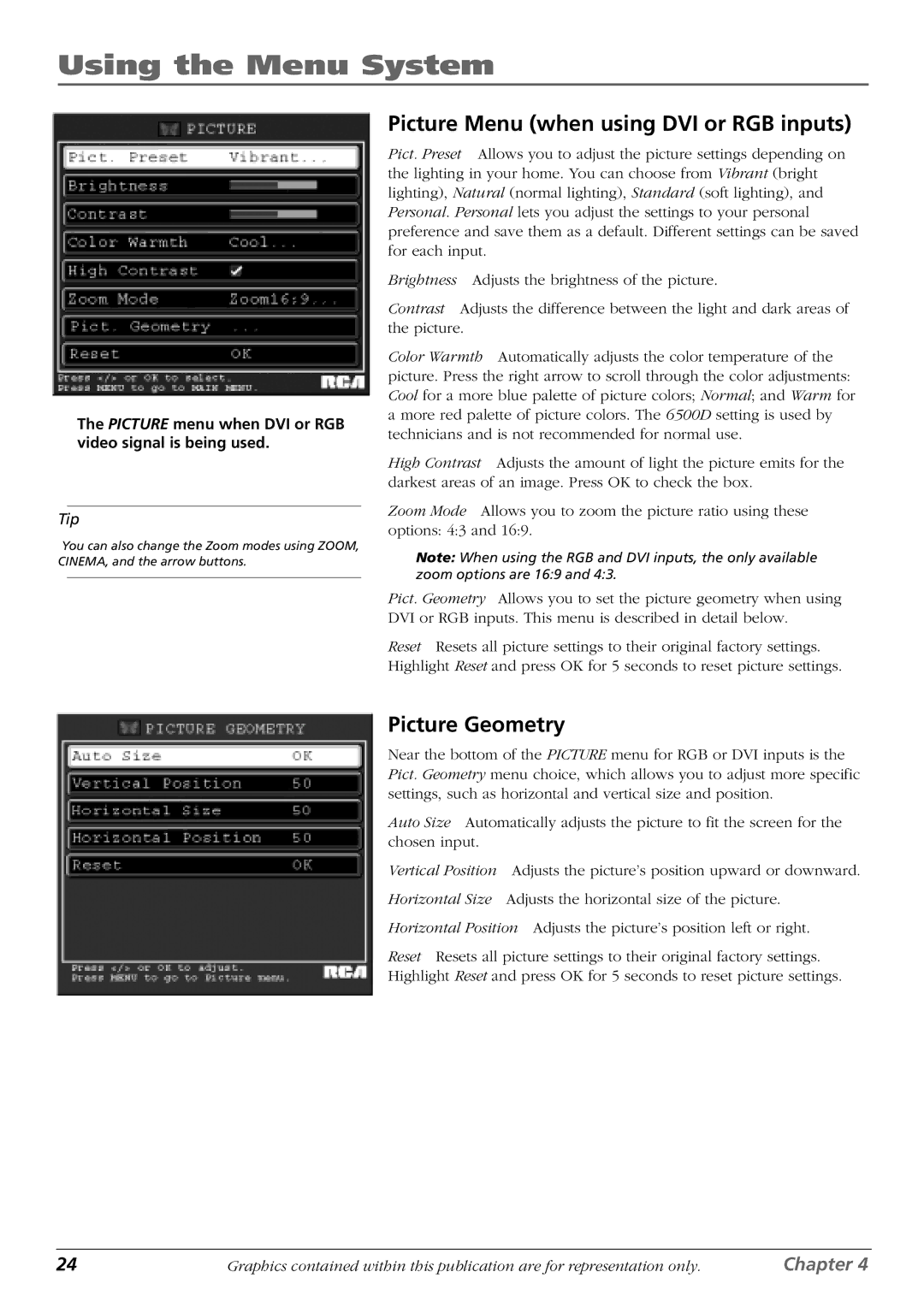Using the Menu System
The PICTURE menu when DVI or RGB video signal is being used.
Tip
You can also change the Zoom modes using ZOOM, CINEMA, and the arrow buttons.
Picture Menu (when using DVI or RGB inputs)
Pict. Preset Allows you to adjust the picture settings depending on the lighting in your home. You can choose from Vibrant (bright lighting), Natural (normal lighting), Standard (soft lighting), and Personal. Personal lets you adjust the settings to your personal preference and save them as a default. Different settings can be saved for each input.
Brightness Adjusts the brightness of the picture.
Contrast Adjusts the difference between the light and dark areas of the picture.
Color Warmth Automatically adjusts the color temperature of the picture. Press the right arrow to scroll through the color adjustments: Cool for a more blue palette of picture colors; Normal; and Warm for a more red palette of picture colors. The 6500D setting is used by technicians and is not recommended for normal use.
High Contrast Adjusts the amount of light the picture emits for the darkest areas of an image. Press OK to check the box.
Zoom Mode Allows you to zoom the picture ratio using these options: 4:3 and 16:9.
Note: When using the RGB and DVI inputs, the only available zoom options are 16:9 and 4:3.
Pict. Geometry Allows you to set the picture geometry when using DVI or RGB inputs. This menu is described in detail below.
Reset Resets all picture settings to their original factory settings. Highlight Reset and press OK for 5 seconds to reset picture settings.
Picture Geometry
Near the bottom of the PICTURE menu for RGB or DVI inputs is the Pict. Geometry menu choice, which allows you to adjust more specific settings, such as horizontal and vertical size and position.
Auto Size Automatically adjusts the picture to fit the screen for the chosen input.
Vertical Position Adjusts the picture’s position upward or downward.
Horizontal Size Adjusts the horizontal size of the picture.
Horizontal Position Adjusts the picture’s position left or right.
Reset Resets all picture settings to their original factory settings. Highlight Reset and press OK for 5 seconds to reset picture settings.
24 | Graphics contained within this publication are for representation only. | Chapter 4 |