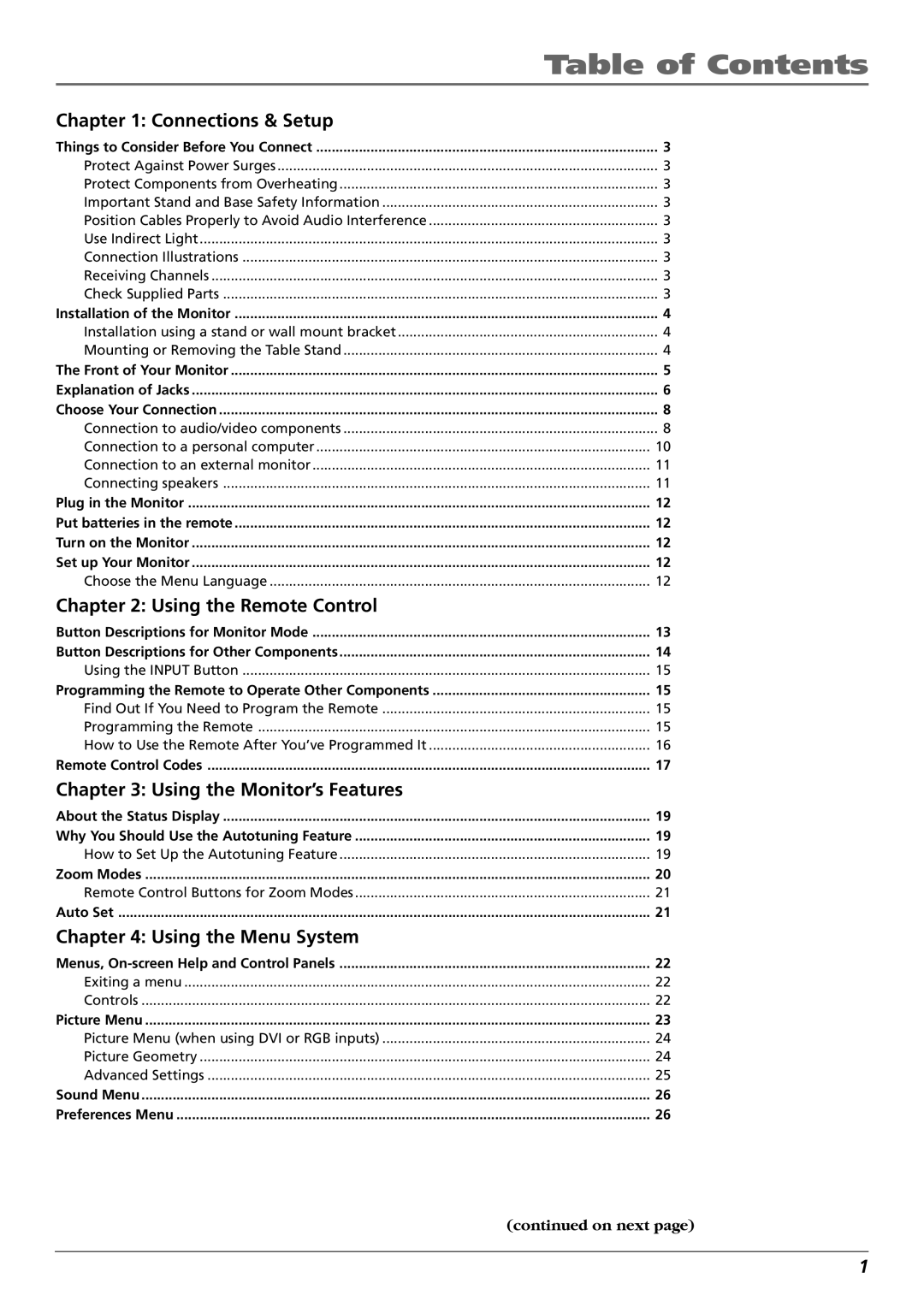| Table of Contents |
Chapter 1: Connections & Setup |
|
Things to Consider Before You Connect | 3 |
Protect Against Power Surges | 3 |
Protect Components from Overheating | 3 |
Important Stand and Base Safety Information | 3 |
Position Cables Properly to Avoid Audio Interference | 3 |
Use Indirect Light | 3 |
Connection Illustrations | 3 |
Receiving Channels | 3 |
Check Supplied Parts | 3 |
Installation of the Monitor | 4 |
Installation using a stand or wall mount bracket | 4 |
Mounting or Removing the Table Stand | 4 |
The Front of Your Monitor | 5 |
Explanation of Jacks | 6 |
Choose Your Connection | 8 |
Connection to audio/video components | 8 |
Connection to a personal computer | 10 |
Connection to an external monitor | 11 |
Connecting speakers | 11 |
Plug in the Monitor | 12 |
Put batteries in the remote | 12 |
Turn on the Monitor | 12 |
Set up Your Monitor | 12 |
Choose the Menu Language | 12 |
Chapter 2: Using the Remote Control |
|
Button Descriptions for Monitor Mode | 13 |
Button Descriptions for Other Components | 14 |
Using the INPUT Button | 15 |
Programming the Remote to Operate Other Components | 15 |
Find Out If You Need to Program the Remote | 15 |
Programming the Remote | 15 |
How to Use the Remote After You’ve Programmed It | 16 |
Remote Control Codes | 17 |
Chapter 3: Using the Monitor’s Features |
|
About the Status Display | 19 |
Why You Should Use the Autotuning Feature | 19 |
How to Set Up the Autotuning Feature | 19 |
Zoom Modes | 20 |
Remote Control Buttons for Zoom Modes | 21 |
Auto Set | 21 |
Chapter 4: Using the Menu System |
|
Menus, | 22 |
Exiting a menu | 22 |
Controls | 22 |
Picture Menu | 23 |
Picture Menu (when using DVI or RGB inputs) | 24 |
Picture Geometry | 24 |
Advanced Settings | 25 |
Sound Menu | 26 |
Preferences Menu | 26 |
(continued on next page)
1