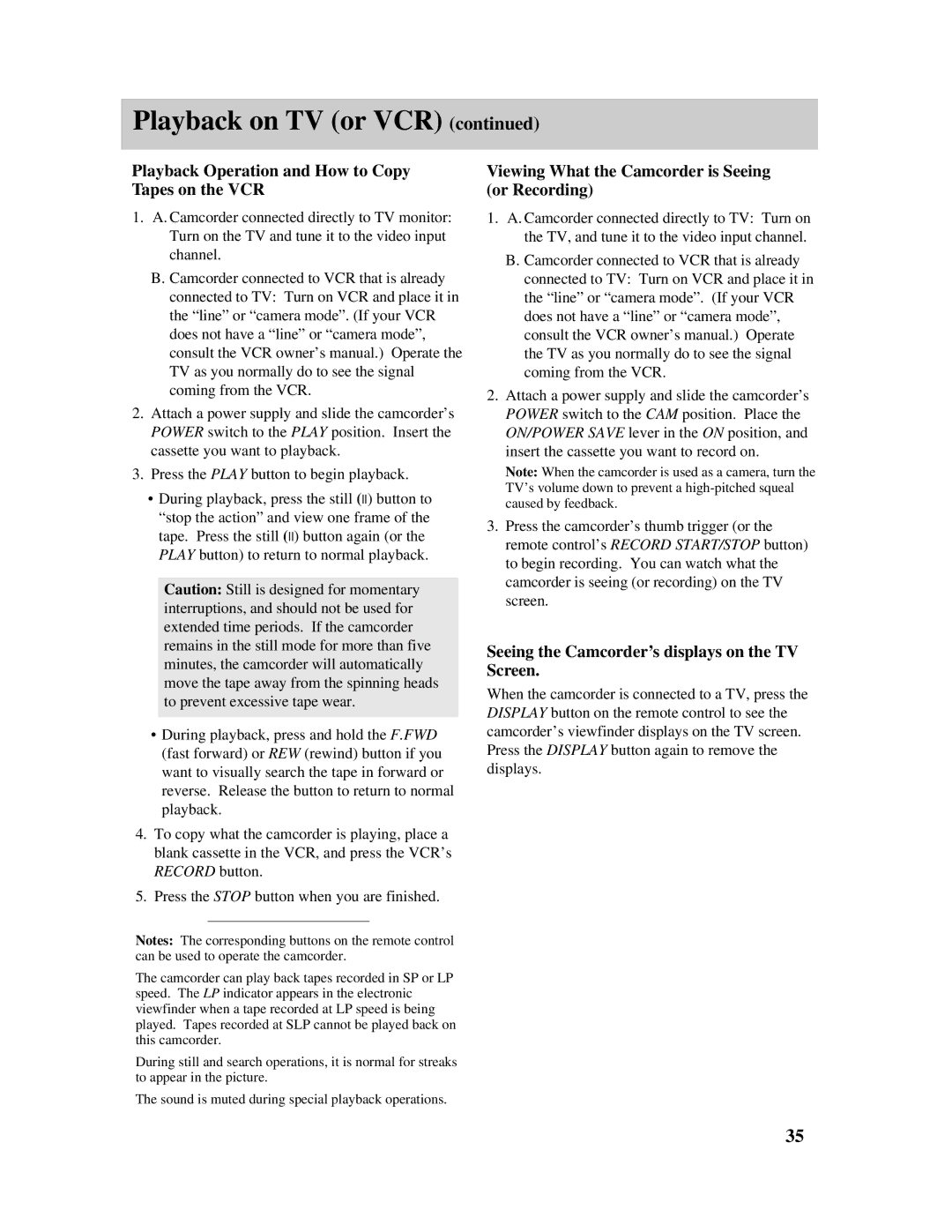Playback on TV (or VCR) (continued)
Playback Operation and How to Copy Tapes on the VCR
1.A. Camcorder connected directly to TV monitor: Turn on the TV and tune it to the video input channel.
B.Camcorder connected to VCR that is already connected to TV: Turn on VCR and place it in the “line” or “camera mode”. (If your VCR does not have a “line” or “camera mode”, consult the VCR owner’s manual.) Operate the TV as you normally do to see the signal coming from the VCR.
2.Attach a power supply and slide the camcorder’s POWER switch to the PLAY position. Insert the cassette you want to playback.
3.Press the PLAY button to begin playback.
•During playback, press the still (ll) button to “stop the action” and view one frame of the tape. Press the still (ll) button again (or the PLAY button) to return to normal playback.
Caution: Still is designed for momentary interruptions, and should not be used for extended time periods. If the camcorder remains in the still mode for more than five minutes, the camcorder will automatically move the tape away from the spinning heads to prevent excessive tape wear.
•During playback, press and hold the F.FWD (fast forward) or REW (rewind) button if you want to visually search the tape in forward or reverse. Release the button to return to normal playback.
4.To copy what the camcorder is playing, place a blank cassette in the VCR, and press the VCR’s RECORD button.
5.Press the STOP button when you are finished.
Notes: The corresponding buttons on the remote control can be used to operate the camcorder.
The camcorder can play back tapes recorded in SP or LP speed. The LP indicator appears in the electronic viewfinder when a tape recorded at LP speed is being played. Tapes recorded at SLP cannot be played back on this camcorder.
During still and search operations, it is normal for streaks to appear in the picture.
The sound is muted during special playback operations.
Viewing What the Camcorder is Seeing (or Recording)
1.A. Camcorder connected directly to TV: Turn on the TV, and tune it to the video input channel.
B.Camcorder connected to VCR that is already connected to TV: Turn on VCR and place it in the “line” or “camera mode”. (If your VCR does not have a “line” or “camera mode”, consult the VCR owner’s manual.) Operate the TV as you normally do to see the signal coming from the VCR.
2.Attach a power supply and slide the camcorder’s POWER switch to the CAM position. Place the ON/POWER SAVE lever in the ON position, and insert the cassette you want to record on.
Note: When the camcorder is used as a camera, turn the TV’s volume down to prevent a
3.Press the camcorder’s thumb trigger (or the remote control’s RECORD START/STOP button) to begin recording. You can watch what the camcorder is seeing (or recording) on the TV screen.
Seeing the Camcorder’s displays on the TV Screen.
When the camcorder is connected to a TV, press the DISPLAY button on the remote control to see the camcorder’s viewfinder displays on the TV screen. Press the DISPLAY button again to remove the displays.
35