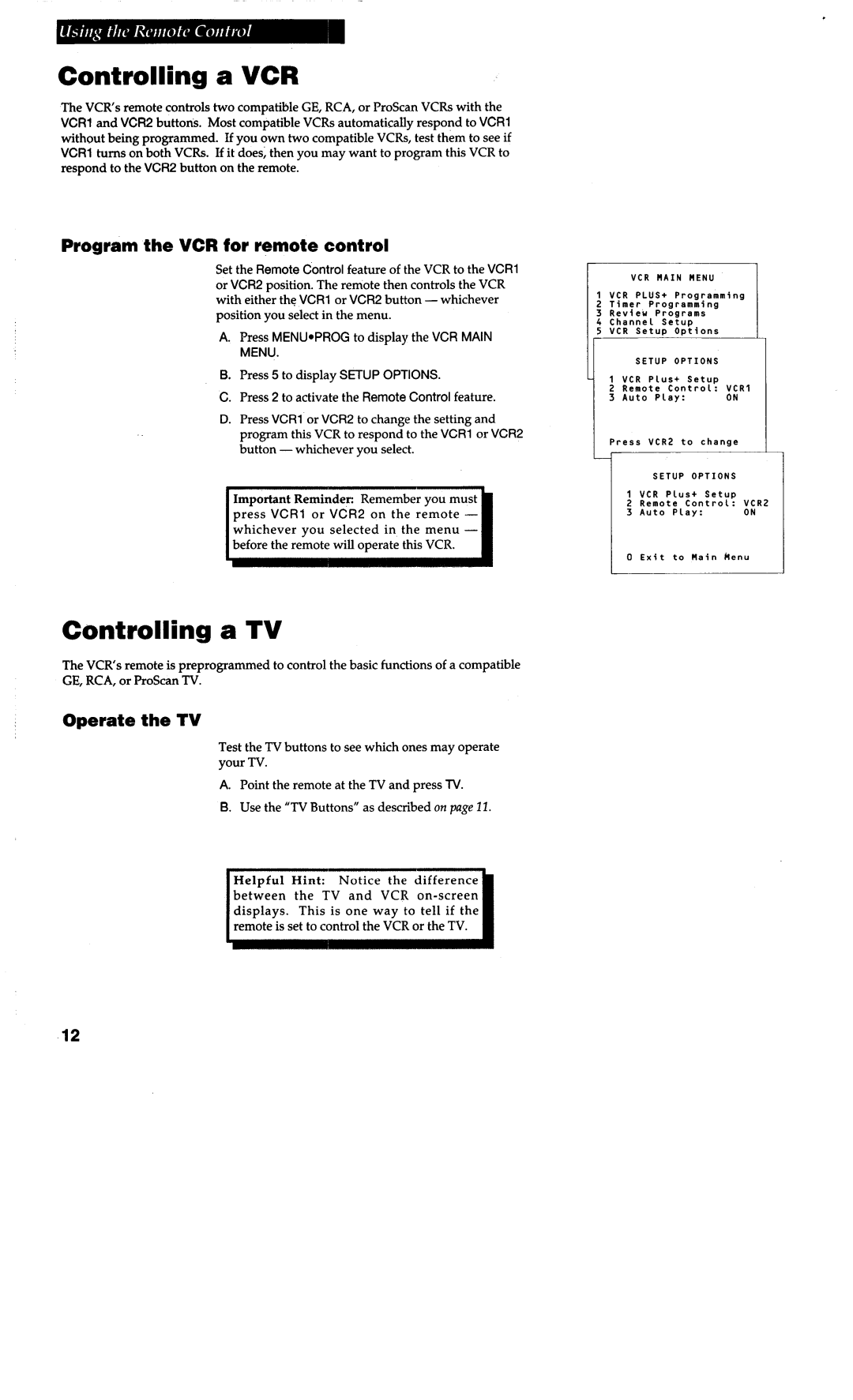Controlling a VCR
The VCR’s remote controls two compatible GE, RCA, or ProScan VCRs with the VCR1 and VCR2 buttons. Most compatible VCRs automatically respond to VCR1 without being programmed. If you own two compatible VCRs, test them to seeif VCR1 turns on both VCRs. If it does; then you may want to program this VCR to respond to the VCR2 button on the remote.
Program the VCR for remote control
Set the Remote Control feature of the VCR to the VCR1 or VCR2 position. The remote then controls the VCR with either the VCR1 or VCR2 button
A.Press MENWPROG to display the VCR MAIN MENU.
B.Press 5 to display SETUP OPTIONS.
C.Press 2 to activate the Remote Control feature.
D.PressVCR1 or VCR2 to change the setting and program this VCR to respond to the VCR1 or VCR2 button
Important Reminder: Remember you must press VCR1 or VCR2 on the remote - whichever you selected in the menu - before the remote will operate this VCR.
Controlling a TV
The VCR’s remote is preprogrammed to control the basic functions of a compatible GE, RCA, or ProScan TV.
Operate the TV
Test the TV buttons to see which ones may operate your TV.
A.Point the remote at the TV and press TV.
B. Use the “TV Buttons” as described on page II.
Helpful Hint: Notice the difference
between the TV and VCR |
|
displays. This is one way to tell if the |
|
remote is set to control the VCR or the TV. | I |
|
:
t
5
| SETUP | OPTIONS |
| |
1 | VCR | Plus+ | Setup |
|
2 | Remote | Control: | VCR1 | |
3 | Auto | Play: |
| ON |
1 |
|
|
|
|
bress |
| VCR2 | to change | 1 |
12