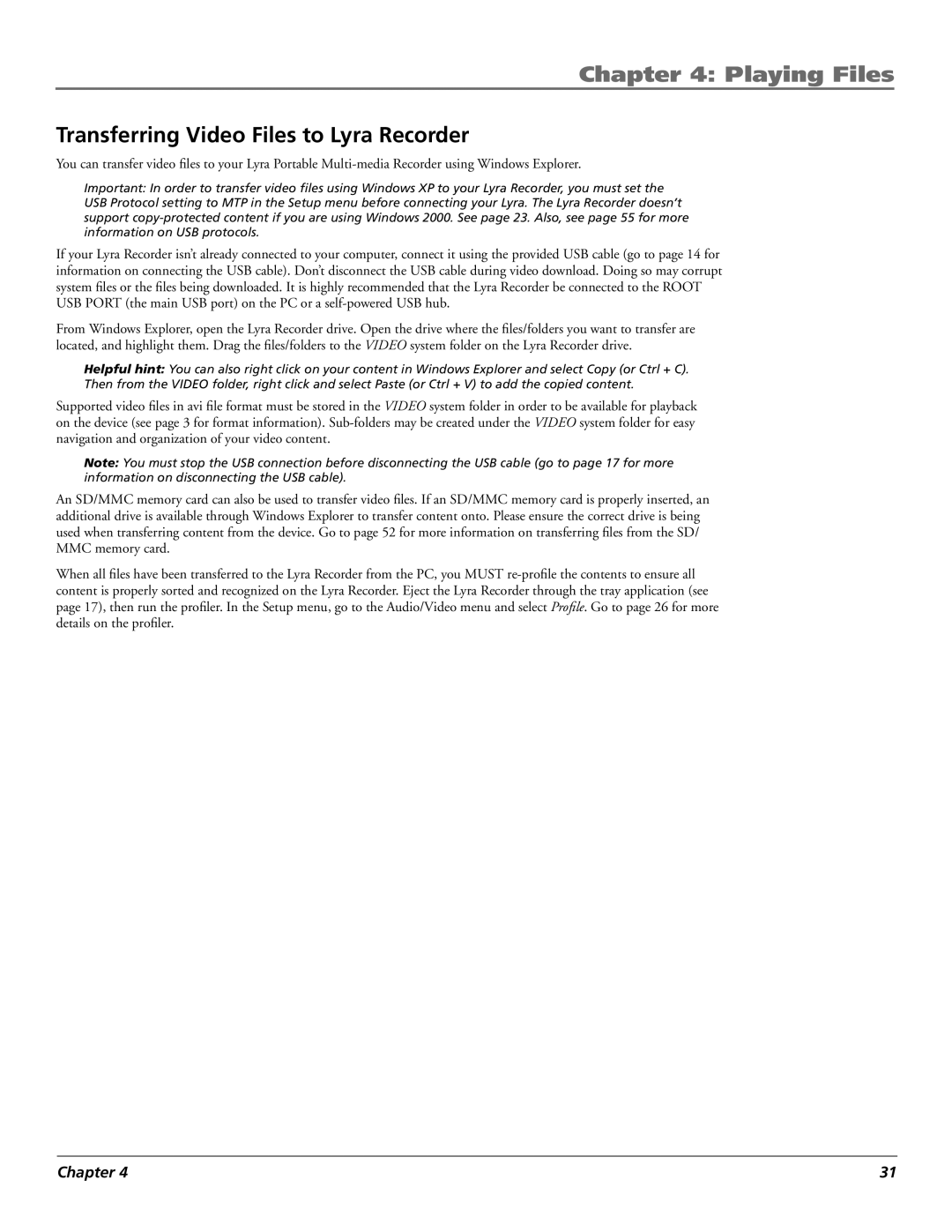Chapter 4: Playing Files
Transferring Video Files to Lyra Recorder
You can transfer video files to your Lyra Portable
Important: In order to transfer video files using Windows XP to your Lyra Recorder, you must set the USB Protocol setting to MTP in the Setup menu before connecting your Lyra. The Lyra Recorder doesn’t support
If your Lyra Recorder isn’t already connected to your computer, connect it using the provided USB cable (go to page 14 for information on connecting the USB cable). Don’t disconnect the USB cable during video download. Doing so may corrupt system files or the files being downloaded. It is highly recommended that the Lyra Recorder be connected to the ROOT USB PORT (the main USB port) on the PC or a
From Windows Explorer, open the Lyra Recorder drive. Open the drive where the files/folders you want to transfer are located, and highlight them. Drag the files/folders to the VIDEO system folder on the Lyra Recorder drive.
Helpful hint: You can also right click on your content in Windows Explorer and select Copy (or Ctrl + C).
Then from the VIDEO folder, right click and select Paste (or Ctrl + V) to add the copied content.
Supported video files in avi file format must be stored in the VIDEO system folder in order to be available for playback on the device (see page 3 for format information).
Note: You must stop the USB connection before disconnecting the USB cable (go to page 17 for more information on disconnecting the USB cable).
An SD/MMC memory card can also be used to transfer video files. If an SD/MMC memory card is properly inserted, an additional drive is available through Windows Explorer to transfer content onto. Please ensure the correct drive is being used when transferring content from the device. Go to page 52 for more information on transferring files from the SD/ MMC memory card.
When all files have been transferred to the Lyra Recorder from the PC, you MUST
Chapter 4 | 31 |