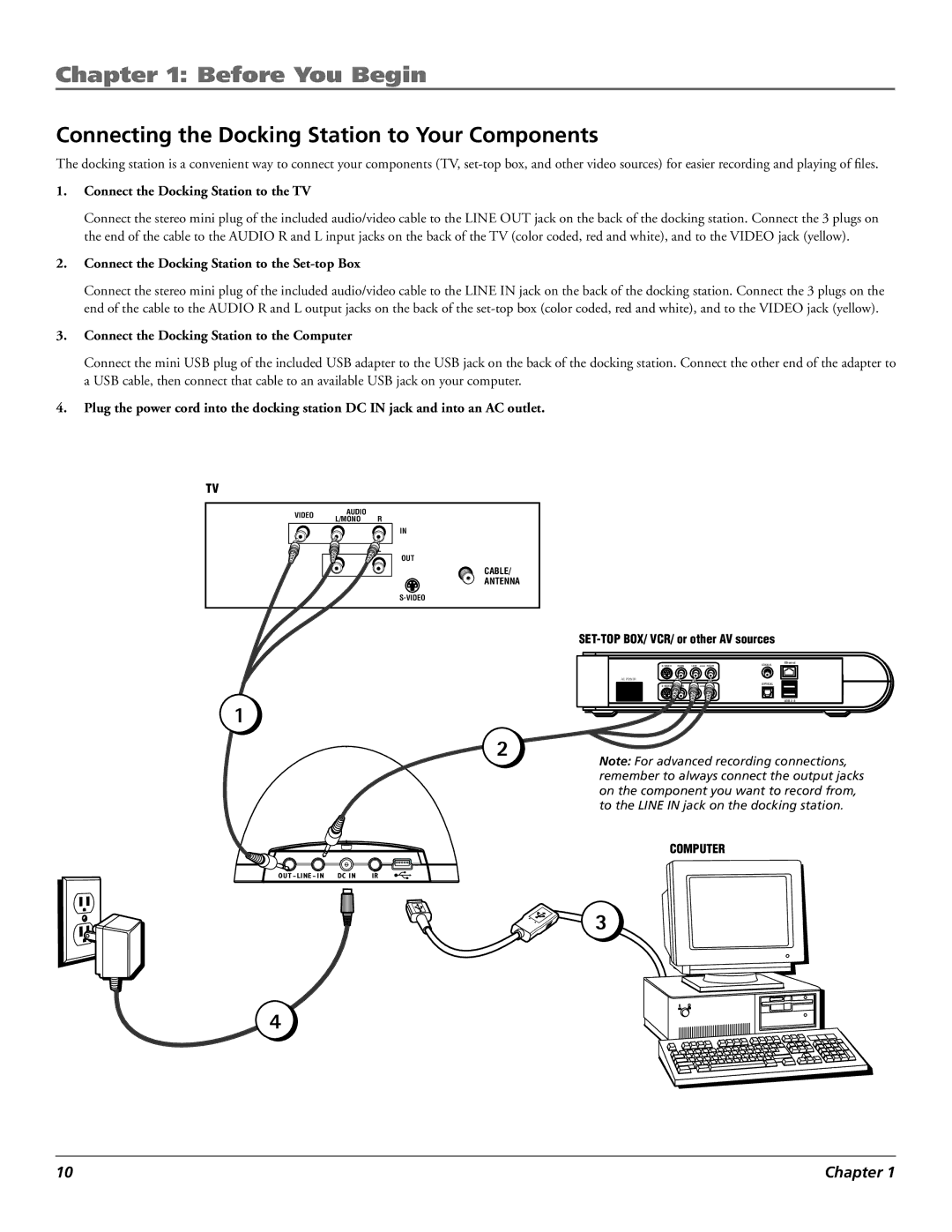Chapter 1: Before You Begin
Connecting the Docking Station to Your Components
The docking station is a convenient way to connect your components (TV,
1.Connect the Docking Station to the TV
Connect the stereo mini plug of the included audio/video cable to the LINE OUT jack on the back of the docking station. Connect the 3 plugs on the end of the cable to the AUDIO R and L input jacks on the back of the TV (color coded, red and white), and to the VIDEO jack (yellow).
2.Connect the Docking Station to the Set-top Box
Connect the stereo mini plug of the included audio/video cable to the LINE IN jack on the back of the docking station. Connect the 3 plugs on the end of the cable to the AUDIO R and L output jacks on the back of the
3.Connect the Docking Station to the Computer
Connect the mini USB plug of the included USB adapter to the USB jack on the back of the docking station. Connect the other end of the adapter to a USB cable, then connect that cable to an available USB jack on your computer.
4.Plug the power cord into the docking station DC IN jack and into an AC outlet.
TV
VIDEO AUDIO
L/MONO R
IN
L
OUT
CABLE/
ANTENNA
1
2
Ethernet
AC POWER
VIDEO | LEFT | OPTICAL | |
AUDIO RIGHT |
USB 2.0
Note: For advanced recording connections, remember to always connect the output jacks on the component you want to record from, to the LINE IN jack on the docking station.
COMPUTER
OUT - LINE - IN | DC IN | IR |
3
4
10 | Chapter 1 |