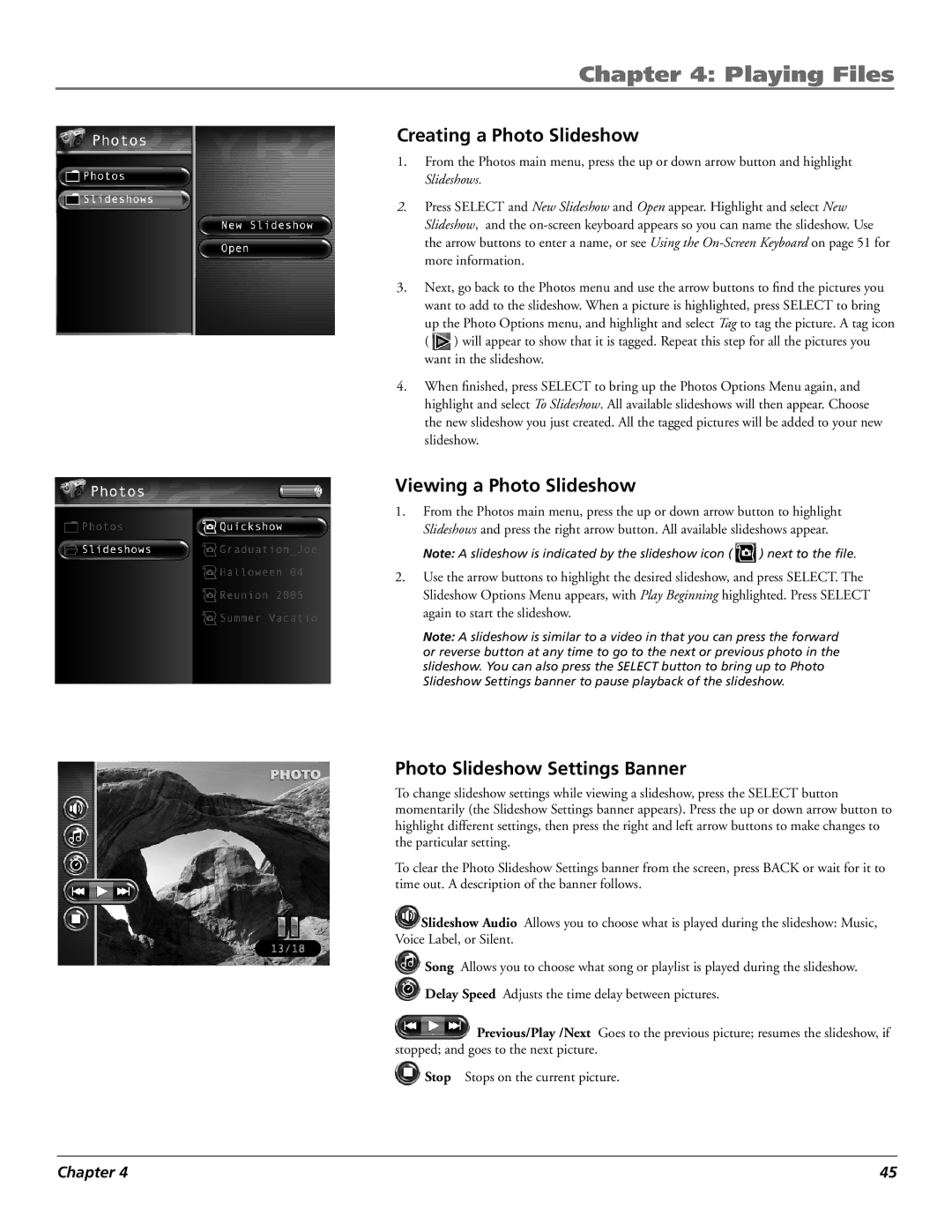Chapter 4: Playing Files
Creating a Photo Slideshow
1.From the Photos main menu, press the up or down arrow button and highlight Slideshows.
2.Press SELECT and New Slideshow and Open appear. Highlight and select New Slideshow, and the
3.Next, go back to the Photos menu and use the arrow buttons to find the pictures you want to add to the slideshow. When a picture is highlighted, press SELECT to bring
up the Photo Options menu, and highlight and select Tag to tag the picture. A tag icon
( ![]() ) will appear to show that it is tagged. Repeat this step for all the pictures you want in the slideshow.
) will appear to show that it is tagged. Repeat this step for all the pictures you want in the slideshow.
4.When finished, press SELECT to bring up the Photos Options Menu again, and highlight and select To Slideshow. All available slideshows will then appear. Choose the new slideshow you just created. All the tagged pictures will be added to your new slideshow.
Viewing a Photo Slideshow
1.From the Photos main menu, press the up or down arrow button to highlight Slideshows and press the right arrow button. All available slideshows appear.
Note: A slideshow is indicated by the slideshow icon ( ![]() ) next to the file.
) next to the file.
2.Use the arrow buttons to highlight the desired slideshow, and press SELECT. The Slideshow Options Menu appears, with Play Beginning highlighted. Press SELECT again to start the slideshow.
Note: A slideshow is similar to a video in that you can press the forward or reverse button at any time to go to the next or previous photo in the slideshow. You can also press the SELECT button to bring up to Photo Slideshow Settings banner to pause playback of the slideshow.
Photo Slideshow Settings Banner
To change slideshow settings while viewing a slideshow, press the SELECT button momentarily (the Slideshow Settings banner appears). Press the up or down arrow button to highlight different settings, then press the right and left arrow buttons to make changes to the particular setting.
To clear the Photo Slideshow Settings banner from the screen, press BACK or wait for it to time out. A description of the banner follows.
![]() Slideshow Audio Allows you to choose what is played during the slideshow: Music, Voice Label, or Silent.
Slideshow Audio Allows you to choose what is played during the slideshow: Music, Voice Label, or Silent.
Song Allows you to choose what song or playlist is played during the slideshow.
Delay Speed Adjusts the time delay between pictures.
![]() Previous/Play /Next Goes to the previous picture; resumes the slideshow, if stopped; and goes to the next picture.
Previous/Play /Next Goes to the previous picture; resumes the slideshow, if stopped; and goes to the next picture.
![]() Stop Stops on the current picture.
Stop Stops on the current picture.
Chapter 4 | 45 |