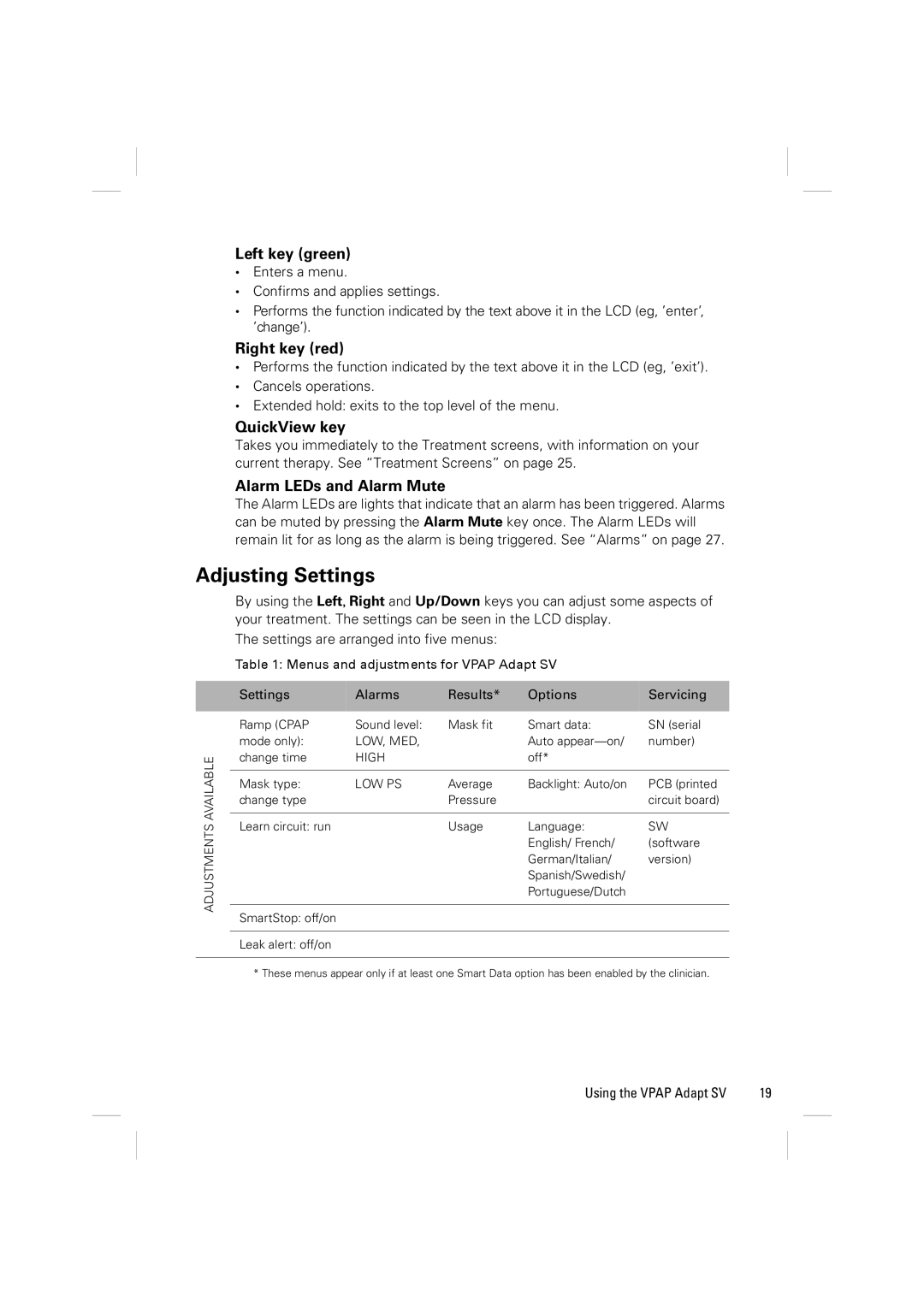Left key (green)
•Enters a menu.
•Confirms and applies settings.
•Performs the function indicated by the text above it in the LCD (eg, ’enter’, ’change’).
Right key (red)
•Performs the function indicated by the text above it in the LCD (eg, ’exit’).
•Cancels operations.
•Extended hold: exits to the top level of the menu.
QuickView key
Takes you immediately to the Treatment screens, with information on your current therapy. See “Treatment Screens” on page 25.
Alarm LEDs and Alarm Mute
The Alarm LEDs are lights that indicate that an alarm has been triggered. Alarms can be muted by pressing the Alarm Mute key once. The Alarm LEDs will remain lit for as long as the alarm is being triggered. See “Alarms” on page 27.
Adjusting Settings
By using the Left, Right and Up/Down keys you can adjust some aspects of your treatment. The settings can be seen in the LCD display.
The settings are arranged into five menus:
Table 1: Menus and adjustments for VPAP Adapt SV
ADJUSTMENTS AVAILABLE
Settings | Alarms | Results* | Options | Servicing |
Ramp (CPAP | Sound level: | Mask fit | Smart data: | SN (serial |
mode only): | LOW, MED, |
| Auto | number) |
change time | HIGH |
| off* |
|
|
|
|
|
|
Mask type: | LOW PS | Average | Backlight: Auto/on | PCB (printed |
change type |
| Pressure |
| circuit board) |
|
|
|
|
|
Learn circuit: run |
| Usage | Language: | SW |
|
|
| English/ French/ | (software |
|
|
| German/Italian/ | version) |
|
|
| Spanish/Swedish/ |
|
|
|
| Portuguese/Dutch |
|
|
|
|
|
|
SmartStop: off/on |
|
|
|
|
|
|
|
|
|
Leak alert: off/on |
|
|
|
|
* These menus appear only if at least one Smart Data option has been enabled by the clinician.
Using the VPAP Adapt SV | 19 |