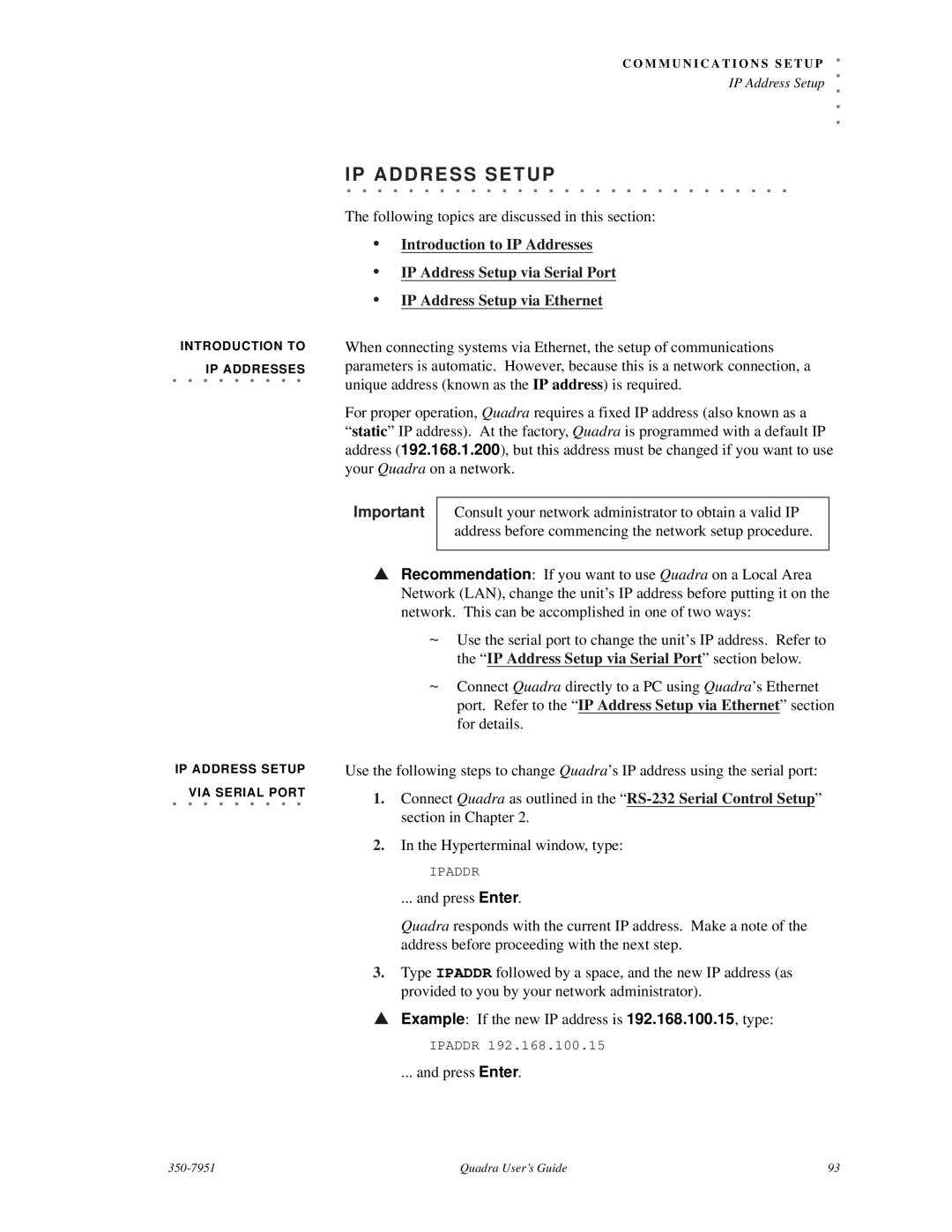Quadra User's Guide specifications
The RGB Spectrum Quadra is a powerful multimedia processor designed to handle high-performance video and data presentation in an array of environments, including control rooms, command centers, and event venues. This guide outlines the main features, technologies, and characteristics that make the Quadra an essential tool for professionals seeking to deliver exceptional visual experiences.At its core, the Quadra supports advanced video processing capabilities, allowing users to manage and display multiple sources of content in real-time. Its versatility shines through in its ability to handle a wide range of input formats, including 4K, HD, and standard definition signals. This compatibility ensures that users can integrate a variety of multimedia sources, from cameras and computers to streaming devices and legacy equipment.
One of the standout features of the Quadra is its seamless multi-window display capability. Users can create custom layouts that visualize content from multiple sources simultaneously, providing a comprehensive view that enhances situational awareness. This functionality is particularly valuable in control room environments where real-time decision-making is crucial.
The Quadra utilizes cutting-edge technologies, such as high-performance scaling and switching. It provides low-latency processing, which is essential for applications requiring immediate feedback, such as live events and emergency response centers. The advanced image processing algorithms enhance the quality of the displayed content, ensuring clarity and precision across all sources.
In terms of user experience, the Quadra boasts an intuitive web-based interface, allowing operators to configure settings, manage sources, and customize layouts remotely. This feature simplifies operations, permitting users to focus on the content rather than the technology. Additionally, the system supports integrated control systems, enabling seamless communication with other devices and technologies in a broader AV ecosystem.
With built-in redundancy options and modular architecture, the Quadra offers exceptional reliability and scalability. Users can expand their system capacity by adding additional Quadra units as their needs evolve, ensuring future-proofing in dynamic environments.
Overall, the RGB Spectrum Quadra stands out as a robust and flexible solution for high-performance multimedia processing. Its innovative features, combined with advanced technologies, make it a top choice for organizations requiring reliable and sophisticated video presentation capabilities. Whether in a command center or during a live event, the Quadra provides the tools necessary to maximize visual impact and enhance communication.