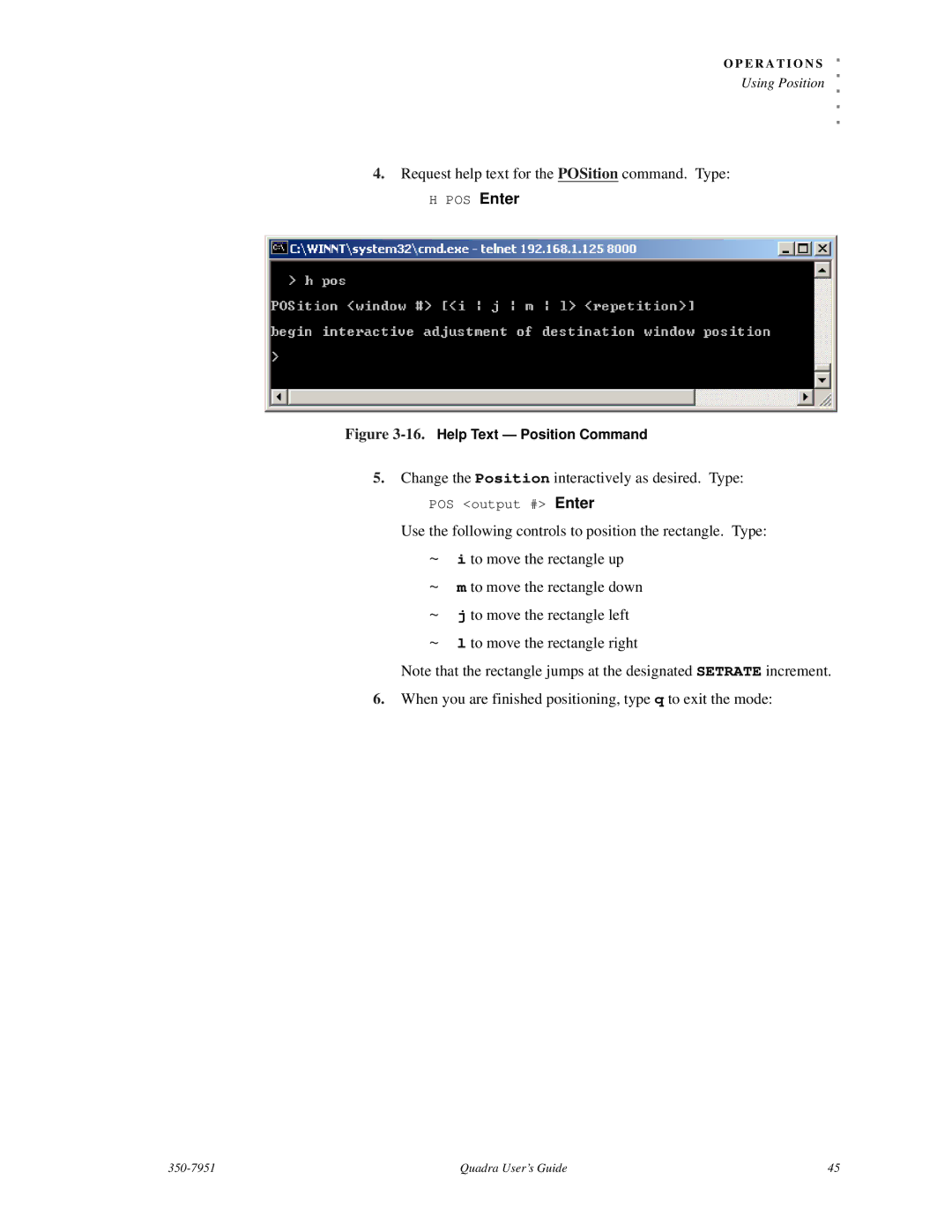Quadra User’s Guide
Page
P Y R I G H T
C U M E N T
T I C E
Company a Ddress
Extended WAR Ranty
Limited Warran TY
Table of Contents
Command Line Interface
Appendix a
Appendix E
Four channel conversion application
PR OD UCT Overview
System Feat Ures
This Guide
Word about Inputs
Identical input and output channels
Word about Outputs
Word about Scan Rates
# of pixels per line x # lines x refresh rate
Quadra Contr OL
Quadra control alternatives
A T U R E S U M M a R Y
Feature Summary
Standard Supplied Components Part Number
This CHA Pter
ST Andard Suppl IED Componen TS
Optional Items Part Number Description
Optional Items
Rack Moun TIN G
Figure below illustrates a front panel view of the Quadra
Front PA NEL
Figure below shows a view of the Quadra rear panel
REA R PAN EL
Graphic Output
10 RS-232 Serial Port
Installation
Installation
Before applying power, ensure that all cables are connected
System Control Setup
Correctly and that Quadra’s power switch is OFF. With all
Following topics are discussed in this section
Hyperterminal Window Sample
Please note the following important points
… and click OK
Following topics are outlined in this section
System Timing
Output Timing
Factory Timing List in Chapter
Turn off the test pattern. Type
Used to fine tune a single display
TP output # Grid Enter
Available timing slots, type
Type
Example To name output 1 StudioLCD1, type
= move up = move left = move down
Example To save input 1 in Input List slot 101, type
Example To name input 1 PowerPoint1, type
Operations
Introduction to Operation S
Four channel conversion configuration
Setting Outpu T F Ormat
Show the timing list. Type
Help Text Output Timing Load Command
Testing Outpu TS
To turn off the test pattern on all outputs, type
Selecting AN Inpu T Source
To turn off the test pattern on a single output, type
EN Abling and Disa Bling Outputs
Understanding Auto Sync
To enable a selected output, type
To fade a selected output to black with a duration, type
Example To fade output 3 to black in 4 seconds, type
Help Text Input Load Command
To name the specified RGB input timings, type
Confirm the name by querying the command. Type
Request help text for the INputSAVE command. Type
To save the specified RGB input in a user register, type
When Auto sync is enabled, Quadra searches through
Example To name RGB input 3 in register 101, type
User portion of the timing list first, starting at register
Scale and position the image as desired. Type
Cropping AN Image
Query the current size and position of the image Type
Wsr 1 0 0 800 600 Enter
Activate the interactive zoom function. Type
Zoomin G AN Image
PA Nning a N Image
13.Help Text Pan Command
Size and position the output rectangle as desired. Type
Sizing the OUT PUT Image
Wdr 1 0 0 1024 768 Enter
Change the Setrate value as desired. Type
Usin G Position
Query the current Setrate value. Type
Change the Position interactively as desired. Type
Request help text for the POSition command. Type
Adjustin G Brightness and C on Trast
Adjustin G HUE and Satura Tion
Query the source’s current sharpness. Type
Adjustin G Sharpness
Query the source’s current background color. Type
Creating a B Ackground
Change the source’s background as desired. Type
Example Set the background to solid blue for input 1. Type
Creating a 2X2 Monitor Wall
Issue the Wall command. Type
UDC Enter
Quadra Control Methods
Control Overview
Comman D for MAT
All commands take the following form
Example The value of BRIght is a range
Example The choices for BAUDrate are
Would return
BRIght 1
Comman D SET List
These command lists, trying as many commands as possible
It is recommended that you take the time to review each
With your Quadra. In that way, you will quickly become
Comman D Summary
Command Summary
INputINTeractive
Descriptions
Input Commands Descriptions
TiMingLIST
OutPutREFerence
Output Commands Summary Description
Default ON, duration =
Output Commands Descriptions
UDC
Display Commands Summary Description
PAN
Display Commands Descriptions Arguments
Display Commands Descriptions Arguments
WDR
ZooM
Image Control Commands Summary Description
Description of all image control commands
Rast
Image Control Commands Descriptions Arguments
11.Serial Port Commands Descriptions Arguments
Serial Port Commands Summary Description
13.Network Commands Descriptions Arguments
Network Commands Summary Description
Settingsimport
Miscellaneous Commands Summary Description
Magenta Cyan Yellow
15.MIscellaneous Commands Descriptions Arguments
15.MIscellaneous Commands Descriptions
Settingsimport
16.Definitions and Ranges for Timing Parameters Comments
Timing Para Meters
16.Definitions and Ranges for Timing Parameters
17.Factory Timing List
Factory Timing List
M M a N D L I N E I N T E R F a C E
This Append
Image Concepts
Image Rectan Gles
Figure A-1.Full Size Source Image
Figure A-2.Portion of Full Size Image
Figure A-3.Full Size Source mapped to Destination
This case, the WDR value would be defined as
Aspect Ratio
Figure A-5.Clipped Image, Screen Right
Positioning and Clippin G
Figure A-6.Clipped Image, Screen Left
Figure B-1.Hyperterminal Path
Launc HIN G a Hypert Ermin AL Window
Figure B-2.Connection Description Dialog Sample
Launching a Hyperterminal Window
Press Enter
IP ADD Ress Setup
Quadra responds with the following message
Press Enter Quadra responds with the following message
Figure B-5.Quadra Login Sample
IP Address Setup
Table C-1.Quadra Connector Types Physical Type Gender
Connector SU Mmary
Figure C-1.BNC connector viewed from rear of chassis
Composite Video Connector
Table C-2.S-Video Connector Pinouts Signal Description
Video Connector
4-pin mini-DIN connector has the following signals
Figure C-3.RGB Analog Connector viewed from rear of chassis
High R Esolution Analog C ONN ECT or
Table C-3.RGB Analog Video Connector Pinouts
DVI I Conn Ector
29-pin DVI-I connector has the following signals
Table C-4.DVI-I Connector Pinouts Signal Description
Table C-4.DVI-I Connector Pinouts
Ethernet connector is a standard RJ-45 type connector
ET HER NET Connector
8-pin RJ-45 Ethernet connector has the following signals
Table C-5.Ethernet Connector Pinouts Signal Wire Color
RS 232 C on NEC TOR
9-pin D-Sub connector has the following signals
Following topics are discussed in this appendix
Firmware Upgrades Troubleshooting
Firmwa RE Upgrades
192.168.1.200, type
Press Enter Example If the IP address of your Quadra is
Figure D-1.Windows FTP login screen, Quadra connection
At the prompt, type the command bin and press Enter
You may now restart the system
Table D-1.Troubleshooting Guide Symptom Recommendations
System Troubleshooting
Check WSR and WindowDestinationRectangle
Quadra User’s Guide 113
RGB Spectrum
HOW to C on Tact RGB Spectrum
General Specifications
Technical Specifications
Table E-2.Optional Digital Input Specifications Parameter
Table below lists Quadra system characteristics
Table E-1.System Characteristics Parameter Specification
Table E-4.Composite Video Input Specifications Parameter
Table below lists composite video input specifications
Table E-3.Analog Input Specifications Parameter
Table E-6.Graphic Output Specifications Parameter
Table below lists S-Video input specifications
Table E-5.S-Video Input Specifications Parameter
Table below lists Quadra control specifications
Table below lists image control specifications
Table E-7.Image Control Specifications Parameter
Table E-8.Control Specifications Parameter
Table E-9.Power and Physical Specifications Parameter
Table below lists Quadra power and physical specifications
PA Rameter Storage
Restoring factory defaults will not affect the IP address
Settings of your Quadra
Settings as outlined below
Quadra User’s Guide 123
Timing Presets