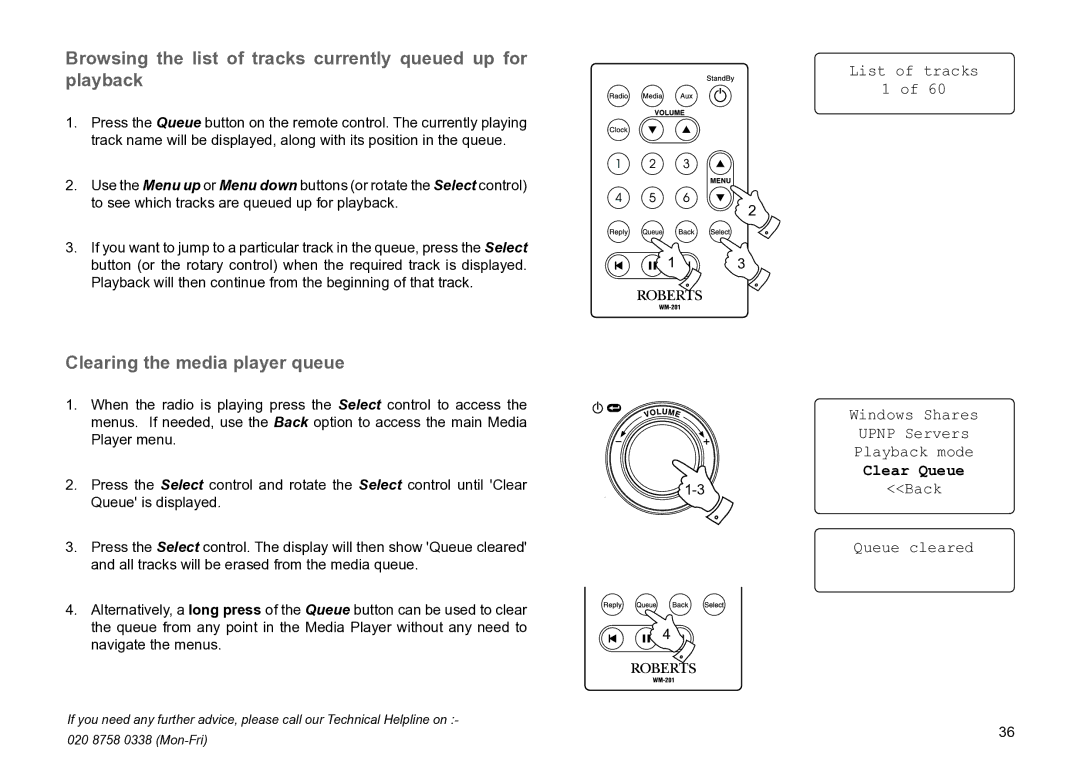Browsing the list of tracks currently queued up for playback
1.Press the Queue button on the remote control. The currently playing track name will be displayed, along with its position in the queue.
2.Use the Menu up or Menu down buttons (or rotate the Select control) to see which tracks are queued up for playback.
3.If you want to jump to a particular track in the queue, press the Select button (or the rotary control) when the required track is displayed. Playback will then continue from the beginning of that track.
Clearing the media player queue
1.When the radio is playing press the Select control to access the menus. If needed, use the Back option to access the main Media Player menu.
2.Press the Select control and rotate the Select control until 'Clear Queue' is displayed.
3.Press the Select control. The display will then show 'Queue cleared' and all tracks will be erased from the media queue.
4.Alternatively, a long press of the Queue button can be used to clear the queue from any point in the Media Player without any need to navigate the menus.
List of tracks
1 of 60
2
1 | 3 |
Windows Shares
UPNP Servers
Playback mode
Clear Queue
1-3 <<Back
Queue cleared
4 ![]()
If you need any further advice, please call our Technical Helpline on :- | 36 | |
020 8758 0338 | ||
|