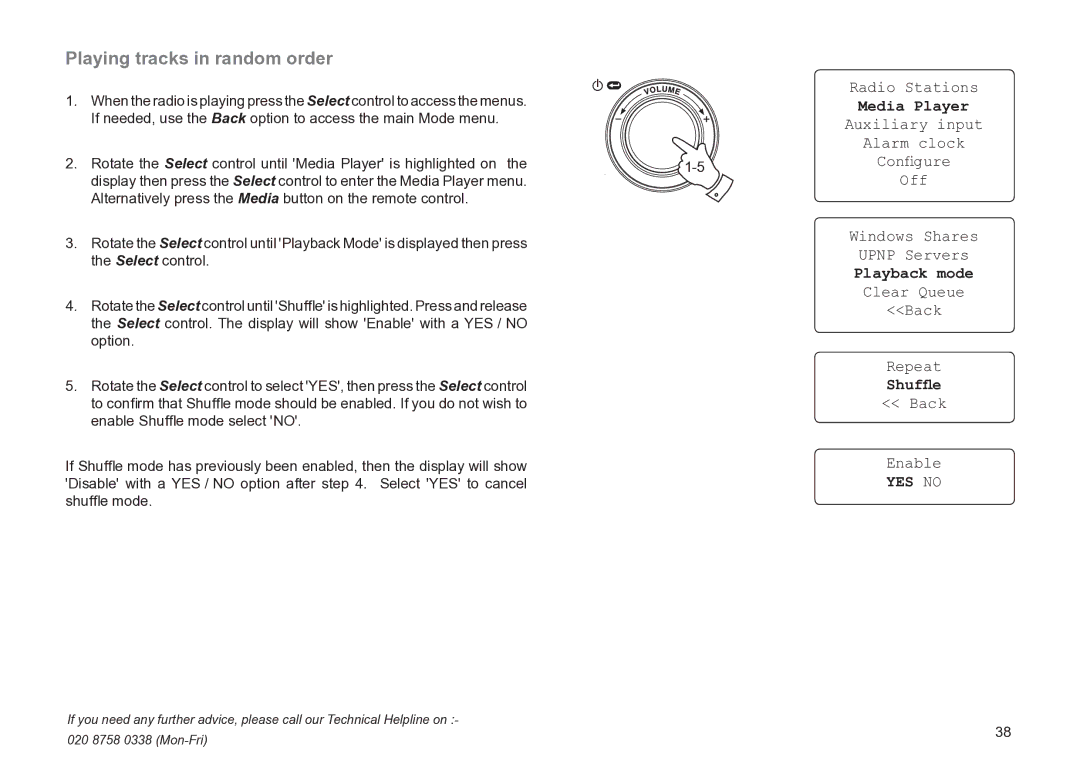Playing tracks in random order
1. | When the radio is playing press the Select control to access the menus. |
| Radio Stations |
| Media Player | ||
| If needed, use the Back option to access the main Mode menu. |
| |
|
| Auxiliary input | |
|
|
| Alarm clock |
2. | Rotate the Select control until 'Media Player' is highlighted on the | Configure | |
| display then press the Select control to enter the Media Player menu. |
| Off |
| Alternatively press the Media button on the remote control. |
|
|
3. | Rotate the Select control until 'Playback Mode' is displayed then press |
| Windows Shares |
| the Select control. |
| UPNP Servers |
|
|
| Playback mode |
4. | Rotate the Select control until 'Shuffle' is highlighted. Press and release |
| Clear Queue |
| <<Back | ||
| the Select control. The display will show 'Enable' with a YES / NO |
|
|
option.
5.Rotate the Select control to select 'YES', then press the Select control to confirm that Shuffle mode should be enabled. If you do not wish to enable Shuffle mode select 'NO'.
If Shuffle mode has previously been enabled, then the display will show 'Disable' with a YES / NO option after step 4. Select 'YES' to cancel shuffle mode.
Repeat
Shuffle
<< Back
Enable
YES NO
If you need any further advice, please call our Technical Helpline on :- | 38 | |
020 8758 0338 | ||
|