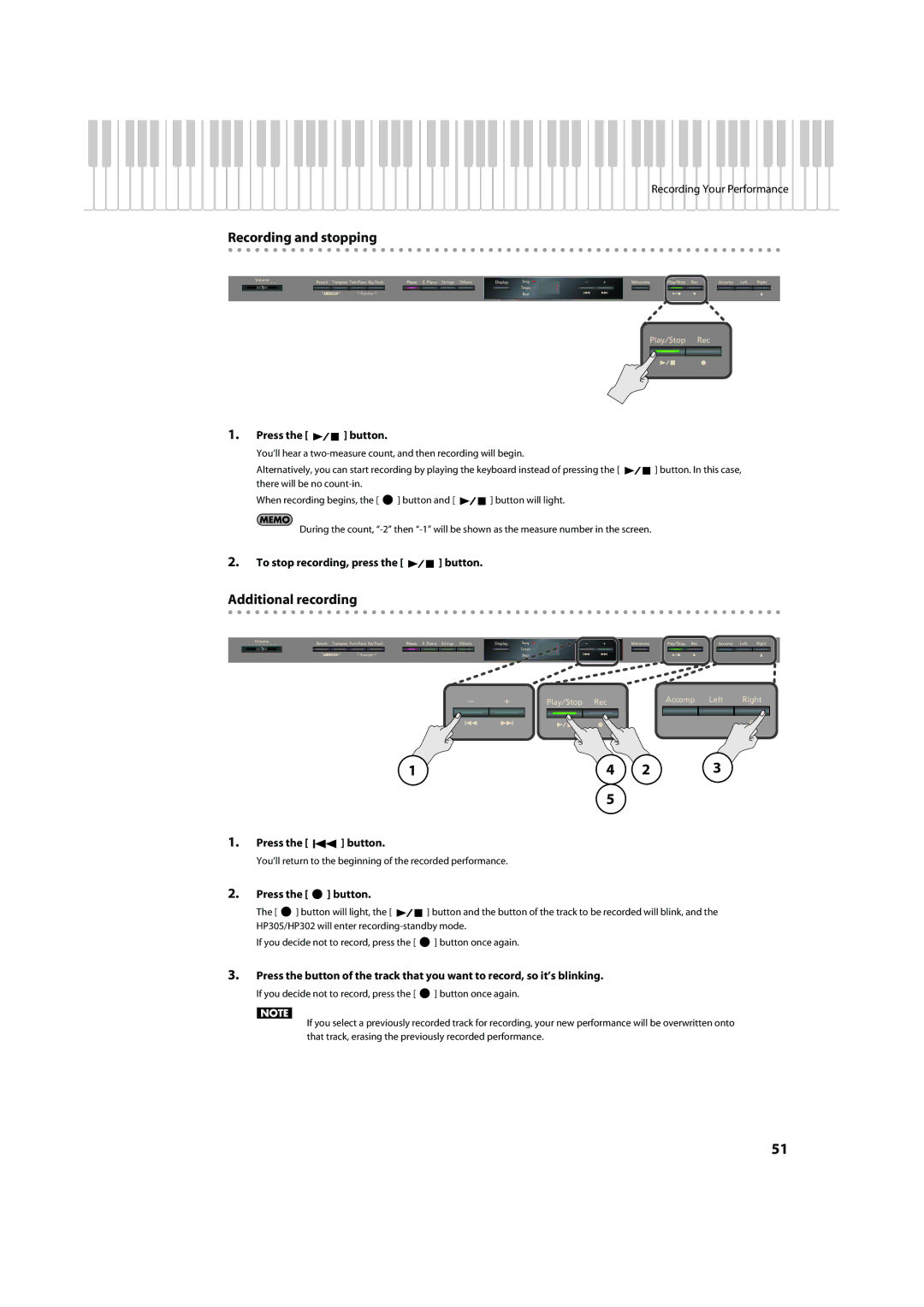Recording Your Performance
Recording and stopping
fig.Panel
1.Press the [ 
 ] button.
] button.
You’ll hear a
Alternatively, you can start recording by playing the keyboard instead of pressing the [ ![]()
![]() ] button. In this case, there will be no
] button. In this case, there will be no
When recording begins, the [ ![]() ] button and [
] button and [ ![]()
![]() ] button will light.
] button will light.
During the count,
2.To stop recording, press the [ 
 ] button.
] button.
Additional recording
fig.Panel
1 | 4 | 2 | 3 |
5
1.Press the [ 
 ] button.
] button.
You’ll return to the beginning of the recorded performance.
2.Press the [  ] button.
] button.
The [ ![]() ] button will light, the [
] button will light, the [ ![]()
![]() ] button and the button of the track to be recorded will blink, and the HP305/HP302 will enter
] button and the button of the track to be recorded will blink, and the HP305/HP302 will enter
If you decide not to record, press the [ ![]() ] button once again.
] button once again.
3.Press the button of the track that you want to record, so it’s blinking.
If you decide not to record, press the [ ![]() ] button once again.
] button once again.
If you select a previously recorded track for recording, your new performance will be overwritten onto that track, erasing the previously recorded performance.
51