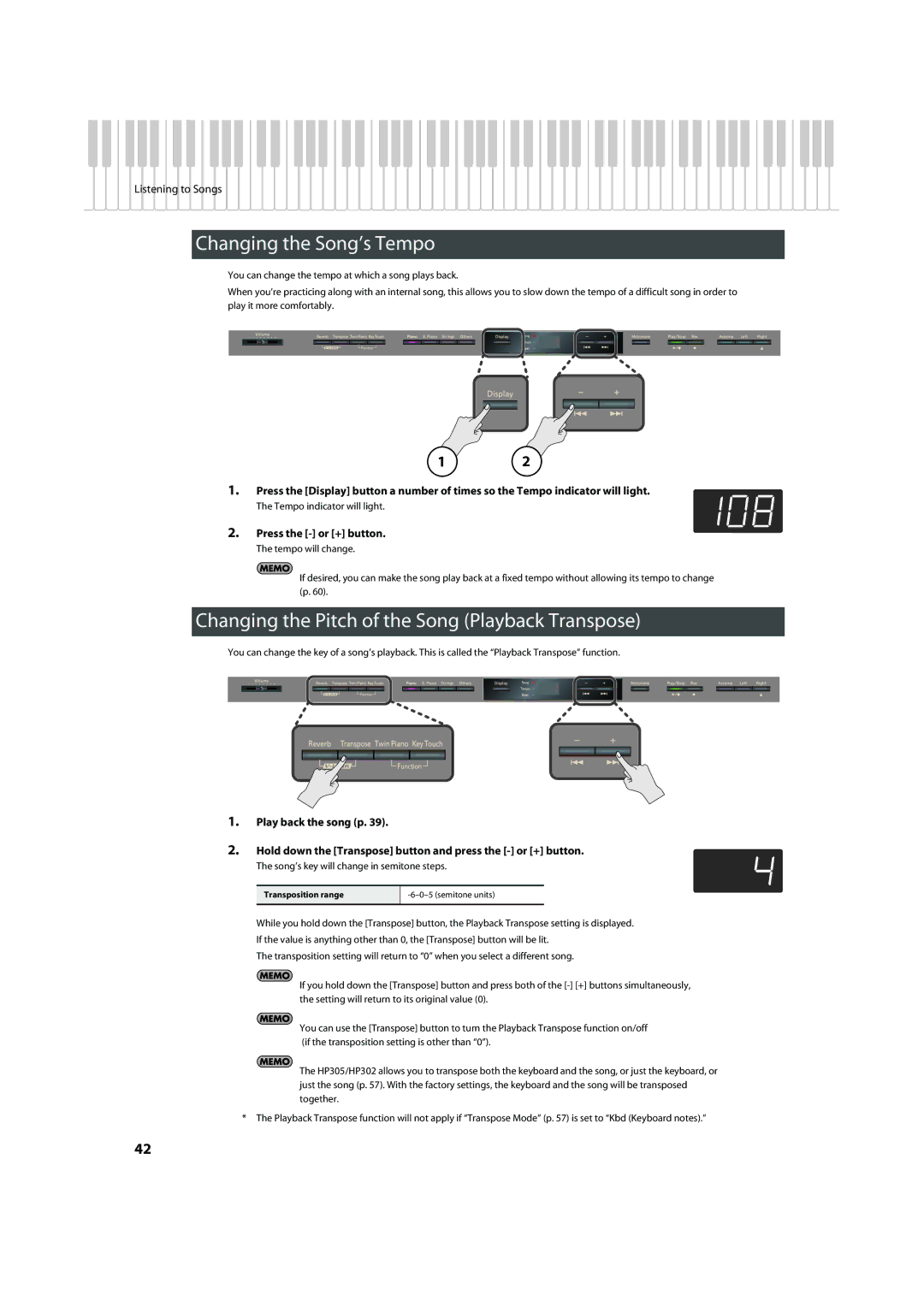Listening to Songs
Changing the Song’s Tempo
You can change the tempo at which a song plays back.
When you’re practicing along with an internal song, this allows you to slow down the tempo of a difficult song in order to play it more comfortably.
fig.Panel
12
1.Press the [Display] button a number of times so the Tempo indicator will light.
The Tempo indicator will light.
2.Press the [-] or [+] button.
The tempo will change.
If desired, you can make the song play back at a fixed tempo without allowing its tempo to change (p. 60).
Changing the Pitch of the Song (Playback Transpose)
You can change the key of a song’s playback. This is called the “Playback Transpose” function.
ig.Panel
1.Play back the song (p. 39).
2.Hold down the [Transpose] button and press the
The song’s key will change in semitone steps.
Transposition range
While you hold down the [Transpose] button, the Playback Transpose setting is displayed.
If the value is anything other than 0, the [Transpose] button will be lit.
The transposition setting will return to “0” when you select a different song.
If you hold down the [Transpose] button and press both of the
You can use the [Transpose] button to turn the Playback Transpose function on/off (if the transposition setting is other than “0”).
The HP305/HP302 allows you to transpose both the keyboard and the song, or just the keyboard, or just the song (p. 57). With the factory settings, the keyboard and the song will be transposed together.
*The Playback Transpose function will not apply if “Transpose Mode” (p. 57) is set to “Kbd (Keyboard notes).”
42