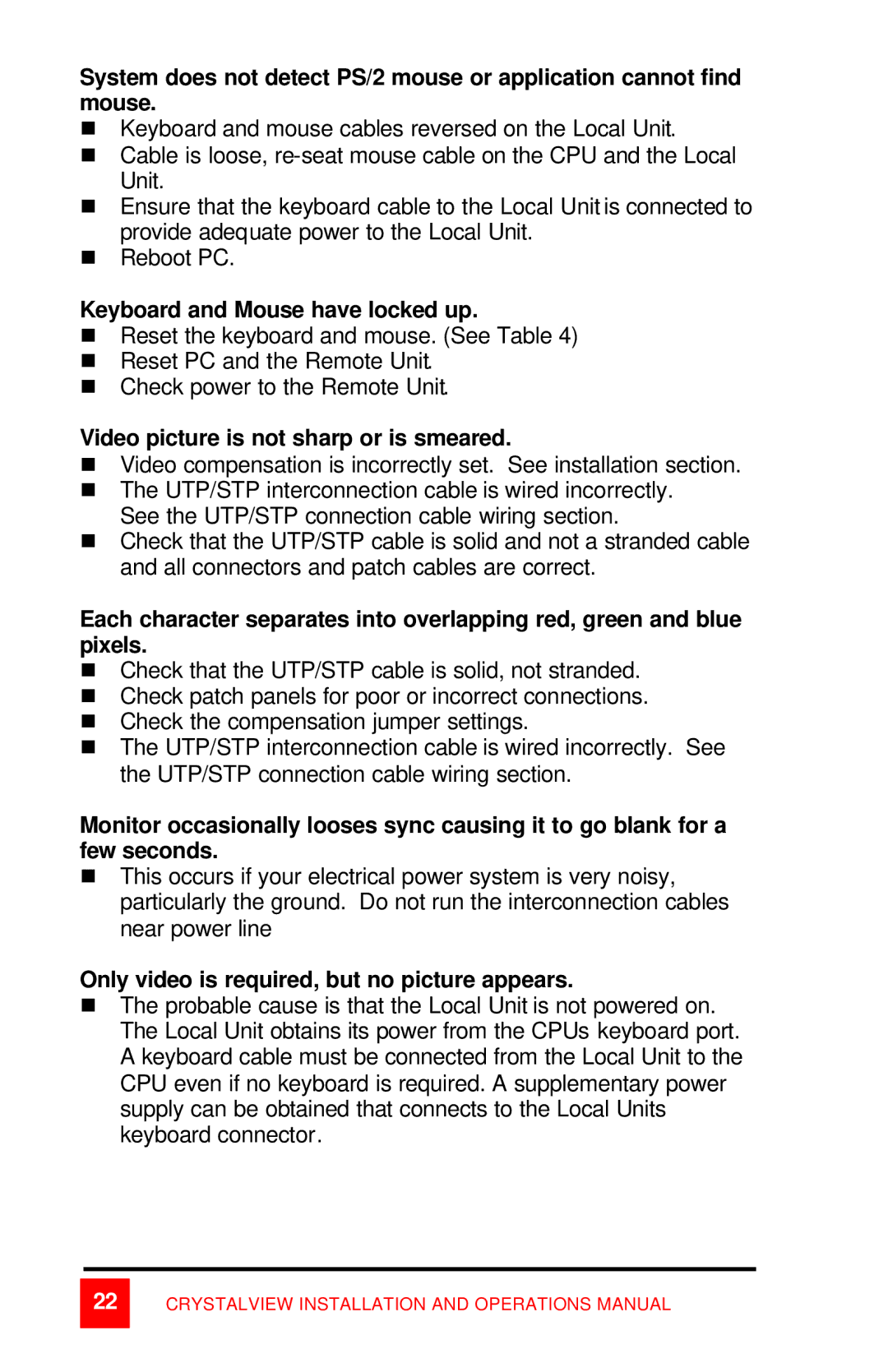System does not detect PS/2 mouse or application cannot find mouse.
nKeyboard and mouse cables reversed on the Local Unit.
nCable is loose,
nEnsure that the keyboard cable to the Local Unit is connected to provide adequate power to the Local Unit.
nReboot PC.
Keyboard and Mouse have locked up.
nReset the keyboard and mouse. (See Table 4)
nReset PC and the Remote Unit.
nCheck power to the Remote Unit.
Video picture is not sharp or is smeared.
nVideo compensation is incorrectly set. See installation section.
nThe UTP/STP interconnection cable is wired incorrectly. See the UTP/STP connection cable wiring section.
nCheck that the UTP/STP cable is solid and not a stranded cable and all connectors and patch cables are correct.
Each character separates into overlapping red, green and blue pixels.
nCheck that the UTP/STP cable is solid, not stranded.
nCheck patch panels for poor or incorrect connections.
nCheck the compensation jumper settings.
nThe UTP/STP interconnection cable is wired incorrectly. See the UTP/STP connection cable wiring section.
Monitor occasionally looses sync causing it to go blank for a few seconds.
nThis occurs if your electrical power system is very noisy, particularly the ground. Do not run the interconnection cables near power line
Only video is required, but no picture appears.
nThe probable cause is that the Local Unit is not powered on. The Local Unit obtains its power from the CPUs keyboard port. A keyboard cable must be connected from the Local Unit to the CPU even if no keyboard is required. A supplementary power supply can be obtained that connects to the Local Units keyboard connector.
22
CRYSTALVIEW INSTALLATION AND OPERATIONS MANUAL