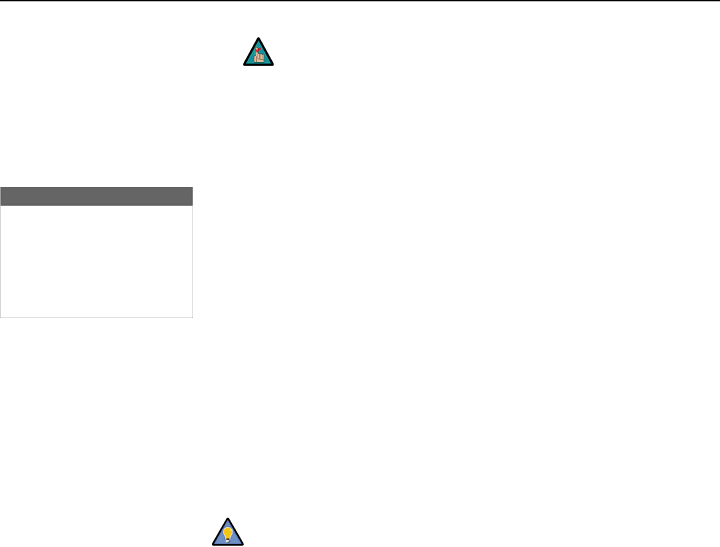
Operation
HD Format
HD/RGB 1 | Auto |
HD/RGB 2 | Auto |
ADC Bandwidth | Auto |
YPbPr Input Resolution
Note | 1. When Digital Bypass is enabled, the DHD remote control can be |
used only for aspect ratio control and input selection. |
2.You can also use the HDMI1080IBYPASS command to control this feature (refer to Input Selection Commands on page 90).
3.1080p source signals are always passed through the DHD Controller to the projector.
HD Format: If the characteristics of the incoming signal on the HD1 or HD2 inputs are known, select HD Format from the Service menu and set them as described below. Doing so can reduce the time it takes the DHD Controller to switch from HD to 480i signals or vice versa.
This is generally not necessary unless the DHD Controller – for whatever reason – has difficulty determining the color space (RGB or YUV), bandwidth or resolution of the incoming HD signal. In most situations, the Auto settings work well.
•HD/RGB 1 and HD/RGB 2 (Color Space): Select Auto, RGB or YUV.
•ADC Bandwidth: Select Auto, 75 MHz, 150 MHz or 300 MHz.
•YPbPr Input Resolution: Select Auto or specify the input resolution, if known: 480i, 480p, 576i, 576p, 720p or 1080i.
Triggers: Select Triggers from the Service menu to configure the
If your projector is equipped with the Runco CineWide with AutoScope system, assign at least one trigger output (the same one to which the lens motor is connected) to the Cinema and Virtualwide 2.35 aspect ratios.
To configure a trigger to activate when the system is turned on –
Tip for example, when using the trigger to control a retractable screen
– assign that trigger to all aspect ratios.
To save the trigger settings so that they can be restored after a System Reset (described below), press ![]() repeatedly to highlight “Save.” Then, press ENTER.
repeatedly to highlight “Save.” Then, press ENTER.
Miscellaneous: Select Miscellaneous from the Service menu to set the following options:
•Language: Select Language from the Miscellaneous menu and press the up- or
•Menu Mode: This is the manner in which the OSD menus appear and disappear when you press MENU. Choose one of the following:
0 = No transition; menus abruptly appear and disappear.
1 = Menus fade in and out.
2 = “Checkerboard” dissolve; menus appear and disappear in sections.
3 = “Window shade” effect; menus are drawn on a diagonal from top left to bottom right, and retract in the opposite direction.
•Timeout - Short/Long: These settings control how long the OSD menus stay on screen. Select a
76 | Runco |
