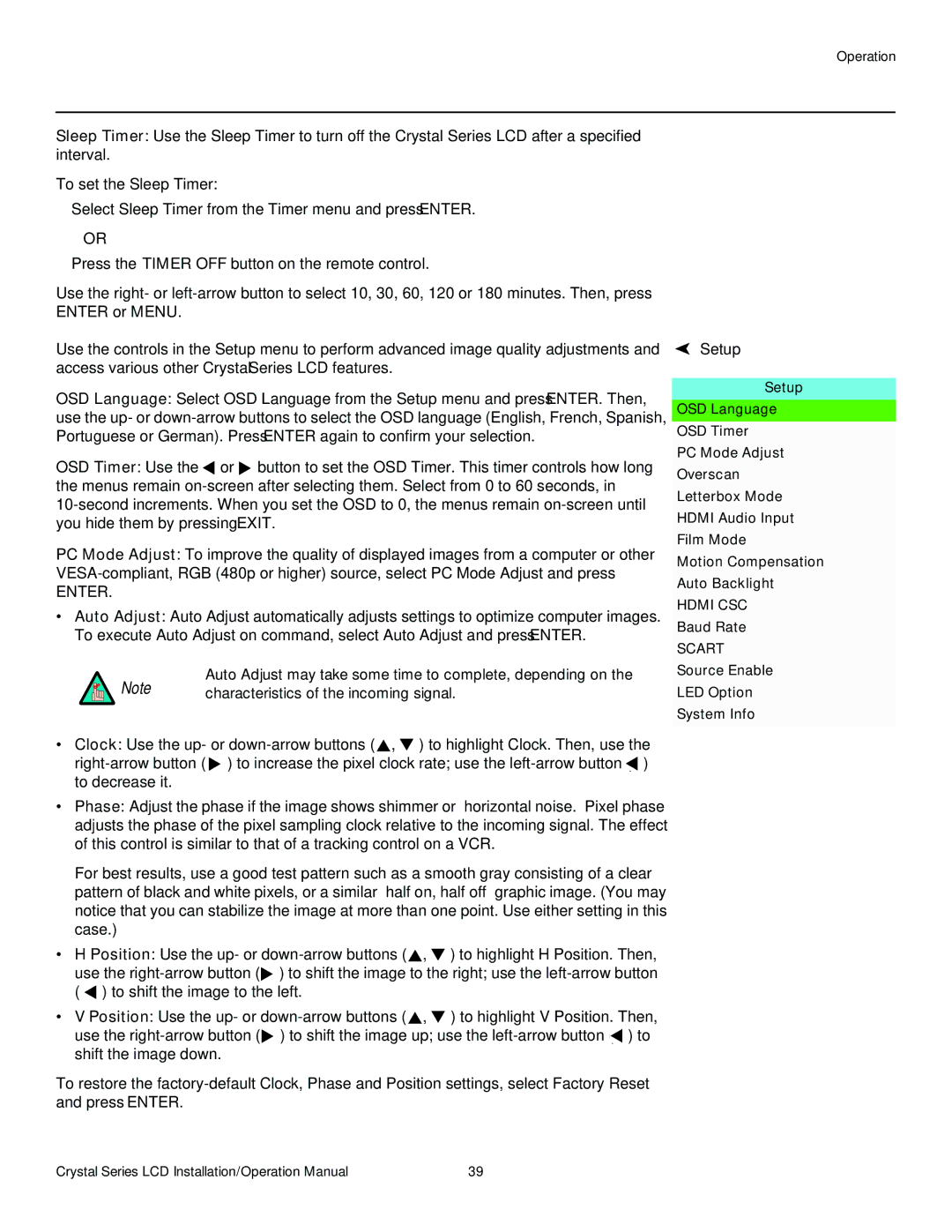Sleep Timer: Use the Sleep Timer to turn off the Crystal Series LCD after a specified interval.
To set the Sleep Timer:
•Select Sleep Timer from the Timer menu and press ENTER.
– OR –
•Press the TIMER OFF button on the remote control.
Use the right- or
Use the controls in the Setup menu to perform advanced image quality adjustments and access various other Crystal Series LCD features.
OSD Language: Select OSD Language from the Setup menu and press ENTER. Then, use the up- or
OSD Timer: Use the ![]() or
or ![]() button to set the OSD Timer. This timer controls how long the menus remain
button to set the OSD Timer. This timer controls how long the menus remain
PC Mode Adjust: To improve the quality of displayed images from a computer or other
ENTER.
•Auto Adjust: Auto Adjust automatically adjusts settings to optimize computer images. To execute Auto Adjust on command, select Auto Adjust and press ENTER.
Note | Auto Adjust may take some time to complete, depending on the |
characteristics of the incoming signal. |
•Clock: Use the up- or ![]() ,
, ![]() ) to highlight Clock. Then, use the
) to highlight Clock. Then, use the ![]() ) to increase the pixel clock rate; use the
) to increase the pixel clock rate; use the ![]() ) to decrease it.
) to decrease it.
•Phase: Adjust the phase if the image shows shimmer or “horizontal noise.” Pixel phase adjusts the phase of the pixel sampling clock relative to the incoming signal. The effect of this control is similar to that of a tracking control on a VCR.
For best results, use a good test pattern such as a smooth gray consisting of a clear pattern of black and white pixels, or a similar “half on, half off” graphic image. (You may notice that you can stabilize the image at more than one point. Use either setting in this case.)
•H Position: Use the up- or ![]() ,
, ![]() ) to highlight H Position. Then, use the
) to highlight H Position. Then, use the ![]() ) to shift the image to the right; use the
) to shift the image to the right; use the ![]() ) to shift the image to the left.
) to shift the image to the left.
•V Position: Use the up- or ![]() ,
, ![]() ) to highlight V Position. Then, use the
) to highlight V Position. Then, use the ![]() ) to shift the image up; use the
) to shift the image up; use the ![]() ) to shift the image down.
) to shift the image down.
To restore the
Setup
Setup
OSD Language
OSD Timer
PC Mode Adjust
Overscan
Letterbox Mode
HDMI Audio Input
Film Mode
Motion Compensation Auto Backlight
HDMI CSC
Baud Rate
SCART
Source Enable
LED Option
System Info
Crystal Series LCD Installation/Operation Manual | 39 |