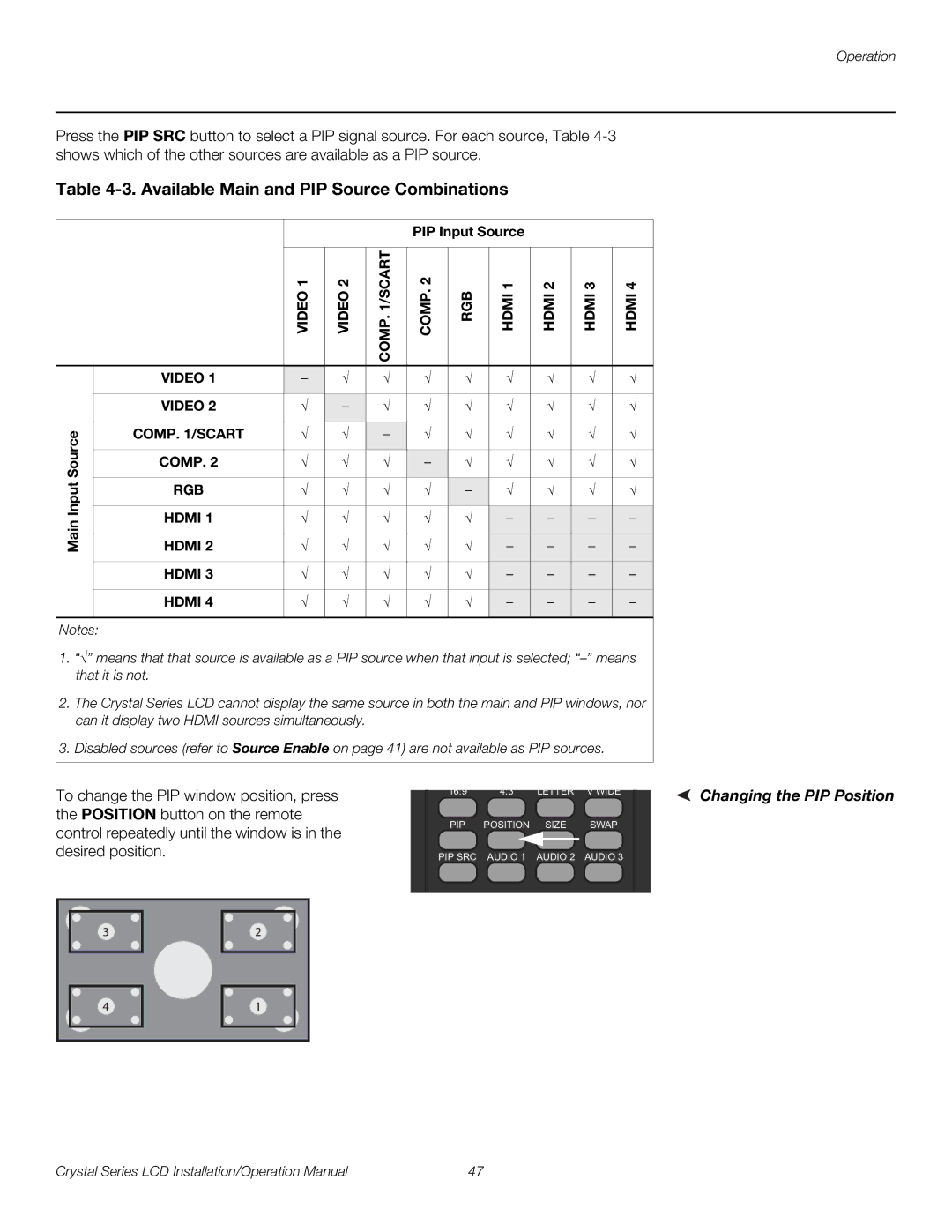Operation
Press the PIP SRC button to select a PIP signal source. For each source, Table
Table 4-3. Available Main and PIP Source Combinations
|
|
|
|
| PIP Input Source |
|
|
| |||
|
|
|
|
|
|
|
|
|
|
| |
|
| VIDEO 1 | VIDEO 2 | COMP. 1/SCART | COMP. 2 | RGB | HDMI 1 | HDMI 2 | HDMI 3 | HDMI 4 | |
|
|
|
|
|
|
|
|
|
|
| |
| VIDEO 1 | – | √ | √ | √ | √ | √ | √ | √ | √ | |
|
|
|
|
|
|
|
|
|
|
| |
| VIDEO 2 | √ | – | √ | √ | √ | √ | √ | √ | √ | |
|
|
|
|
|
|
|
|
|
|
| |
Source | COMP. 1/SCART | √ | √ | – | √ | √ | √ | √ | √ | √ | |
|
|
|
|
|
|
|
|
|
| ||
COMP. 2 | √ | √ | √ | – | √ | √ | √ | √ | √ | ||
|
|
|
|
|
|
|
|
|
| ||
Input | RGB | √ | √ | √ | √ | – | √ | √ | √ | √ | |
|
|
|
|
|
|
|
|
|
| ||
HDMI 1 | √ | √ | √ | √ | √ | – | – | – | – | ||
Main | |||||||||||
|
|
|
|
|
|
|
|
|
| ||
HDMI 2 | √ | √ | √ | √ | √ | – | – | – | – | ||
|
|
|
|
|
|
|
|
|
|
| |
| HDMI 3 | √ | √ | √ | √ | √ | – | – | – | – | |
|
|
|
|
|
|
|
|
|
|
| |
| HDMI 4 | √ | √ | √ | √ | √ | – | – | – | – | |
|
|
|
|
|
|
|
|
|
|
| |
Notes:
1. “√” means that that source is available as a PIP source when that input is selected;
2. The Crystal Series LCD cannot display the same source in both the main and PIP windows, nor can it display two HDMI sources simultaneously.
3. Disabled sources (refer to Source Enable on page 41) are not available as PIP sources.
To change the PIP window position, press the POSITION button on the remote control repeatedly until the window is in the desired position.
16:9 | 4:3 | LETTER | V WIDE |
PIP | POSITION | SIZE | SWAP |
PIP SRC | AUDIO 1 | AUDIO 2 | AUDIO 3 |
Changing the PIP Position
3 |
4 |
2 |
1 |
Crystal Series LCD Installation/Operation Manual | 47 |