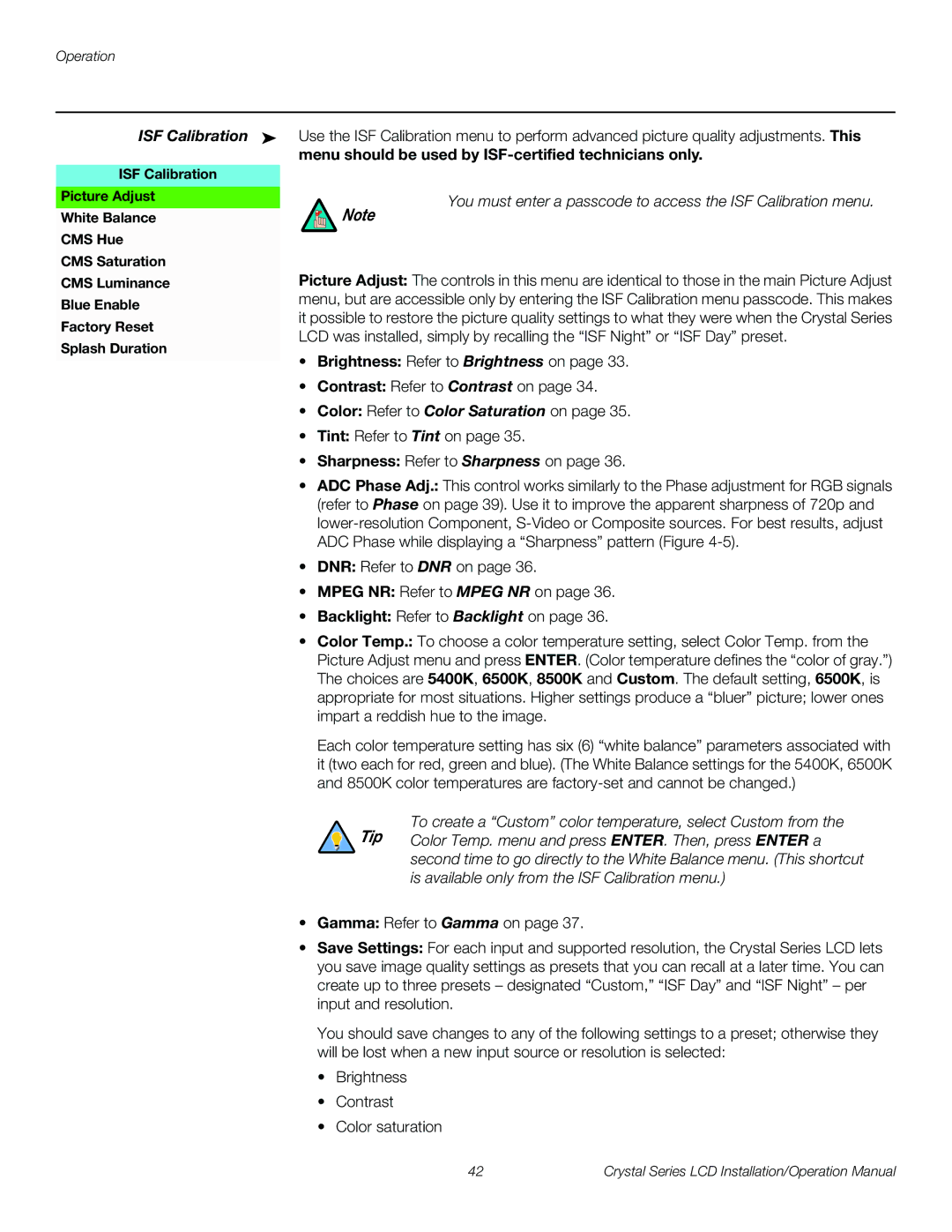ISF Calibration ➤
ISF Calibration
Picture Adjust
White Balance
CMS Hue
CMS Saturation
CMS Luminance
Blue Enable
Factory Reset ![]() Splash Duration
Splash Duration
Use the ISF Calibration menu to perform advanced picture quality adjustments. This
menu should be used by ISF-certified technicians only.
You must enter a passcode to access the ISF Calibration menu.
Note
Picture Adjust: The controls in this menu are identical to those in the main Picture Adjust menu, but are accessible only by entering the ISF Calibration menu passcode. This makes it possible to restore the picture quality settings to what they were when the Crystal Series LCD was installed, simply by recalling the “ISF Night” or “ISF Day” preset.
•Brightness: Refer to Brightness on page 33.
•Contrast: Refer to Contrast on page 34.
•Color: Refer to Color Saturation on page 35.
•Tint: Refer to Tint on page 35.
•Sharpness: Refer to Sharpness on page 36.
•ADC Phase Adj.: This control works similarly to the Phase adjustment for RGB signals (refer to Phase on page 39). Use it to improve the apparent sharpness of 720p and
•DNR: Refer to DNR on page 36.
•MPEG NR: Refer to MPEG NR on page 36.
•Backlight: Refer to Backlight on page 36.
•Color Temp.: To choose a color temperature setting, select Color Temp. from the Picture Adjust menu and press ENTER. (Color temperature defines the “color of gray.”) The choices are 5400K, 6500K, 8500K and Custom. The default setting, 6500K, is appropriate for most situations. Higher settings produce a “bluer” picture; lower ones impart a reddish hue to the image.
Each color temperature setting has six (6) “white balance” parameters associated with it (two each for red, green and blue). (The White Balance settings for the 5400K, 6500K and 8500K color temperatures are
To create a “Custom” color temperature, select Custom from the Tip Color Temp. menu and press ENTER. Then, press ENTER a
second time to go directly to the White Balance menu. (This shortcut is available only from the ISF Calibration menu.)
•Gamma: Refer to Gamma on page 37.
•Save Settings: For each input and supported resolution, the Crystal Series LCD lets you save image quality settings as presets that you can recall at a later time. You can create up to three presets – designated “Custom,” “ISF Day” and “ISF Night” – per input and resolution.
You should save changes to any of the following settings to a preset; otherwise they will be lost when a new input source or resolution is selected:
•Brightness
•Contrast
•Color saturation
42 | Crystal Series LCD Installation/Operation Manual |