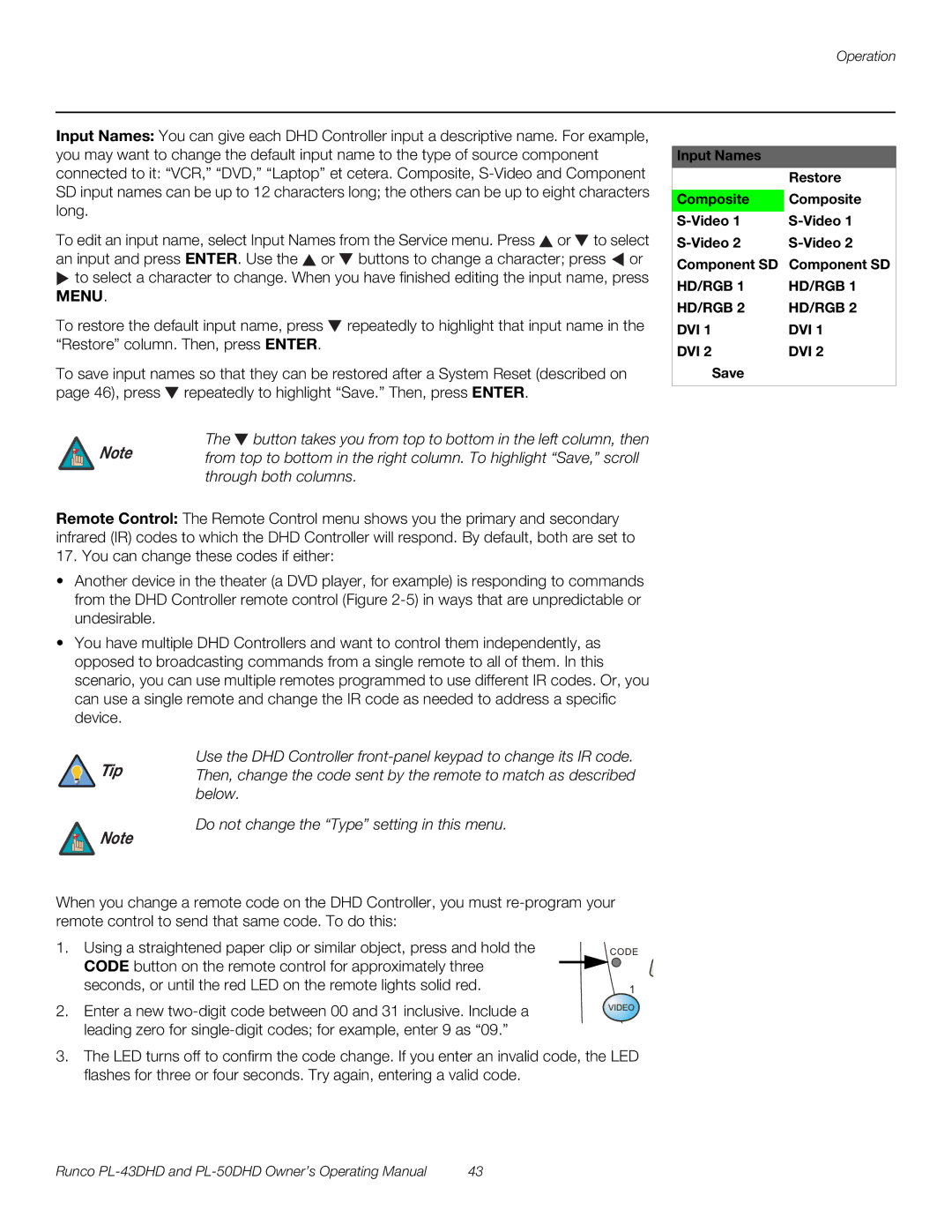Input Names: You can give each DHD Controller input a descriptive name. For example, you may want to change the default input name to the type of source component connected to it: “VCR,” “DVD,” “Laptop” et cetera. Composite,
To edit an input name, select Input Names from the Service menu. Press ![]() or
or ![]() to select an input and press ENTER. Use the
to select an input and press ENTER. Use the ![]() or
or ![]() buttons to change a character; press
buttons to change a character; press ![]() or
or ![]() to select a character to change. When you have finished editing the input name, press MENU.
to select a character to change. When you have finished editing the input name, press MENU.
To restore the default input name, press ![]() repeatedly to highlight that input name in the “Restore” column. Then, press ENTER.
repeatedly to highlight that input name in the “Restore” column. Then, press ENTER.
To save input names so that they can be restored after a System Reset (described on page 46), press ![]() repeatedly to highlight “Save.” Then, press ENTER.
repeatedly to highlight “Save.” Then, press ENTER.
The  button takes you from top to bottom in the left column, then
button takes you from top to bottom in the left column, then
Note from top to bottom in the right column. To highlight “Save,” scroll through both columns.
Remote Control: The Remote Control menu shows you the primary and secondary infrared (IR) codes to which the DHD Controller will respond. By default, both are set to
17. You can change these codes if either:
•Another device in the theater (a DVD player, for example) is responding to commands from the DHD Controller remote control (Figure
•You have multiple DHD Controllers and want to control them independently, as opposed to broadcasting commands from a single remote to all of them. In this scenario, you can use multiple remotes programmed to use different IR codes. Or, you can use a single remote and change the IR code as needed to address a specific device.
Use the DHD Controller
Tip Then, change the code sent by the remote to match as described below.
Do not change the “Type” setting in this menu.
Note
When you change a remote code on the DHD Controller, you must
1. Using a straightened paper clip or similar object, press and hold the CODE button on the remote control for approximately three seconds, or until the red LED on the remote lights solid red.
2. Enter a new
3.The LED turns off to confirm the code change. If you enter an invalid code, the LED flashes for three or four seconds. Try again, entering a valid code.
Input Names
| Restore |
Composite | Composite |
|
|
| |
Component SD | Component SD |
HD/RGB 1 | HD/RGB 1 |
HD/RGB 2 | HD/RGB 2 |
DVI 1 | DVI 1 |
DVI 2 | DVI 2 |
Save |
|
Runco | 43 |