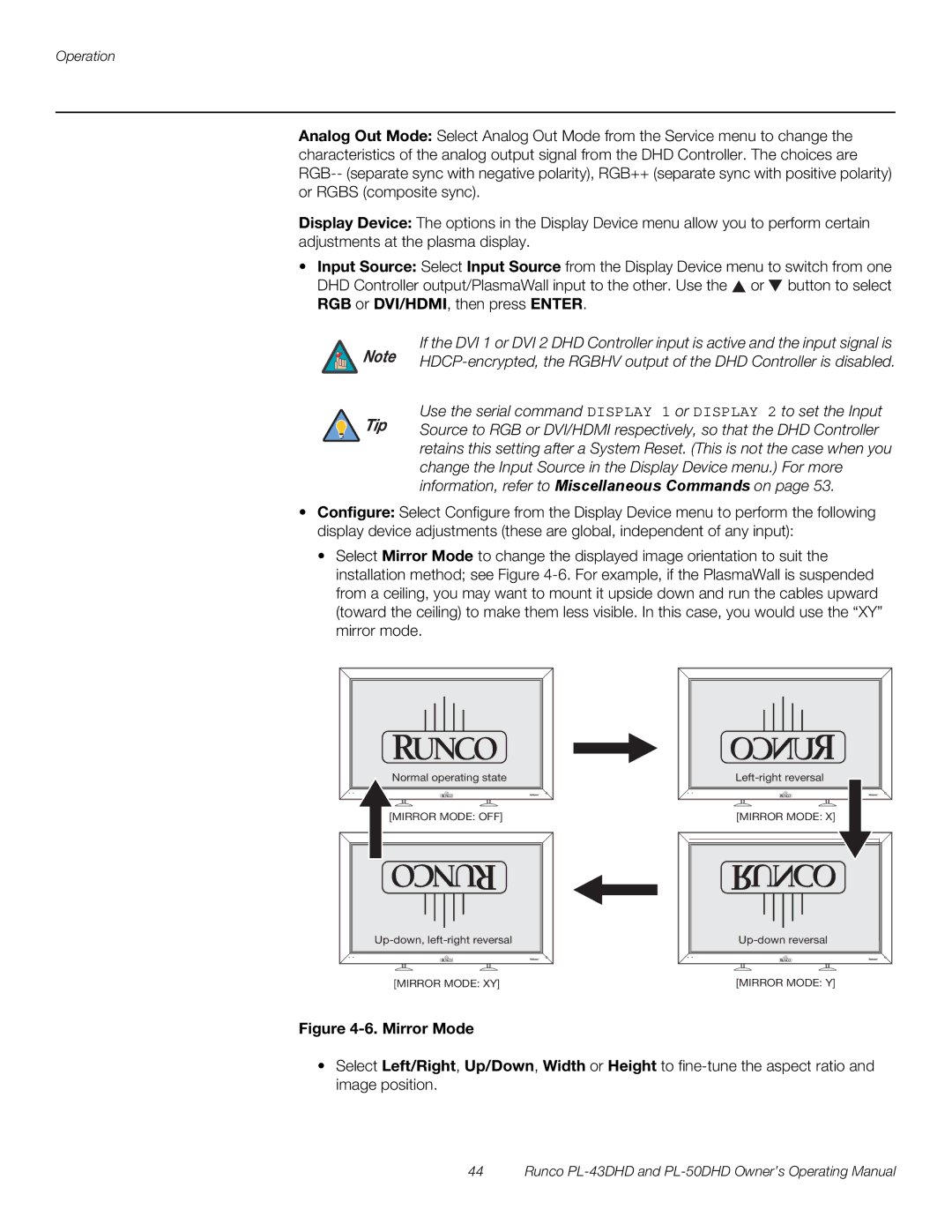Operation
Analog Out Mode: Select Analog Out Mode from the Service menu to change the characteristics of the analog output signal from the DHD Controller. The choices are
Display Device: The options in the Display Device menu allow you to perform certain adjustments at the plasma display.
•Input Source: Select Input Source from the Display Device menu to switch from one DHD Controller output/PlasmaWall input to the other. Use the ![]() or
or ![]() button to select RGB or DVI/HDMI, then press ENTER.
button to select RGB or DVI/HDMI, then press ENTER.
![]() Note
Note
 Tip
Tip
If the DVI 1 or DVI 2 DHD Controller input is active and the input signal is
Use the serial command DISPLAY 1 or DISPLAY 2 to set the Input Source to RGB or DVI/HDMI respectively, so that the DHD Controller retains this setting after a System Reset. (This is not the case when you
change the Input Source in the Display Device menu.) For more information, refer to Miscellaneous Commands on page 53.
•Configure: Select Configure from the Display Device menu to perform the following display device adjustments (these are global, independent of any input):
•Select Mirror Mode to change the displayed image orientation to suit the installation method; see Figure
Normal operating state | |
[MIRROR MODE: OFF] | [MIRROR MODE: X] |
[MIRROR MODE: XY] | [MIRROR MODE: Y] |
Figure 4-6. Mirror Mode
•Select Left/Right, Up/Down, Width or Height to
44 Runco