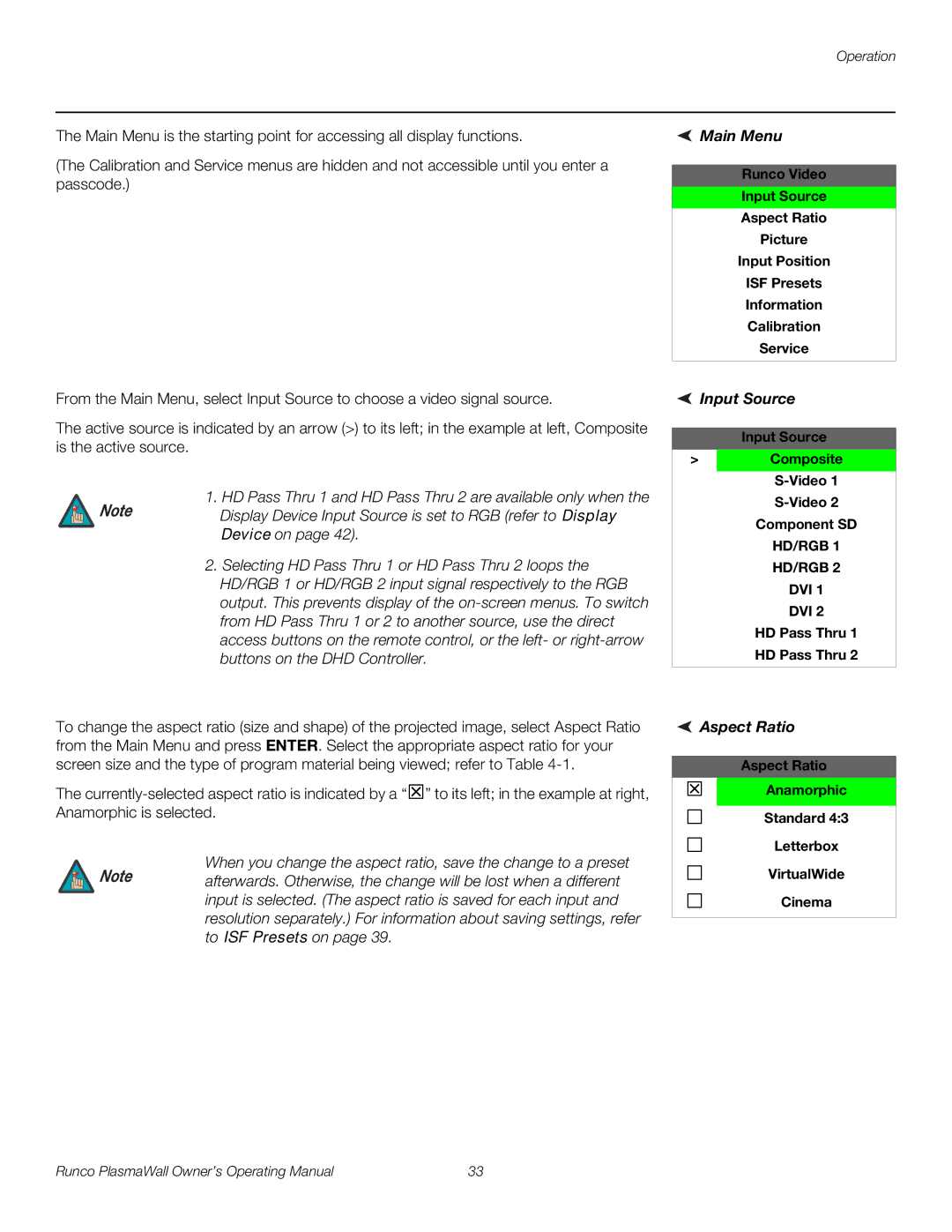Operation
The Main Menu is the starting point for accessing all display functions.
(The Calibration and Service menus are hidden and not accessible until you enter a passcode.)
 Main Menu
Main Menu
Runco Video
Input Source
Aspect Ratio
Picture
Input Position
ISF Presets
Information
Calibration
Service
From the Main Menu, select Input Source to choose a video signal source.
The active source is indicated by an arrow (>) to its left; in the example at left, Composite is the active source.
1. HD Pass Thru 1 and HD Pass Thru 2 are available only when the
Note Display Device Input Source is set to RGB (refer to Display Device on page 42).
2.Selecting HD Pass Thru 1 or HD Pass Thru 2 loops the HD/RGB 1 or HD/RGB 2 input signal respectively to the RGB output. This prevents display of the
 Input Source
Input Source
Input Source
>Composite
S-Video 1 S-Video 2
Component SD
HD/RGB 1
HD/RGB 2
DVI 1
DVI 2
HD Pass Thru 1
HD Pass Thru 2
To change the aspect ratio (size and shape) of the projected image, select Aspect Ratio from the Main Menu and press ENTER. Select the appropriate aspect ratio for your screen size and the type of program material being viewed; refer to Table
The
When you change the aspect ratio, save the change to a preset
Note afterwards. Otherwise, the change will be lost when a different input is selected. (The aspect ratio is saved for each input and
resolution separately.) For information about saving settings, refer to ISF Presets on page 39.
 Aspect Ratio
Aspect Ratio
Aspect Ratio
7Anamorphic
Standard 4:3
Letterbox
VirtualWide
Cinema
Runco PlasmaWall Owner’s Operating Manual | 33 |