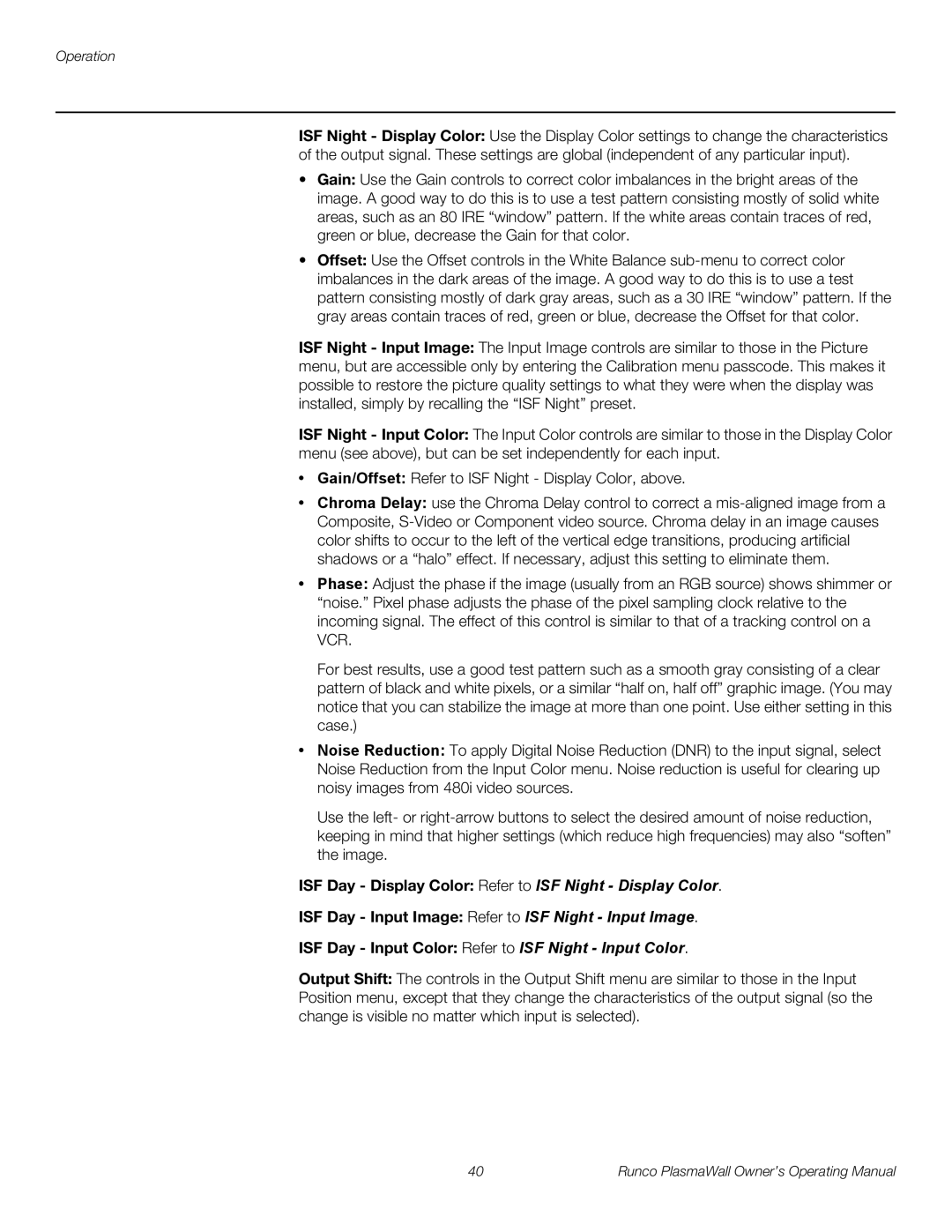Operation
ISF Night - Display Color: Use the Display Color settings to change the characteristics of the output signal. These settings are global (independent of any particular input).
•Gain: Use the Gain controls to correct color imbalances in the bright areas of the image. A good way to do this is to use a test pattern consisting mostly of solid white areas, such as an 80 IRE “window” pattern. If the white areas contain traces of red, green or blue, decrease the Gain for that color.
•Offset: Use the Offset controls in the White Balance
ISF Night - Input Image: The Input Image controls are similar to those in the Picture menu, but are accessible only by entering the Calibration menu passcode. This makes it possible to restore the picture quality settings to what they were when the display was installed, simply by recalling the “ISF Night” preset.
ISF Night - Input Color: The Input Color controls are similar to those in the Display Color menu (see above), but can be set independently for each input.
•Gain/Offset: Refer to ISF Night - Display Color, above.
•Chroma Delay: use the Chroma Delay control to correct a
•Phase: Adjust the phase if the image (usually from an RGB source) shows shimmer or “noise.” Pixel phase adjusts the phase of the pixel sampling clock relative to the incoming signal. The effect of this control is similar to that of a tracking control on a VCR.
For best results, use a good test pattern such as a smooth gray consisting of a clear pattern of black and white pixels, or a similar “half on, half off” graphic image. (You may notice that you can stabilize the image at more than one point. Use either setting in this case.)
•Noise Reduction: To apply Digital Noise Reduction (DNR) to the input signal, select Noise Reduction from the Input Color menu. Noise reduction is useful for clearing up noisy images from 480i video sources.
Use the left- or
ISF Day - Display Color: Refer to ISF Night - Display Color.
ISF Day - Input Image: Refer to ISF Night - Input Image.
ISF Day - Input Color: Refer to ISF Night - Input Color.
Output Shift: The controls in the Output Shift menu are similar to those in the Input Position menu, except that they change the characteristics of the output signal (so the change is visible no matter which input is selected).
40 | Runco PlasmaWall Owner’s Operating Manual |