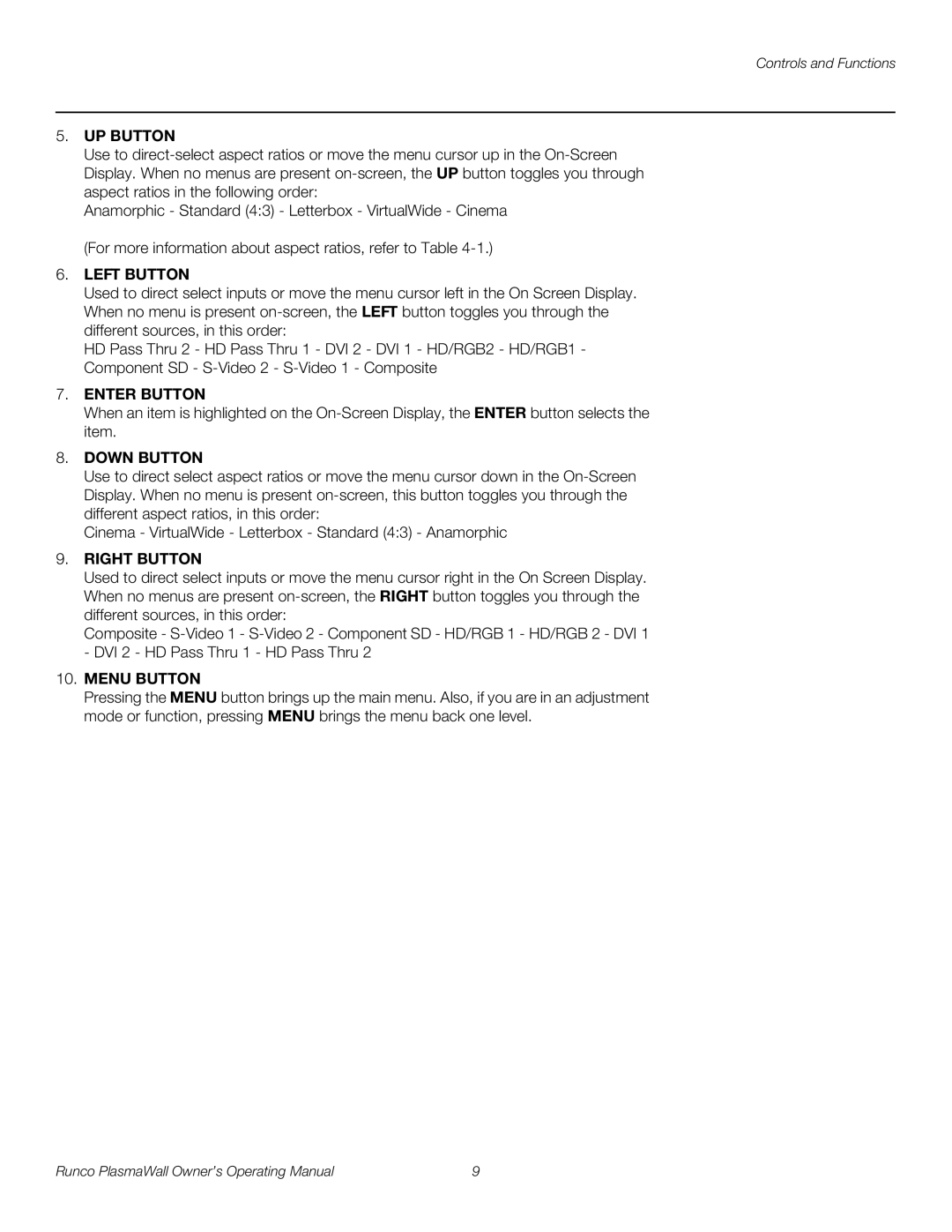Controls and Functions
5.UP BUTTON
Use to
Anamorphic - Standard (4:3) - Letterbox - VirtualWide - Cinema (For more information about aspect ratios, refer to Table
6.LEFT BUTTON
Used to direct select inputs or move the menu cursor left in the On Screen Display. When no menu is present
HD Pass Thru 2 - HD Pass Thru 1 - DVI 2 - DVI 1 - HD/RGB2 - HD/RGB1 - Component SD -
7.ENTER BUTTON
When an item is highlighted on the
8.DOWN BUTTON
Use to direct select aspect ratios or move the menu cursor down in the
Cinema - VirtualWide - Letterbox - Standard (4:3) - Anamorphic
9.RIGHT BUTTON
Used to direct select inputs or move the menu cursor right in the On Screen Display. When no menus are present
Composite -
10.MENU BUTTON
Pressing the MENU button brings up the main menu. Also, if you are in an adjustment mode or function, pressing MENU brings the menu back one level.
Runco PlasmaWall Owner’s Operating Manual | 9 |