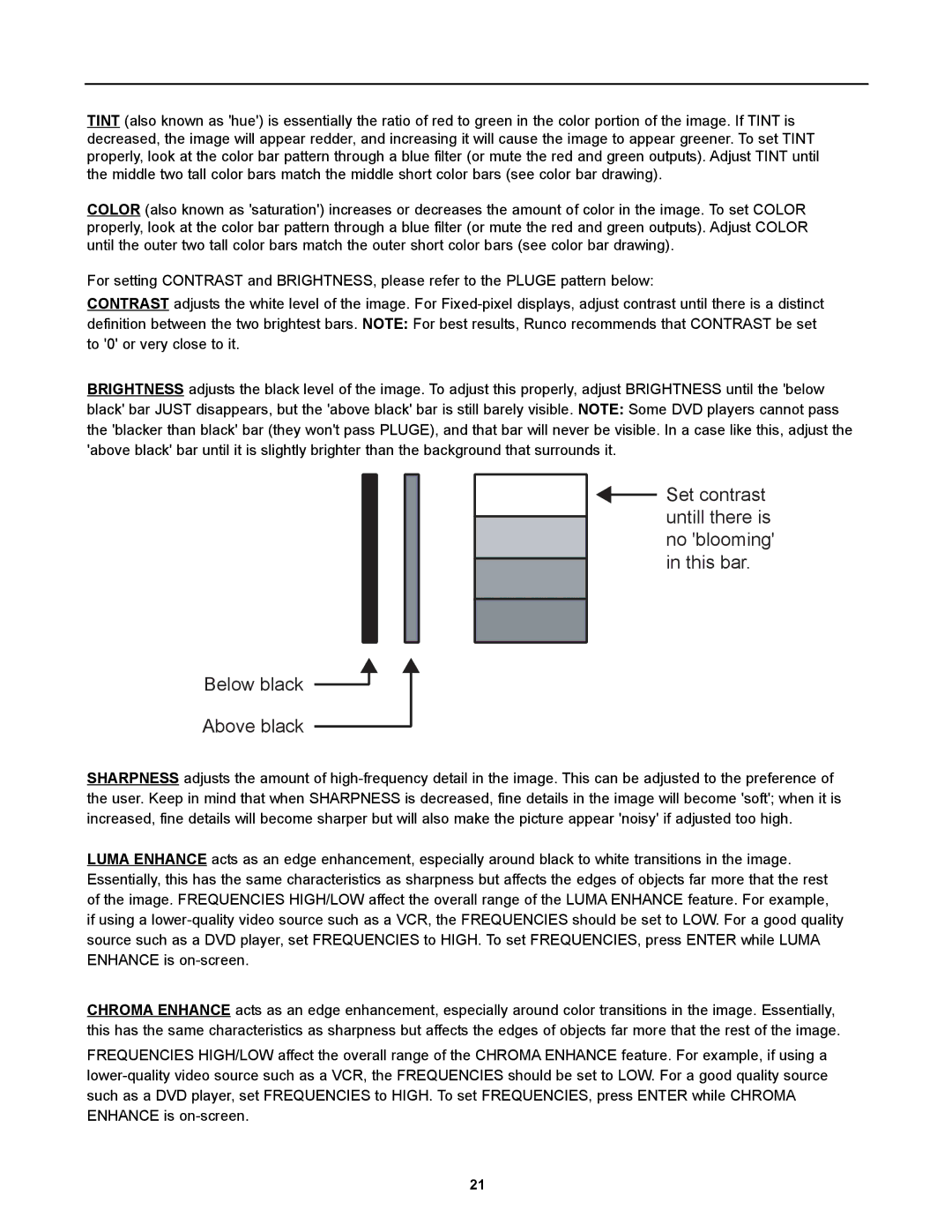TINT (also known as 'hue') is essentially the ratio of red to green in the color portion of the image. If TINT is decreased, the image will appear redder, and increasing it will cause the image to appear greener. To set TINT properly, look at the color bar pattern through a blue filter (or mute the red and green outputs). Adjust TINT until the middle two tall color bars match the middle short color bars (see color bar drawing).
COLOR (also known as 'saturation') increases or decreases the amount of color in the image. To set COLOR properly, look at the color bar pattern through a blue filter (or mute the red and green outputs). Adjust COLOR until the outer two tall color bars match the outer short color bars (see color bar drawing).
For setting CONTRAST and BRIGHTNESS, please refer to the PLUGE pattern below:
CONTRAST adjusts the white level of the image. For
BRIGHTNESS adjusts the black level of the image. To adjust this properly, adjust BRIGHTNESS until the 'below black' bar JUST disappears, but the 'above black' bar is still barely visible. NOTE: Some DVD players cannot pass the 'blacker than black' bar (they won't pass PLUGE), and that bar will never be visible. In a case like this, adjust the 'above black' bar until it is slightly brighter than the background that surrounds it.
Set contrast untill there is no 'blooming' in this bar.
Below black
Above black
SHARPNESS adjusts the amount of
LUMA ENHANCE acts as an edge enhancement, especially around black to white transitions in the image. Essentially, this has the same characteristics as sharpness but affects the edges of objects far more that the rest of the image. FREQUENCIES HIGH/LOW affect the overall range of the LUMA ENHANCE feature. For example, if using a
CHROMA ENHANCE acts as an edge enhancement, especially around color transitions in the image. Essentially, this has the same characteristics as sharpness but affects the edges of objects far more that the rest of the image.
FREQUENCIES HIGH/LOW affect the overall range of the CHROMA ENHANCE feature. For example, if using a
21