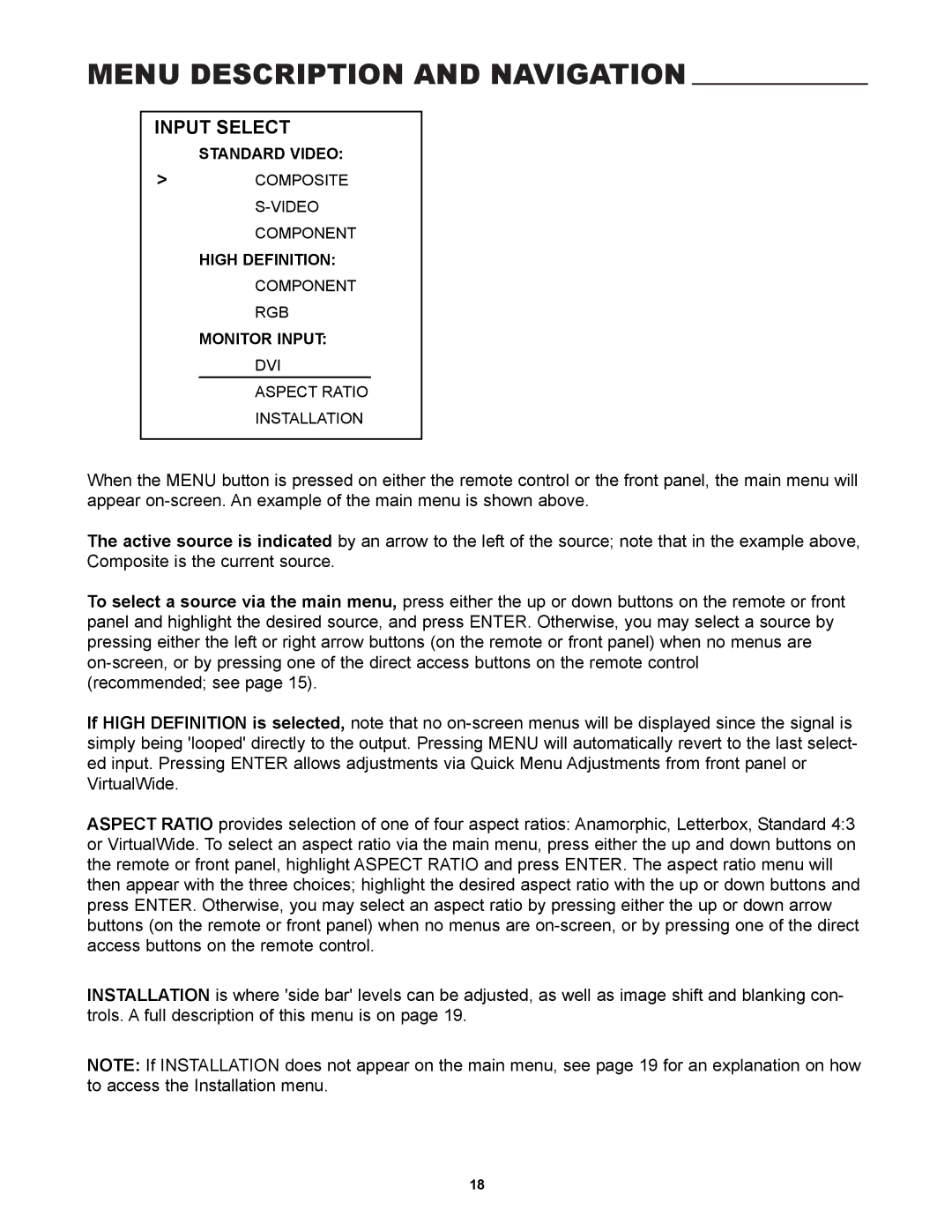MENU DESCRIPTION AND NAVIGATION
INPUT SELECT
STANDARD VIDEO:
>COMPOSITE
HIGH DEFINITION:
COMPONENT
RGB
MONITOR INPUT:
DVI
ASPECT RATIO
INSTALLATION
When the MENU button is pressed on either the remote control or the front panel, the main menu will appear
The active source is indicated by an arrow to the left of the source; note that in the example above, Composite is the current source.
To select a source via the main menu, press either the up or down buttons on the remote or front panel and highlight the desired source, and press ENTER. Otherwise, you may select a source by pressing either the left or right arrow buttons (on the remote or front panel) when no menus are
If HIGH DEFINITION is selected, note that no
ASPECT RATIO provides selection of one of four aspect ratios: Anamorphic, Letterbox, Standard 4:3 or VirtualWide. To select an aspect ratio via the main menu, press either the up and down buttons on the remote or front panel, highlight ASPECT RATIO and press ENTER. The aspect ratio menu will then appear with the three choices; highlight the desired aspect ratio with the up or down buttons and press ENTER. Otherwise, you may select an aspect ratio by pressing either the up or down arrow buttons (on the remote or front panel) when no menus are
INSTALLATION is where 'side bar' levels can be adjusted, as well as image shift and blanking con- trols. A full description of this menu is on page 19.
NOTE: If INSTALLATION does not appear on the main menu, see page 19 for an explanation on how to access the Installation menu.
18