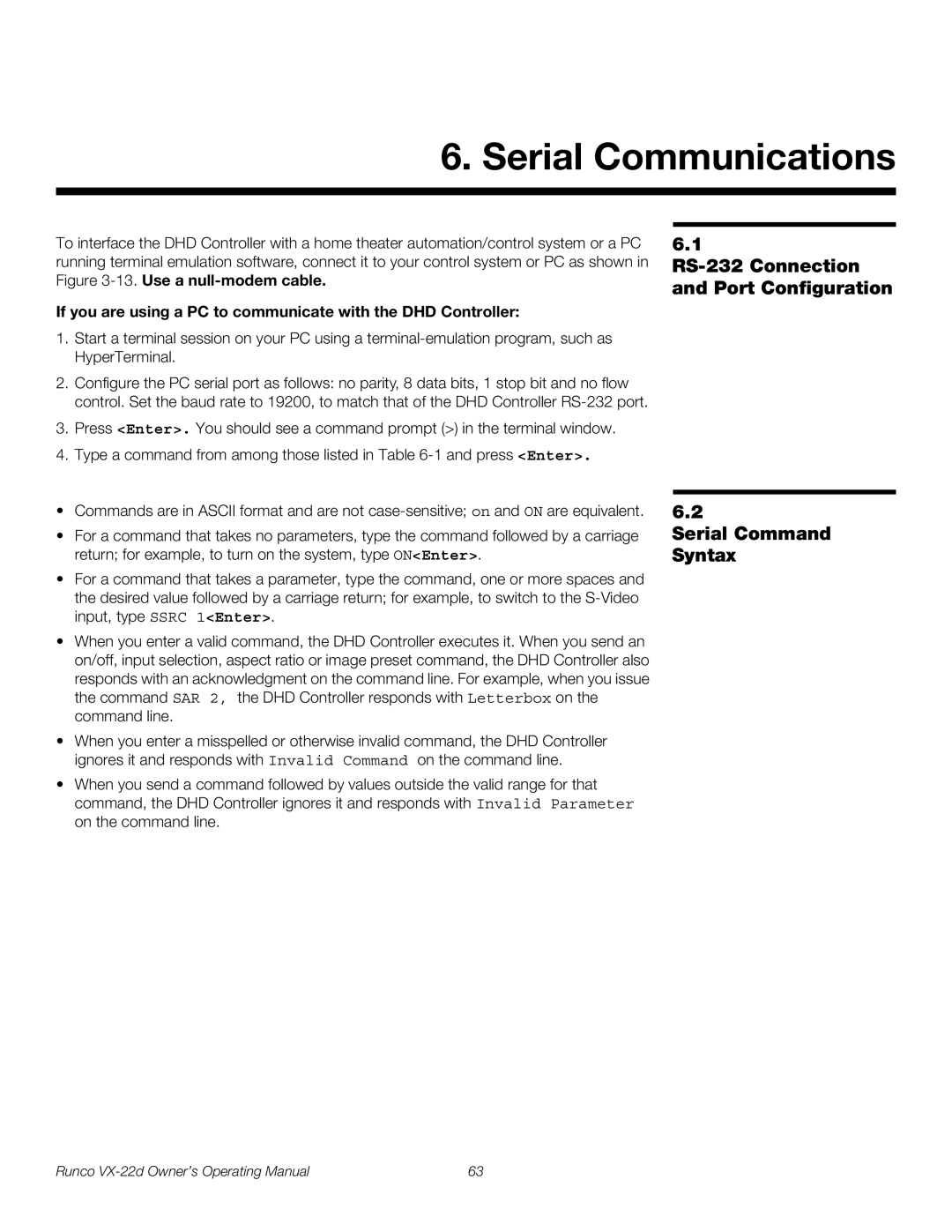6. Serial Communications
To interface the DHD Controller with a home theater automation/control system or a PC running terminal emulation software, connect it to your control system or PC as shown in Figure
If you are using a PC to communicate with the DHD Controller:
1.Start a terminal session on your PC using a
2.Configure the PC serial port as follows: no parity, 8 data bits, 1 stop bit and no flow control. Set the baud rate to 19200, to match that of the DHD Controller
3.Press <Enter>. You should see a command prompt (>) in the terminal window.
4.Type a command from among those listed in Table
•Commands are in ASCII format and are not
•For a command that takes no parameters, type the command followed by a carriage return; for example, to turn on the system, type ON<Enter>.
•For a command that takes a parameter, type the command, one or more spaces and the desired value followed by a carriage return; for example, to switch to the
•When you enter a valid command, the DHD Controller executes it. When you send an on/off, input selection, aspect ratio or image preset command, the DHD Controller also responds with an acknowledgment on the command line. For example, when you issue the command SAR 2, the DHD Controller responds with Letterbox on the command line.
•When you enter a misspelled or otherwise invalid command, the DHD Controller ignores it and responds with Invalid Command on the command line.
•When you send a command followed by values outside the valid range for that command, the DHD Controller ignores it and responds with Invalid Parameter on the command line.
6.1
6.2
Serial Command Syntax
Runco | 63 |