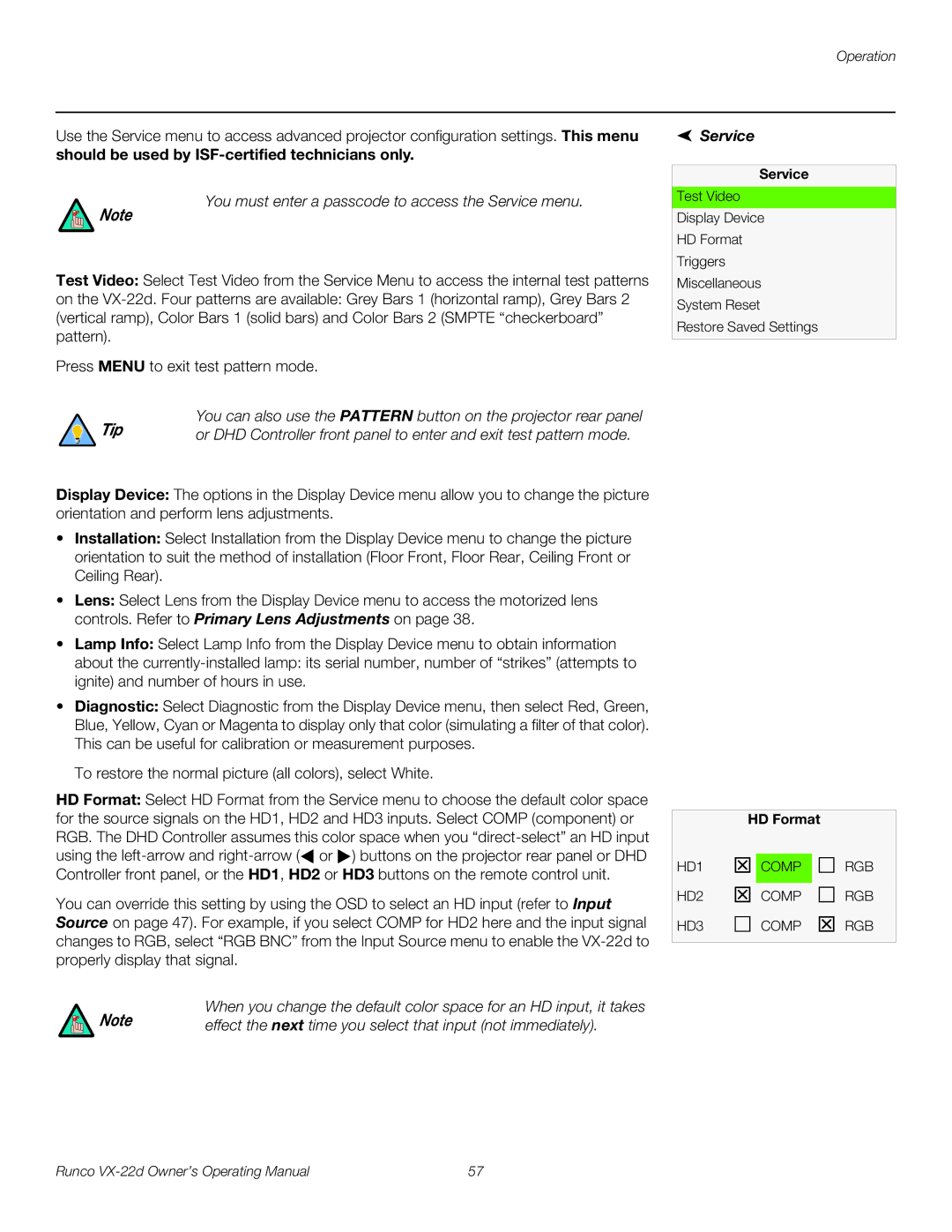Operation
Use the Service menu to access advanced projector configuration settings. This menu should be used by
You must enter a passcode to access the Service menu.
Note
Test Video: Select Test Video from the Service Menu to access the internal test patterns
on the
Press MENU to exit test pattern mode.
Tip | You can also use the PATTERN button on the projector rear panel |
or DHD Controller front panel to enter and exit test pattern mode. |
 Service
Service
Service
Test Video
Display Device
HD Format
Triggers
Miscellaneous
System Reset
Restore Saved Settings
Display Device: The options in the Display Device menu allow you to change the picture orientation and perform lens adjustments.
•Installation: Select Installation from the Display Device menu to change the picture orientation to suit the method of installation (Floor Front, Floor Rear, Ceiling Front or Ceiling Rear).
•Lens: Select Lens from the Display Device menu to access the motorized lens controls. Refer to Primary Lens Adjustments on page 38.
•Lamp Info: Select Lamp Info from the Display Device menu to obtain information
about the
•Diagnostic: Select Diagnostic from the Display Device menu, then select Red, Green, Blue, Yellow, Cyan or Magenta to display only that color (simulating a filter of that color). This can be useful for calibration or measurement purposes.
To restore the normal picture (all colors), select White.
HD Format: Select HD Format from the Service menu to choose the default color space for the source signals on the HD1, HD2 and HD3 inputs. Select COMP (component) or RGB. The DHD Controller assumes this color space when you ![]() or
or ![]() ) buttons on the projector rear panel or DHD Controller front panel, or the HD1, HD2 or HD3 buttons on the remote control unit.
) buttons on the projector rear panel or DHD Controller front panel, or the HD1, HD2 or HD3 buttons on the remote control unit.
You can override this setting by using the OSD to select an HD input (refer to Input Source on page 47). For example, if you select COMP for HD2 here and the input signal changes to RGB, select “RGB BNC” from the Input Source menu to enable the
Note | When you change the default color space for an HD input, it takes |
effect the next time you select that input (not immediately). |
HD Format
HD1 7 COMP RGB
HD2 | 7 COMP | RGB |
HD3 | COMP | 7 RGB |
Runco | 57 |