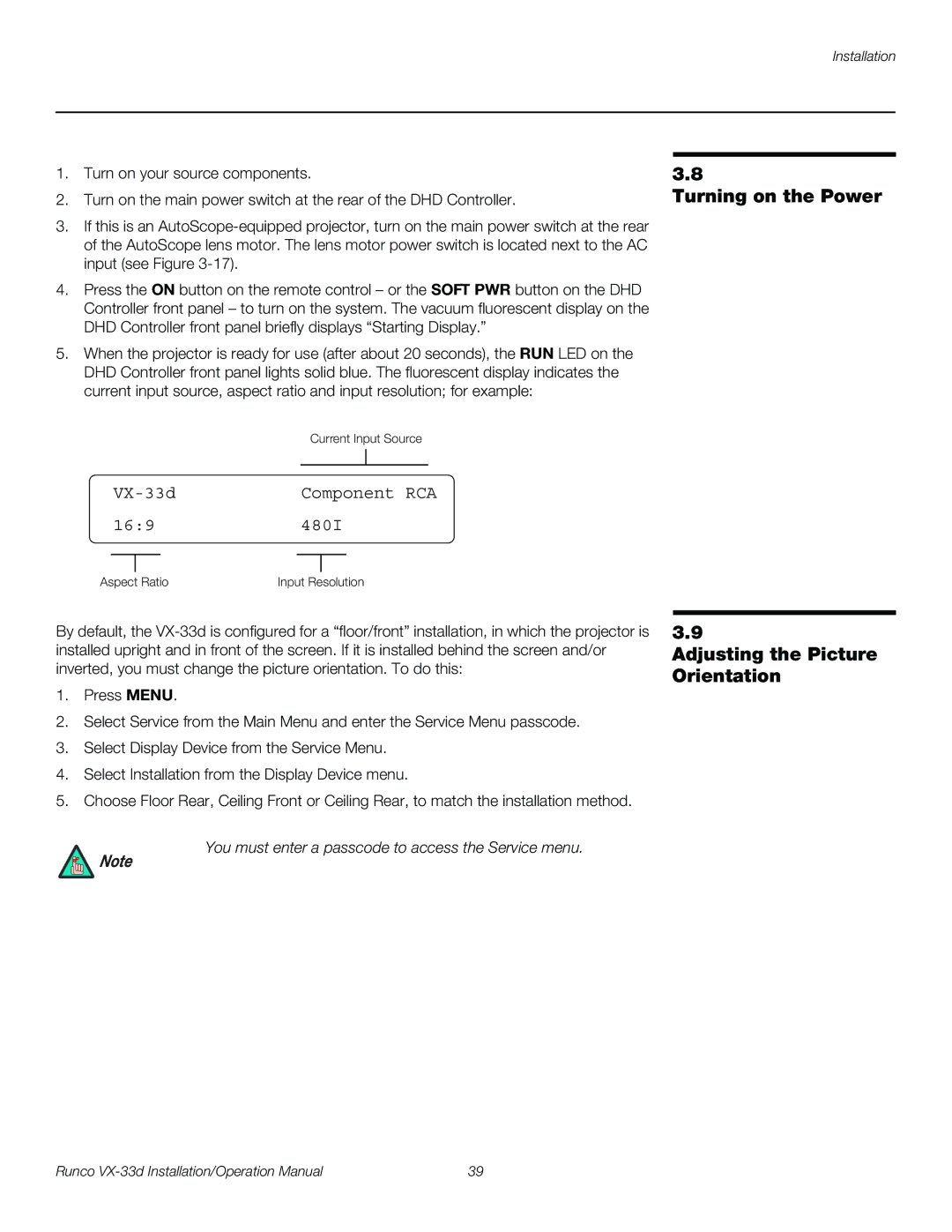1.Turn on your source components.
2.Turn on the main power switch at the rear of the DHD Controller.
3.If this is an
4.Press the ON button on the remote control – or the SOFT PWR button on the DHD Controller front panel – to turn on the system. The vacuum fluorescent display on the DHD Controller front panel briefly displays “Starting Display.”
5.When the projector is ready for use (after about 20 seconds), the RUN LED on the DHD Controller front panel lights solid blue. The fluorescent display indicates the current input source, aspect ratio and input resolution; for example:
Current Input Source
3.8
Turning on the Power
Component RCA |
16:9480I
Aspect Ratio | Input Resolution |
By default, the
1.Press MENU.
2.Select Service from the Main Menu and enter the Service Menu passcode.
3.Select Display Device from the Service Menu.
4.Select Installation from the Display Device menu.
5.Choose Floor Rear, Ceiling Front or Ceiling Rear, to match the installation method.
You must enter a passcode to access the Service menu.
Note
3.9
Adjusting the Picture Orientation
Runco | 39 |