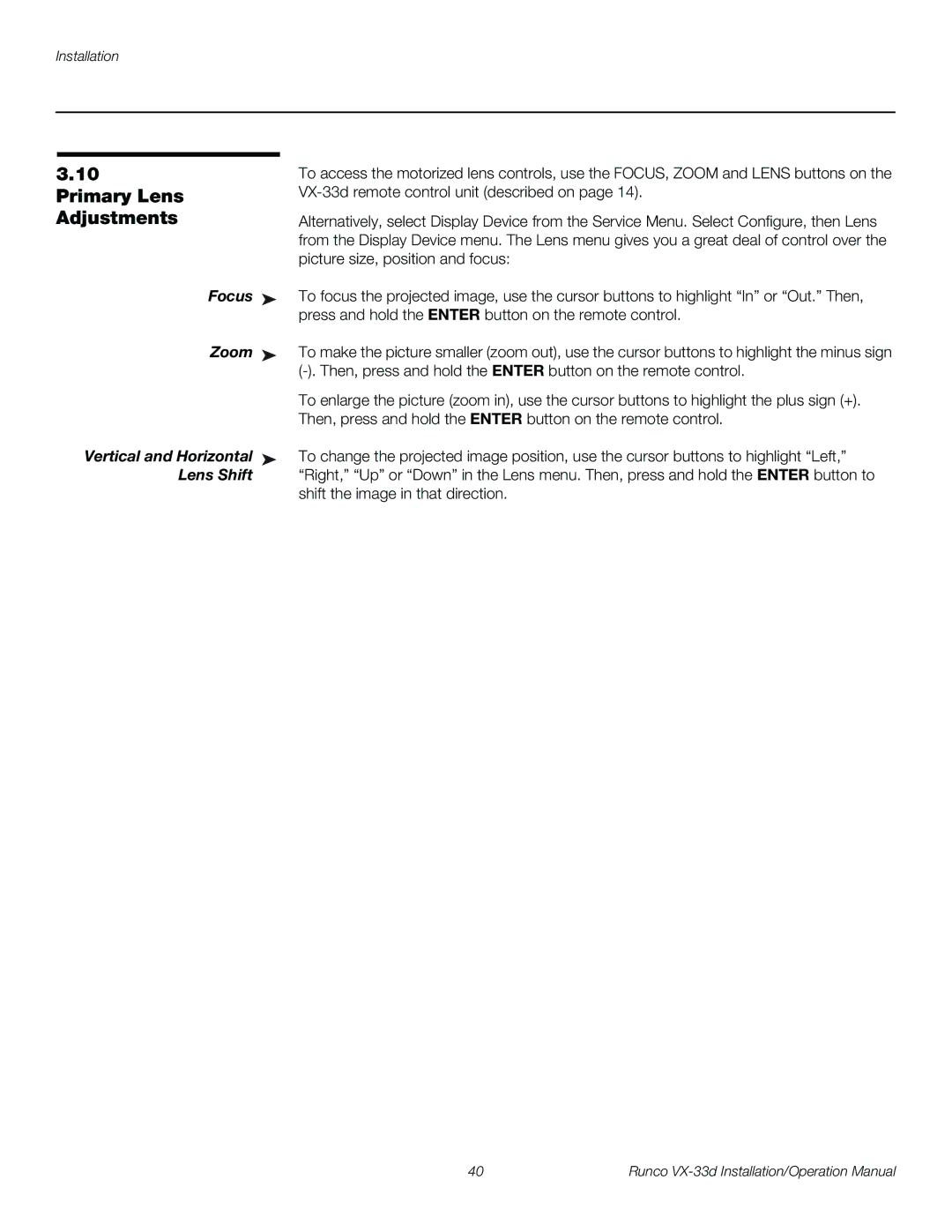3.10 | To access the motorized lens controls, use the FOCUS, ZOOM and LENS buttons on the |
Primary Lens | |
Adjustments | Alternatively, select Display Device from the Service Menu. Select Configure, then Lens |
| from the Display Device menu. The Lens menu gives you a great deal of control over the |
| picture size, position and focus: |
Focus ➤ | To focus the projected image, use the cursor buttons to highlight “In” or “Out.” Then, |
| press and hold the ENTER button on the remote control. |
Zoom ➤ | To make the picture smaller (zoom out), use the cursor buttons to highlight the minus sign |
| |
| To enlarge the picture (zoom in), use the cursor buttons to highlight the plus sign (+). |
| Then, press and hold the ENTER button on the remote control. |
Vertical and Horizontal ➤ | To change the projected image position, use the cursor buttons to highlight “Left,” |
Lens Shift | “Right,” “Up” or “Down” in the Lens menu. Then, press and hold the ENTER button to |
| shift the image in that direction. |
40 | Runco |