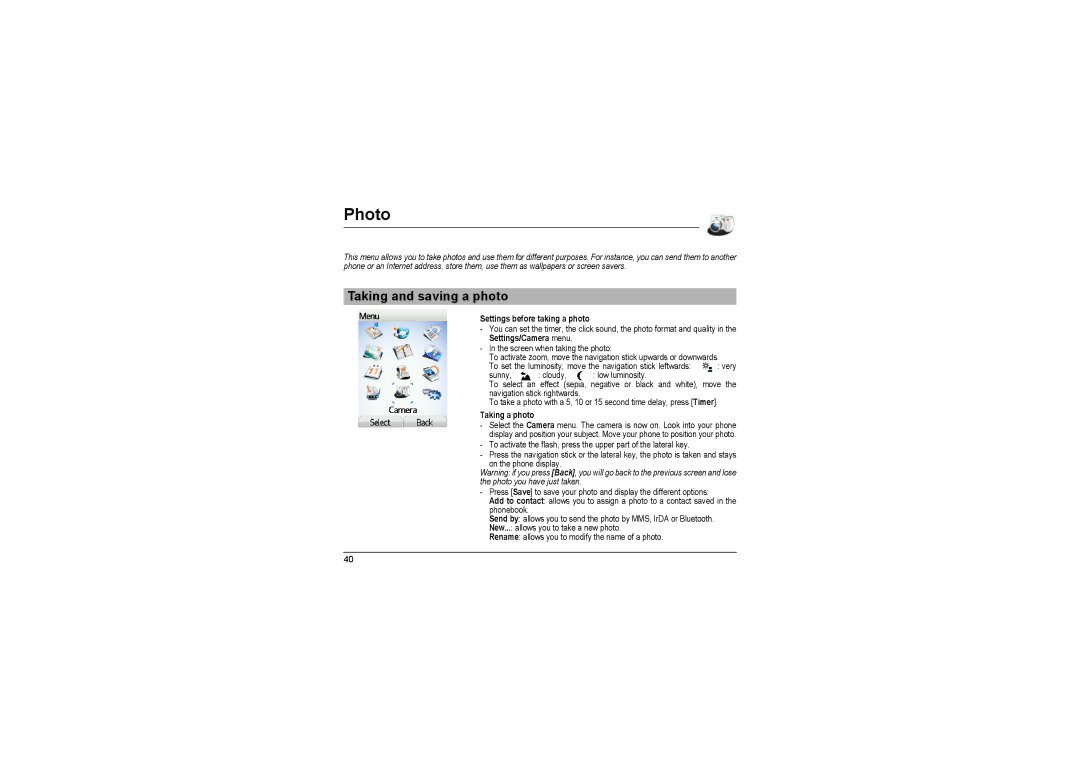Photo
This menu allows you to take photos and use them for different purposes. For instance, you can send them to another phone or an Internet address, store them, use them as wallpapers or screen savers.
Taking and saving a photo
Settings before taking a photo
-You can set the timer, the click sound, the photo format and quality in the Settings/Camera menu.
-In the screen when taking the photo:
To activate zoom, move the navigation stick upwards or downwards.
To set the luminosity, move the navigation stick leftwards: | : very | ||
sunny, | : cloudy, | : low luminosity. |
|
To select an effect (sepia, negative or black and white), move the navigation stick rightwards.
To take a photo with a 5, 10 or 15 second time delay, press [Timer].
Taking a photo
-Select the Camera menu. The camera is now on. Look into your phone display and position your subject. Move your phone to position your photo.
-To activate the flash, press the upper part of the lateral key.
-Press the navigation stick or the lateral key, the photo is taken and stays
on the phone display.
Warning: if you press [Back], you will go back to the previous screen and lose the photo you have just taken.
-Press [Save] to save your photo and display the different options:
Add to contact: allows you to assign a photo to a contact saved in the phonebook.
Send by: allows you to send the photo by MMS, IrDA or Bluetooth.
New...: allows you to take a new photo.
Rename: allows you to modify the name of a photo.
40