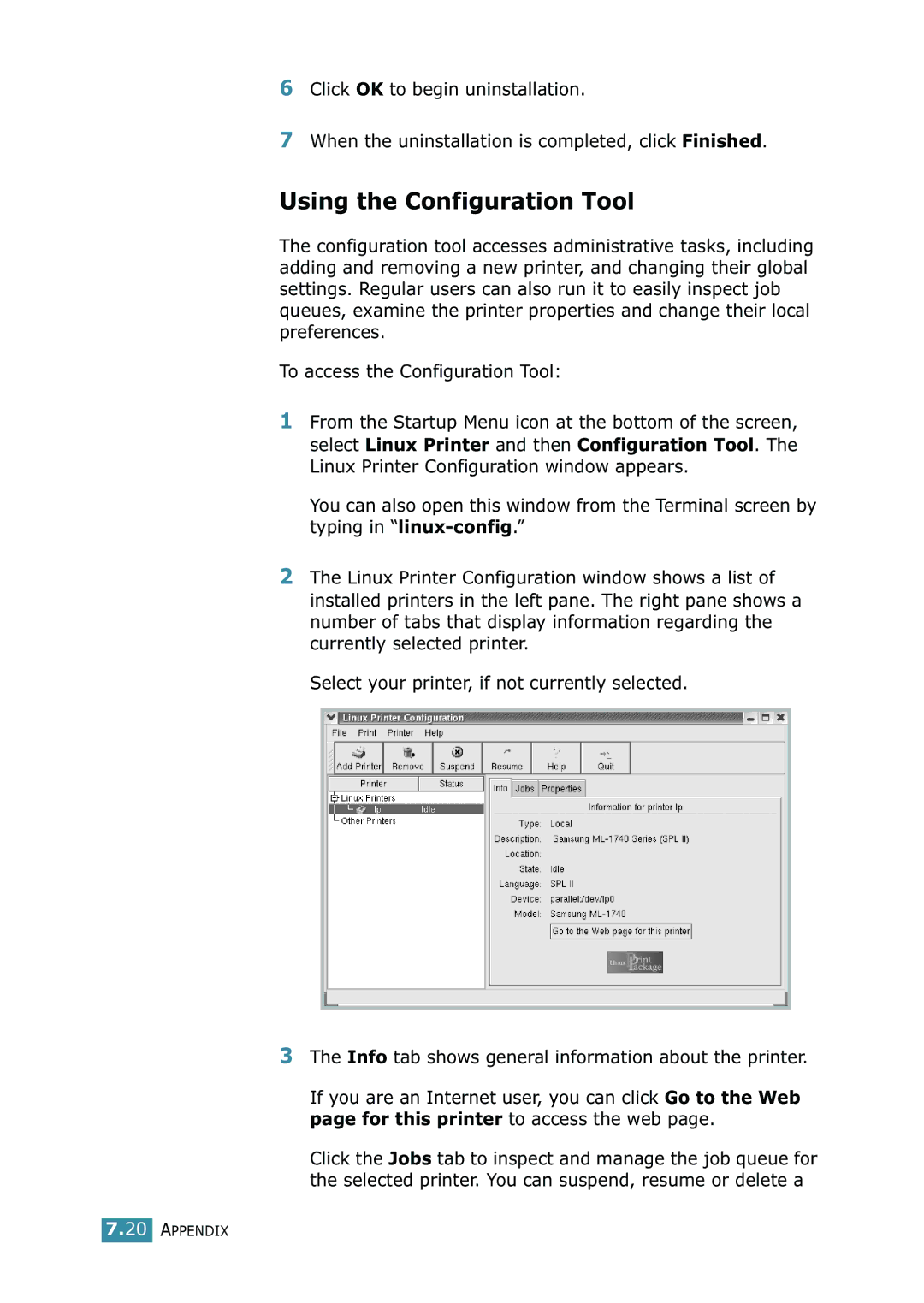6Click OK to begin uninstallation.
7When the uninstallation is completed, click Finished.
Using the Configuration Tool
The configuration tool accesses administrative tasks, including adding and removing a new printer, and changing their global settings. Regular users can also run it to easily inspect job queues, examine the printer properties and change their local preferences.
To access the Configuration Tool:
1From the Startup Menu icon at the bottom of the screen, select Linux Printer and then Configuration Tool. The Linux Printer Configuration window appears.
You can also open this window from the Terminal screen by typing in
2The Linux Printer Configuration window shows a list of installed printers in the left pane. The right pane shows a number of tabs that display information regarding the currently selected printer.
Select your printer, if not currently selected.
3The Info tab shows general information about the printer.
If you are an Internet user, you can click Go to the Web page for this printer to access the web page.
Click the Jobs tab to inspect and manage the job queue for the selected printer. You can suspend, resume or delete a