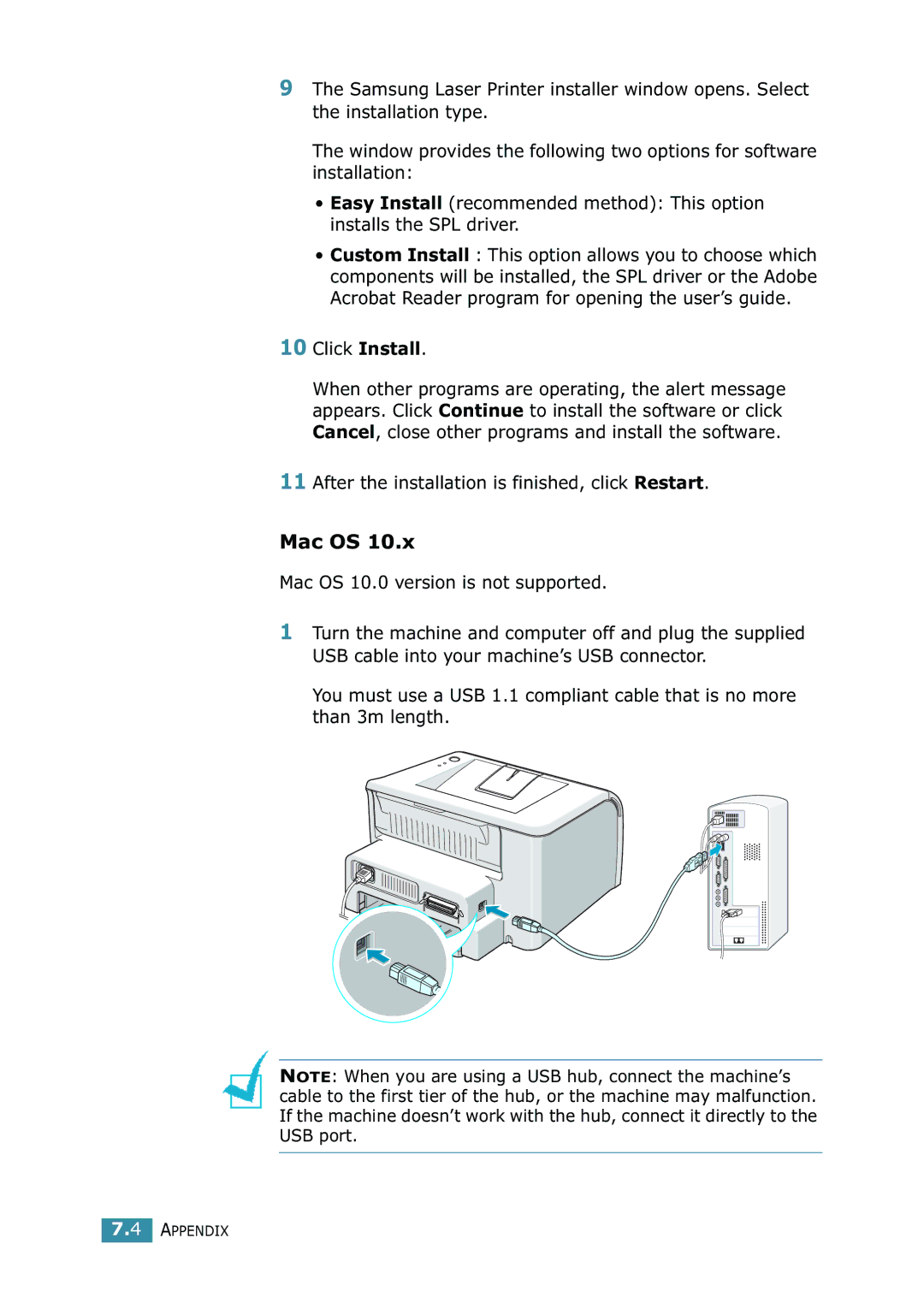9The Samsung Laser Printer installer window opens. Select the installation type.
The window provides the following two options for software installation:
•Easy Install (recommended method): This option installs the SPL driver.
•Custom Install : This option allows you to choose which components will be installed, the SPL driver or the Adobe Acrobat Reader program for opening the user’s guide.
10 Click Install.
When other programs are operating, the alert message appears. Click Continue to install the software or click Cancel, close other programs and install the software.
11 After the installation is finished, click Restart.
Mac OS 10.x
Mac OS 10.0 version is not supported.
1Turn the machine and computer off and plug the supplied USB cable into your machine’s USB connector.
You must use a USB 1.1 compliant cable that is no more than 3m length.
NOTE: When you are using a USB hub, connect the machine’s cable to the first tier of the hub, or the machine may malfunction. If the machine doesn’t work with the hub, connect it directly to the USB port.
7.4 APPENDIX