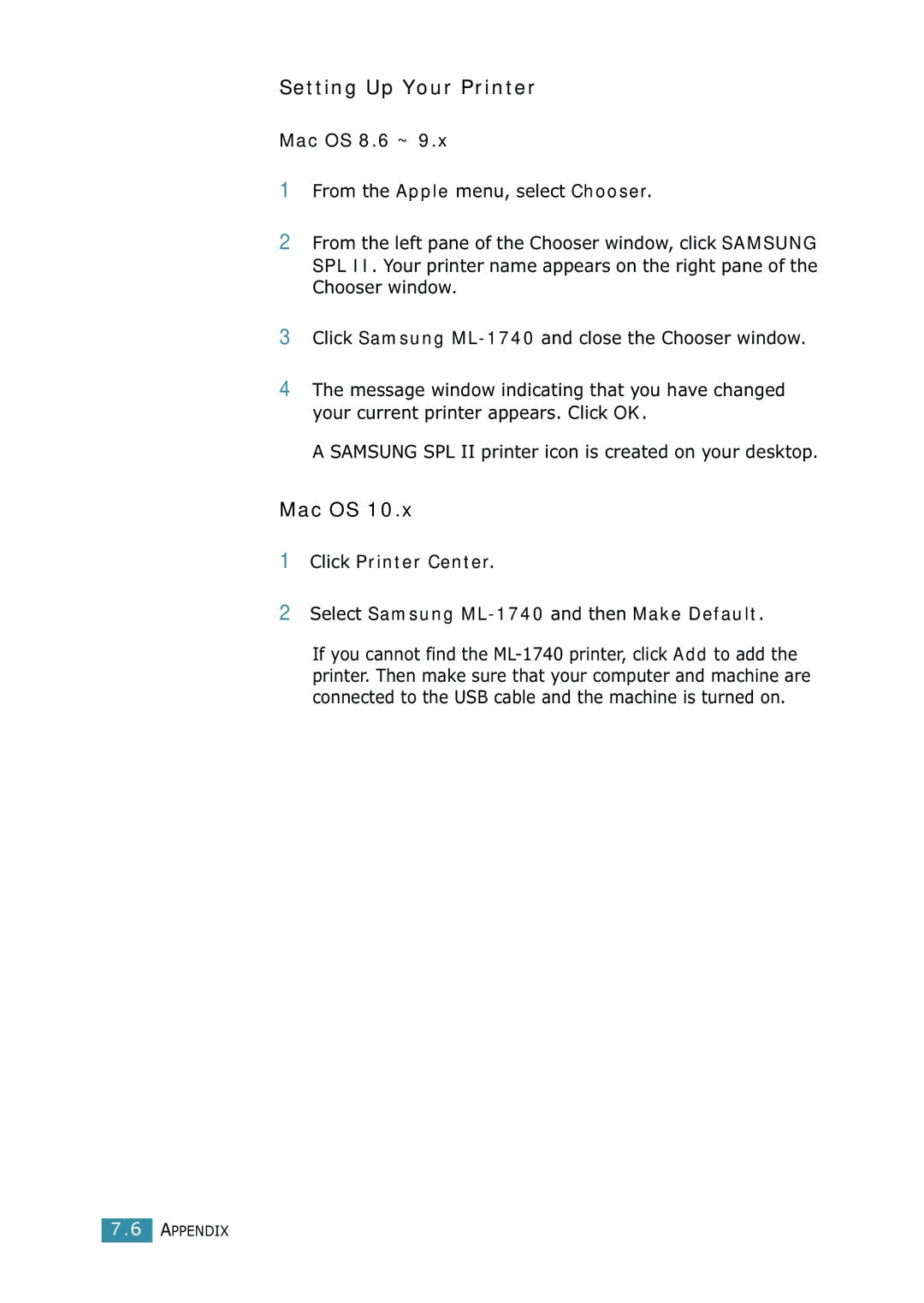Setting Up Your Printer
Mac OS 8.6 ~ 9.x
1From the Apple menu, select Chooser.
2From the left pane of the Chooser window, click SAMSUNG SPL II. Your printer name appears on the right pane of the Chooser window.
3Click Samsung
4The message window indicating that you have changed your current printer appears. Click OK.
A SAMSUNG SPL II printer icon is created on your desktop.
Mac OS 10.x
1Click Printer Center.
2Select Samsung
If you cannot find the
7.6 APPENDIX