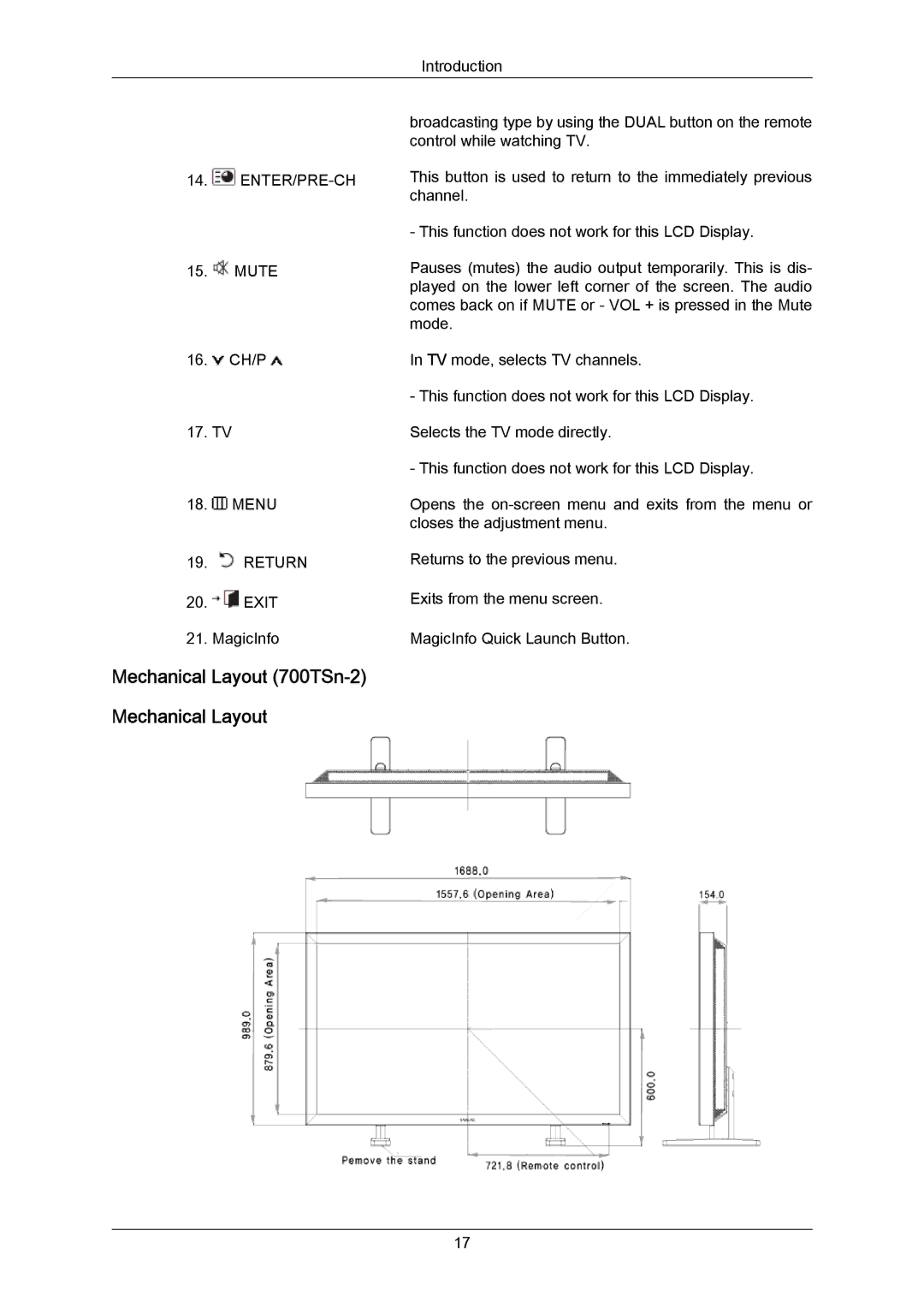LCD Display
SyncMaster 700TSn-2 820TSn-2
Power
Notational
Installation
Clean
Others
Page
Page
Page
Power Installation Guide
Package Contents
Checking the Contents of the Package
Unpacking
Others
Manuals
MagicInfo Manual CD Cables
Sold separately
Your LCD Display Front
PC → DVI → AV → Component → Hdmi → MagicInfo
PC DVI / AV / Hdmi DVI / AV PC Component PC
Rear
Brightness Sensor Optional
AV/COMPONENT Audio in R AU- DIO- L
Audio OUT
Remote Control
RGB OUT
MTS
Mechanical Layout 700TSn-2
LCD Display Head Installation Vesa Bracket
Dimensions
Wall Bracket Installation
Wall Bracket Assembly
Components
To mount the product on the wall bracket
Page
Wall Bracket Angle Adjustment
Introduction
Dimensions
Wall Bracket Assembly
To mount the product on the wall bracket
Page
Wall Bracket Angle Adjustment
Connecting a Computer
Connections
Connecting to Other devices
Connecting AV Devices
Connecting to a Camcorder
Connecting Using a DVI Cable
Connecting Using a Hdmi Cable
Connecting Using a DVI to Hdmi Cable
Connecting to an Audio System
Connecting the Touch Screen USB hub
Connecting a LAN Cable
Connecting a USB device
Page
Installing the Monitor Driver Automatic
Monitor Driver
Internet web site
Installing the Monitor Driver Manual
Page
Page
Page
Page
Page
Page
IRTouch Screen Control Panel
General Control Panel menu
Page
Mode Settings
Serial port Settings
Attachment General settings for touchscreen
Instructions for the settings
Specifications
MDC Multi-Display Channel Installation
Installation Problems
Uninstall
Introduction
Main Screen
Port Selection
Power Control
Page
Input Source
PC Mode
Page
Image Size
PC, BNC, DVI
Image Size TV, AV, S-Video, Component, DVIHDCP, HDMI, DTV
Time
PIP
PIP Size
PIP Source
Settings Picture
Settings Picture PC
Settings Audio
Settings
SRS TS XT
Maintenance Lamp Control
Image Lock
Maintenance Scroll
Maintenance Video Wall
Page
Troubleshooting
Settings Value Display In Multiple Display Mode
Page
PC / DVI Component
Input Available Modes
Source List
MagicInfo
Source
Swap
Off
Size
Position
Transparency
Edit Name
High Medium Low Opaque
Picture PC / DVI / MagicInfo Mode Available Modes
MagicBright
Brightness
Custom
Contrast
Sharpness
Green
Color Control
Red
Blue
Coarse
Color Temp
Image Lock
Fine
Auto Adjustment
Signal Balance
Signal Control
Gain
Offset
Hdmi Black Level
PIP Picture
Normal Low
Sharpness
Contrast
Brightness
Color
Dynamic Contrast
Lamp Control
Brightness Sensor
Dynamic, Standard, Movie, or Custom can be activated
Picture AV / Hdmi / Component Mode Available Modes
Mode
Dynamic Standard Movie Custom
Color
Tint
Menu → → Enter → → → → → → Enter →
Digital NR Digital Noise Reduction
Film Mode
Adjusting the LCD Display Available Modes PIP on
Menu → → Enter → → → → → → → → → → → → → Enter → , → Enter
Sound Available Modes
Music
Speech
Treble
Auto Volume
Bass
Balance
Sound Select
Speaker Select
Main Sub
Internal
Setup Available Modes
Language
External
Sleep Timer
Time
Clock Set
Menu Transparency
On Timer
Off Timer
High Medium
Energy Saving
Safety Lock Change PIN
Lock On
Low Opaque
Video Wall
Format
Screen Divider
Horizontal
Vertical
Full
Safety Screen
Pixel Shift
Timer
Period
Scroll Bar Eraser
Mode-Scroll 1~5 sec Mode-Bar,Eraser 10~50 sec
Eraser
Scroll
Bar
Side Gray
Resolution Select
Off Light Dark
Off 1024 X 1280 X 1360 x 1366 X
Image Reset
Power On Adjustment
Reset
OSD Rotation
Color Reset
Multi Control Available Modes
Multi Control
ID Setup
MagicInfo Available Modes
ID Input
MagicInfo
Page
Page
Self-Test Feature Check
Maintenance and Cleaning
Symptoms and Recommended Actions
Problems related to the Installation PC Mode
Check List
Problems related to the Screen
Check Signal Cable message
Not Optimum Mode message
Problems related to Audio
Problems related to the Remote Control
Page
Page
General
Vesa Mounting Interface
Signal connectors
Dimensions W x H x D / Weight
Environmental considerations
Preset Timing Modes
PowerSaver
PowerSaver When used as a Network monitor
State
VESA, 1280 x 47.776 59.870 79.500 60.000 108.000
For Better Display
Product Information Image Retention Free
Power Off, Screen Saver, or Power Save Mode
Select method
Change the characters color periodically
Apply the Screen Pixel function on Product
Information
Latin America
Contact Samsung Worldwide
North America
Europe
CIS
Terms
Asia Pacific
Screen image is called the resolution. This number
Correct Disposal
Authority
Correct disposal of batteries in this product Europe only

![]()
![]() MUTE
MUTE![]() MENU
MENU![]() RETURN
RETURN![]() EXIT
EXIT