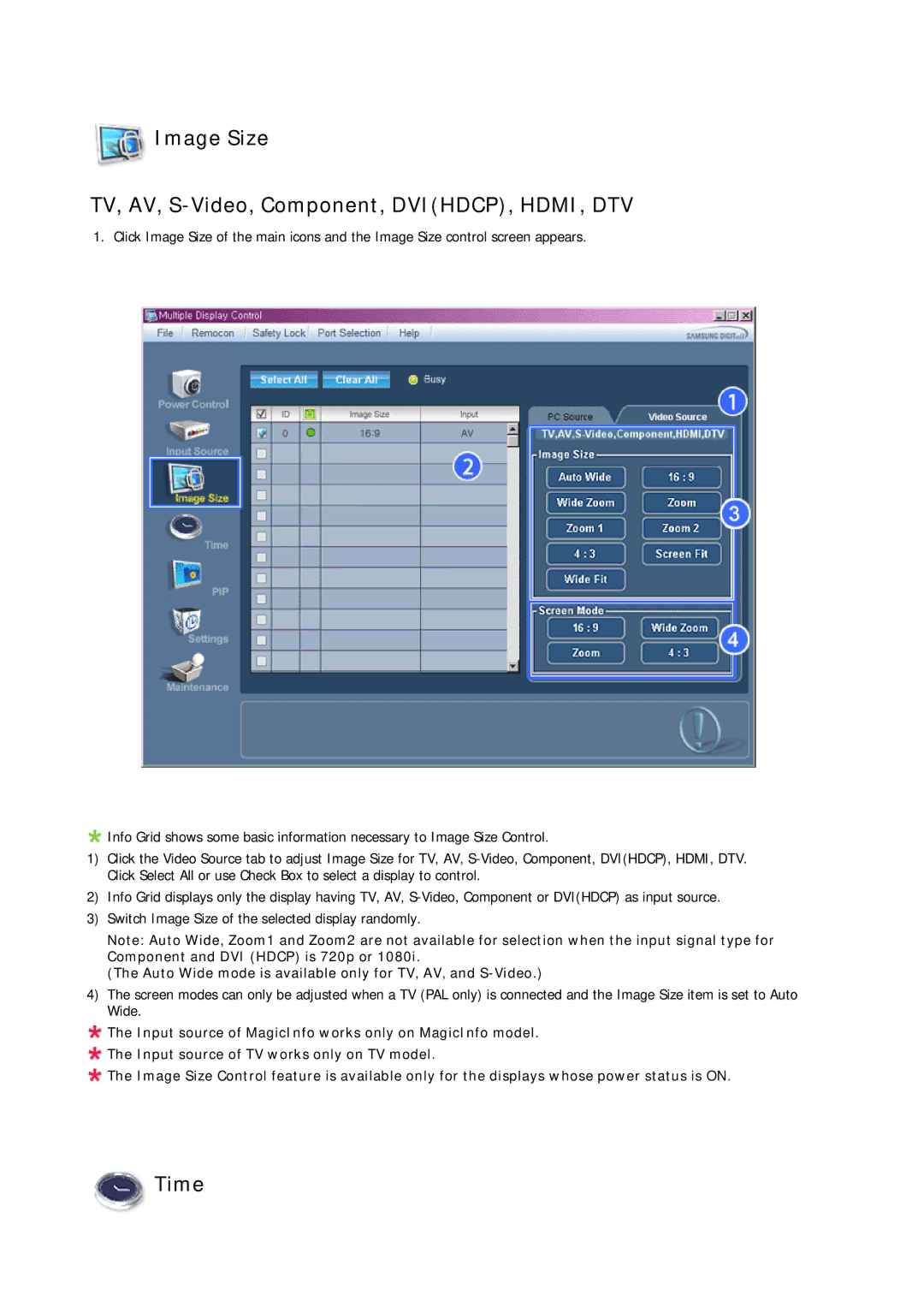Image Size
Image Size
TV, AV, S-Video, Component, DVI(HDCP), HDMI, DTV
1. Click Image Size of the main icons and the Image Size control screen appears.
![]() Info Grid shows some basic information necessary to Image Size Control.
Info Grid shows some basic information necessary to Image Size Control.
1)Click the Video Source tab to adjust Image Size for TV, AV,
2)Info Grid displays only the display having TV, AV,
3)Switch Image Size of the selected display randomly.
Note: Auto Wide, Zoom1 and Zoom2 are not available for selection when the input signal type for Component and DVI (HDCP) is 720p or 1080i.
(The Auto Wide mode is available only for TV, AV, and S-Video.)
4)The screen modes can only be adjusted when a TV (PAL only) is connected and the Image Size item is set to Auto Wide.
![]() The Input source of MagicInfo works only on MagicInfo model.
The Input source of MagicInfo works only on MagicInfo model.
![]() The Input source of TV works only on TV model.
The Input source of TV works only on TV model.
![]() The Image Size Control feature is available only for the displays whose power status is ON.
The Image Size Control feature is available only for the displays whose power status is ON.