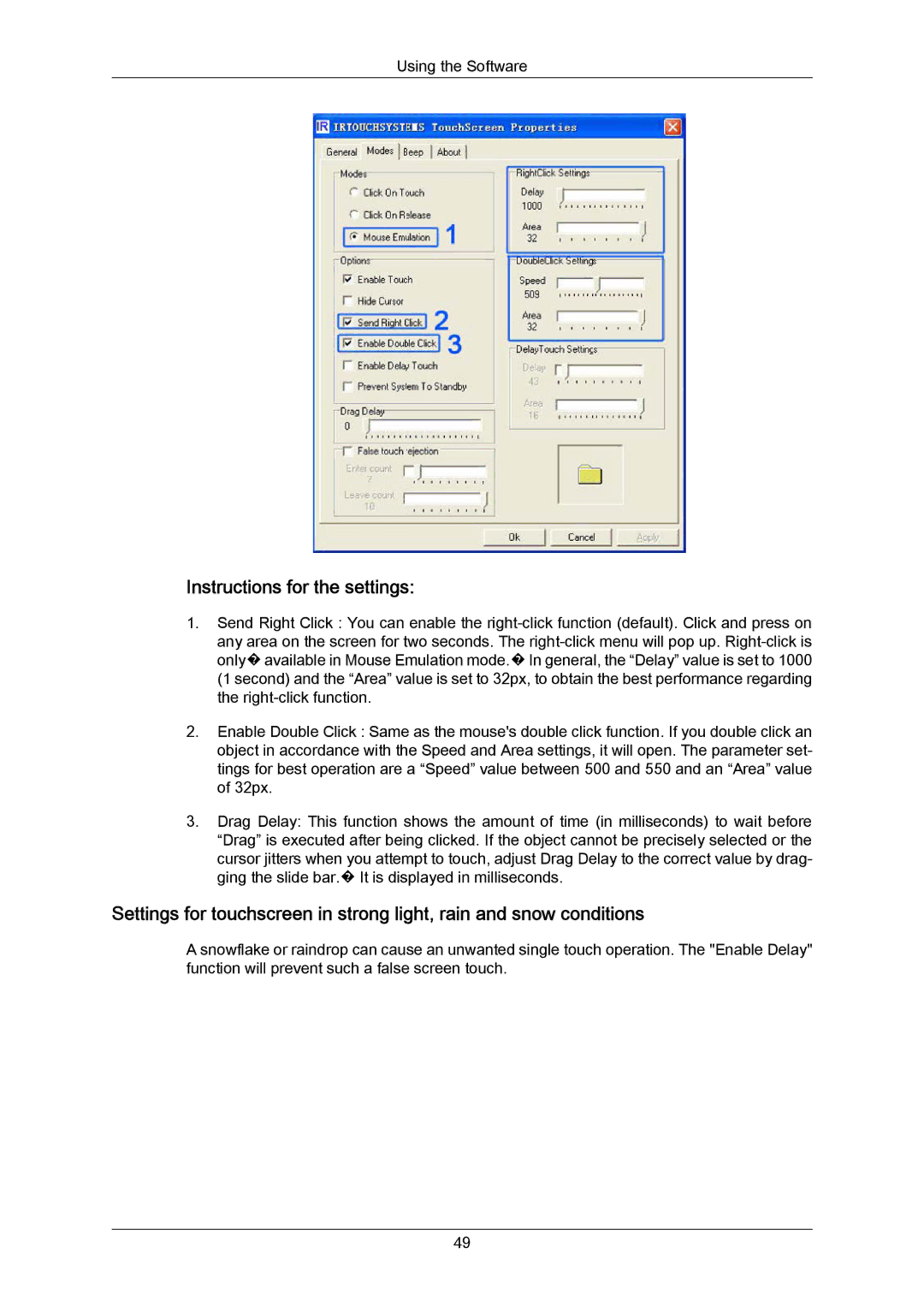Using the Software
Instructions for the settings:
1.Send Right Click : You can enable the
2.Enable Double Click : Same as the mouse's double click function. If you double click an object in accordance with the Speed and Area settings, it will open. The parameter set- tings for best operation are a “Speed” value between 500 and 550 and an “Area” value of 32px.
3.Drag Delay: This function shows the amount of time (in milliseconds) to wait before “Drag” is executed after being clicked. If the object cannot be precisely selected or the cursor jitters when you attempt to touch, adjust Drag Delay to the correct value by drag- ging the slide bar.� It is displayed in milliseconds.
Settings for touchscreen in strong light, rain and snow conditions
A snowflake or raindrop can cause an unwanted single touch operation. The "Enable Delay" function will prevent such a false screen touch.
49