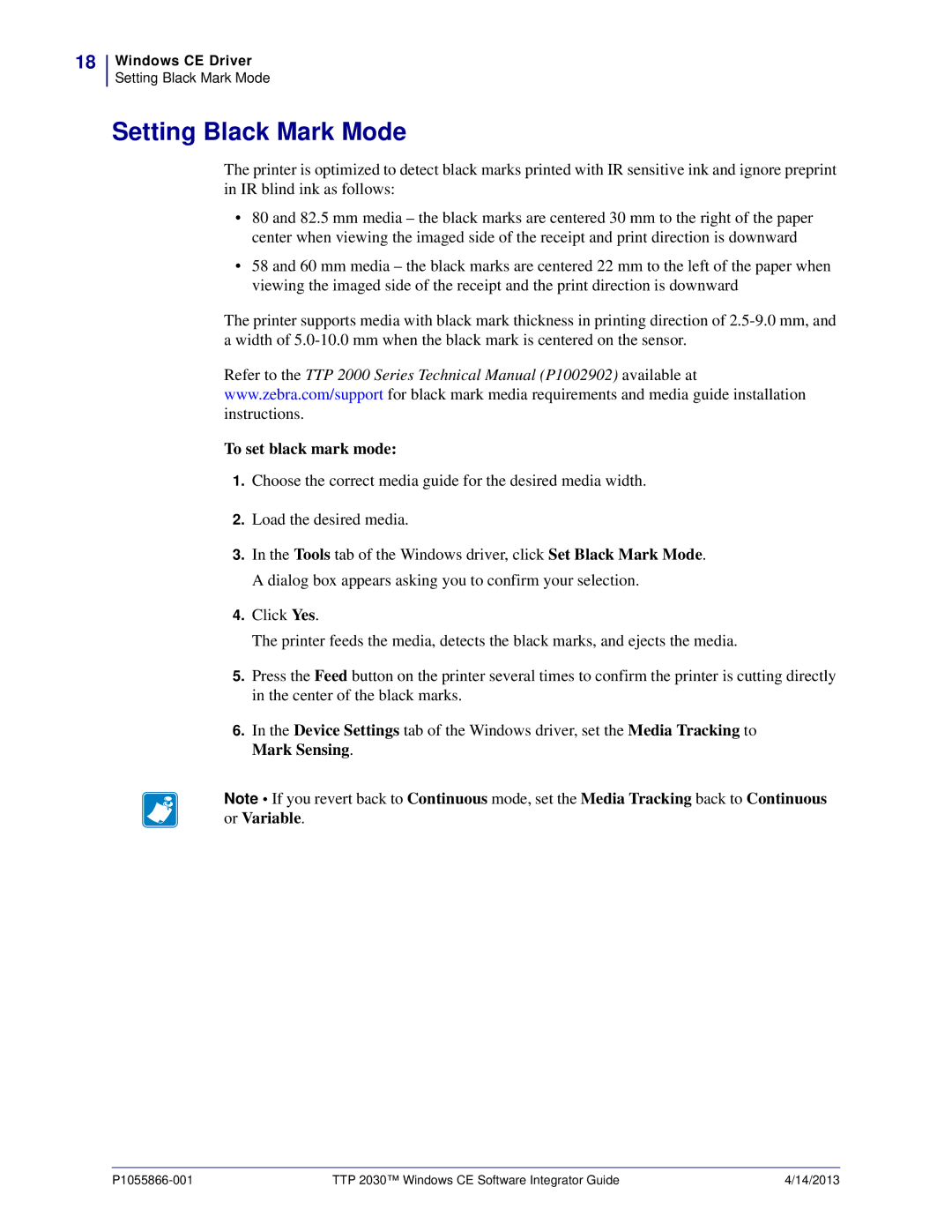18
Windows CE Driver
Setting Black Mark Mode
Setting Black Mark Mode
The printer is optimized to detect black marks printed with IR sensitive ink and ignore preprint in IR blind ink as follows:
•80 and 82.5 mm media – the black marks are centered 30 mm to the right of the paper center when viewing the imaged side of the receipt and print direction is downward
•58 and 60 mm media – the black marks are centered 22 mm to the left of the paper when viewing the imaged side of the receipt and the print direction is downward
The printer supports media with black mark thickness in printing direction of
Refer to the TTP 2000 Series Technical Manual (P1002902) available at www.zebra.com/support for black mark media requirements and media guide installation instructions.
To set black mark mode:
1.Choose the correct media guide for the desired media width.
2.Load the desired media.
3.In the Tools tab of the Windows driver, click Set Black Mark Mode. A dialog box appears asking you to confirm your selection.
4.Click Yes.
The printer feeds the media, detects the black marks, and ejects the media.
5.Press the Feed button on the printer several times to confirm the printer is cutting directly in the center of the black marks.
6.In the Device Settings tab of the Windows driver, set the Media Tracking to Mark Sensing.
Note • If you revert back to Continuous mode, set the Media Tracking back to Continuous or Variable.
TTP 2030™ Windows CE Software Integrator Guide | 4/14/2013 |