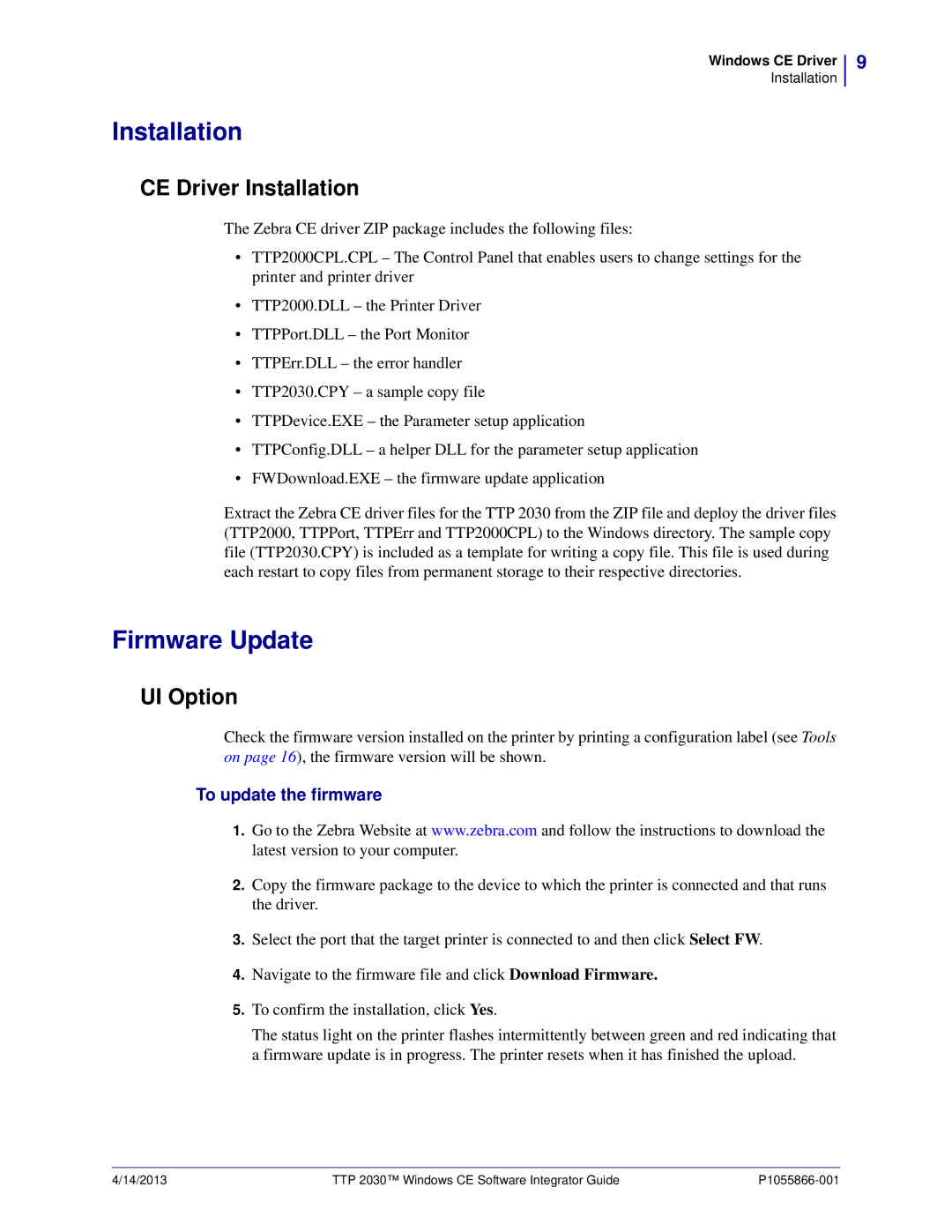Windows CE Driver
Installation
Installation
CE Driver Installation
The Zebra CE driver ZIP package includes the following files:
•TTP2000CPL.CPL – The Control Panel that enables users to change settings for the printer and printer driver
•TTP2000.DLL – the Printer Driver
•TTPPort.DLL – the Port Monitor
•TTPErr.DLL – the error handler
•TTP2030.CPY – a sample copy file
•TTPDevice.EXE – the Parameter setup application
•TTPConfig.DLL – a helper DLL for the parameter setup application
•FWDownload.EXE – the firmware update application
Extract the Zebra CE driver files for the TTP 2030 from the ZIP file and deploy the driver files (TTP2000, TTPPort, TTPErr and TTP2000CPL) to the Windows directory. The sample copy file (TTP2030.CPY) is included as a template for writing a copy file. This file is used during each restart to copy files from permanent storage to their respective directories.
9
Firmware Update
UI Option
Check the firmware version installed on the printer by printing a configuration label (see Tools on page 16), the firmware version will be shown.
To update the firmware
1.Go to the Zebra Website at www.zebra.com and follow the instructions to download the latest version to your computer.
2.Copy the firmware package to the device to which the printer is connected and that runs the driver.
3.Select the port that the target printer is connected to and then click Select FW.
4.Navigate to the firmware file and click Download Firmware.
5.To confirm the installation, click Yes.
The status light on the printer flashes intermittently between green and red indicating that a firmware update is in progress. The printer resets when it has finished the upload.
4/14/2013 | TTP 2030™ Windows CE Software Integrator Guide |