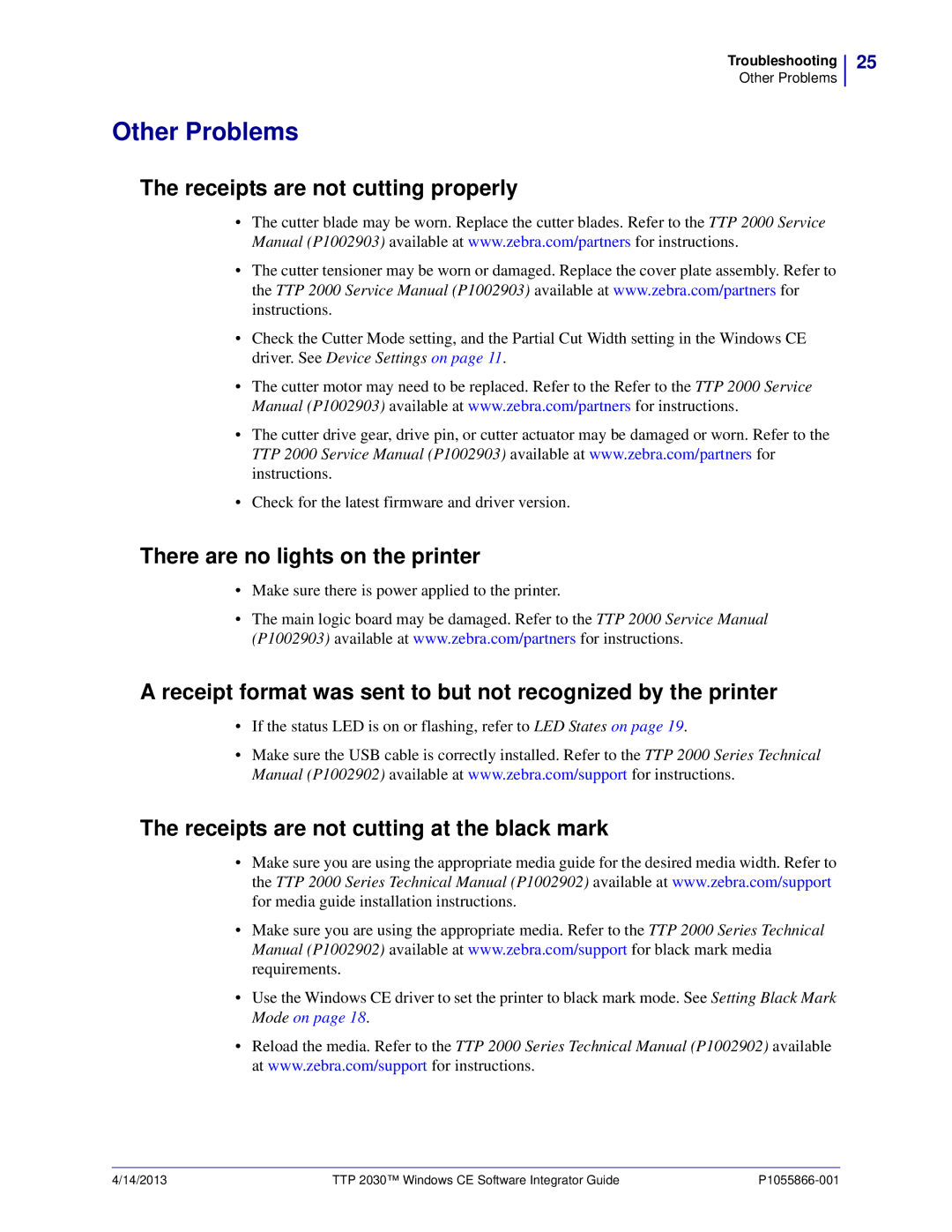Troubleshooting
Other Problems
Other Problems
The receipts are not cutting properly
•The cutter blade may be worn. Replace the cutter blades. Refer to the TTP 2000 Service Manual (P1002903) available at www.zebra.com/partners for instructions.
•The cutter tensioner may be worn or damaged. Replace the cover plate assembly. Refer to the TTP 2000 Service Manual (P1002903) available at www.zebra.com/partners for instructions.
•Check the Cutter Mode setting, and the Partial Cut Width setting in the Windows CE driver. See Device Settings on page 11.
•The cutter motor may need to be replaced. Refer to the Refer to the TTP 2000 Service Manual (P1002903) available at www.zebra.com/partners for instructions.
•The cutter drive gear, drive pin, or cutter actuator may be damaged or worn. Refer to the TTP 2000 Service Manual (P1002903) available at www.zebra.com/partners for instructions.
•Check for the latest firmware and driver version.
There are no lights on the printer
•Make sure there is power applied to the printer.
•The main logic board may be damaged. Refer to the TTP 2000 Service Manual (P1002903) available at www.zebra.com/partners for instructions.
A receipt format was sent to but not recognized by the printer
•If the status LED is on or flashing, refer to LED States on page 19.
•Make sure the USB cable is correctly installed. Refer to the TTP 2000 Series Technical Manual (P1002902) available at www.zebra.com/support for instructions.
The receipts are not cutting at the black mark
•Make sure you are using the appropriate media guide for the desired media width. Refer to the TTP 2000 Series Technical Manual (P1002902) available at www.zebra.com/support for media guide installation instructions.
•Make sure you are using the appropriate media. Refer to the TTP 2000 Series Technical Manual (P1002902) available at www.zebra.com/support for black mark media requirements.
•Use the Windows CE driver to set the printer to black mark mode. See Setting Black Mark Mode on page 18.
•Reload the media. Refer to the TTP 2000 Series Technical Manual (P1002902) available at www.zebra.com/support for instructions.
25
4/14/2013 | TTP 2030™ Windows CE Software Integrator Guide |