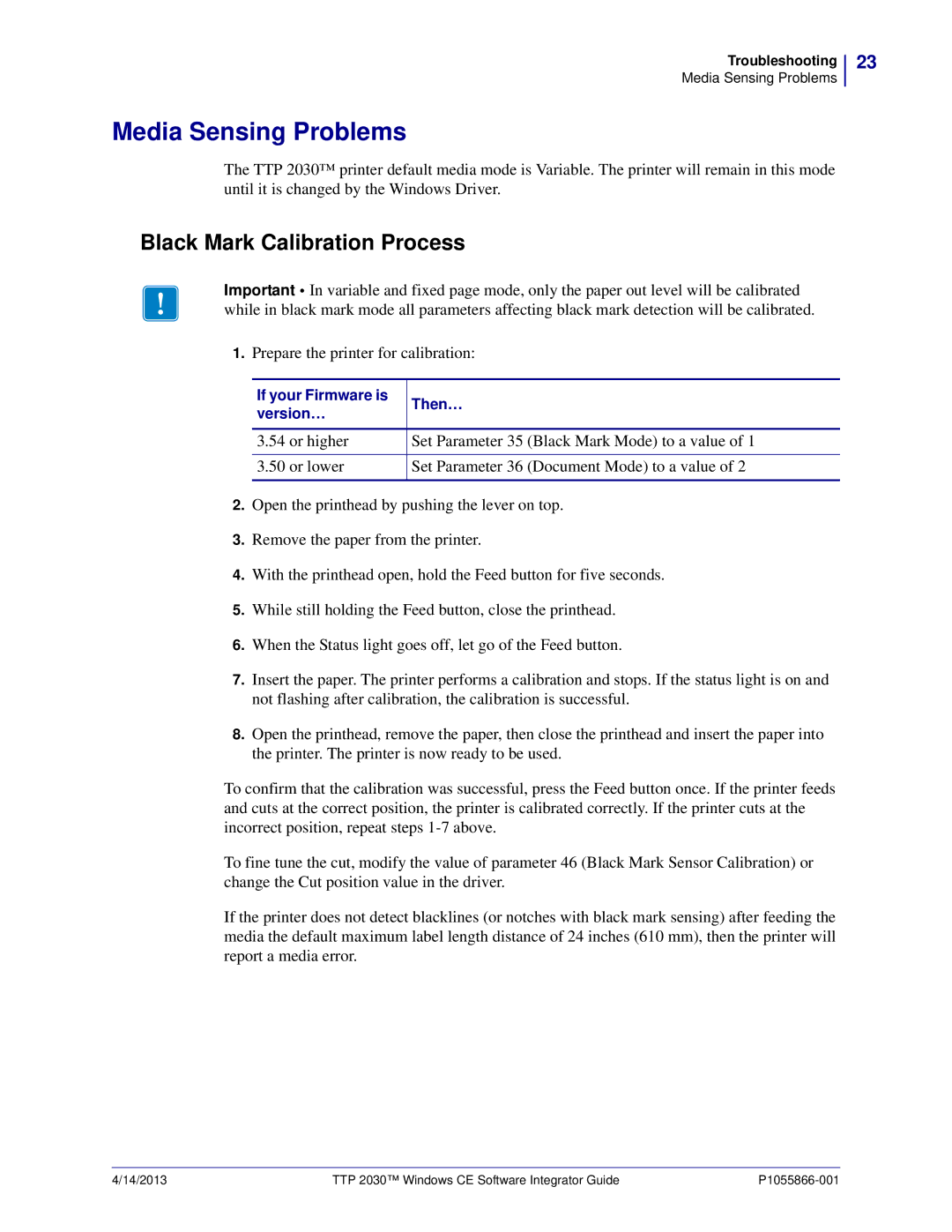Troubleshooting
Media Sensing Problems
Media Sensing Problems
The TTP 2030™ printer default media mode is Variable. The printer will remain in this mode until it is changed by the Windows Driver.
Black Mark Calibration Process
Important • In variable and fixed page mode, only the paper out level will be calibrated while in black mark mode all parameters affecting black mark detection will be calibrated.
1.Prepare the printer for calibration:
If your Firmware is | Then… | |
version… | ||
| ||
3.54 or higher | Set Parameter 35 (Black Mark Mode) to a value of 1 | |
3.50 or lower | Set Parameter 36 (Document Mode) to a value of 2 |
2.Open the printhead by pushing the lever on top.
3.Remove the paper from the printer.
4.With the printhead open, hold the Feed button for five seconds.
5.While still holding the Feed button, close the printhead.
6.When the Status light goes off, let go of the Feed button.
7.Insert the paper. The printer performs a calibration and stops. If the status light is on and not flashing after calibration, the calibration is successful.
8.Open the printhead, remove the paper, then close the printhead and insert the paper into the printer. The printer is now ready to be used.
To confirm that the calibration was successful, press the Feed button once. If the printer feeds and cuts at the correct position, the printer is calibrated correctly. If the printer cuts at the incorrect position, repeat steps
To fine tune the cut, modify the value of parameter 46 (Black Mark Sensor Calibration) or change the Cut position value in the driver.
If the printer does not detect blacklines (or notches with black mark sensing) after feeding the media the default maximum label length distance of 24 inches (610 mm), then the printer will report a media error.
23
4/14/2013 | TTP 2030™ Windows CE Software Integrator Guide |