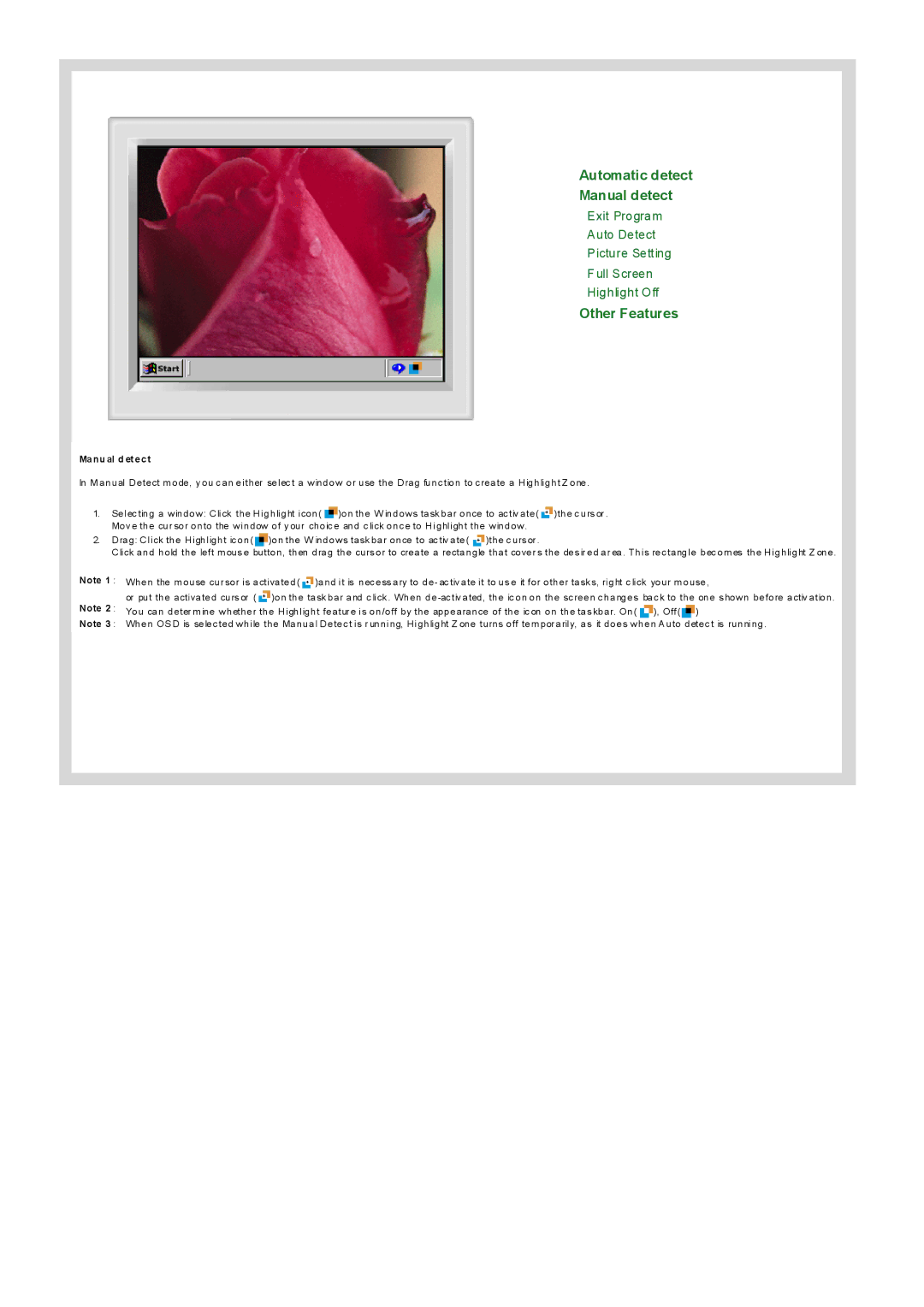Automatic detect
Manual detect
Exit Program
Auto Detect
Picture Setting
F ull Screen
Highlight Off
Other Features
Manu al d et ect
In M anual Detect m ode, y ou c an either selec t a window or use the Drag func tion to c reate a Highlight Z one .
1. | Selec ting a window: Click the Highlight icon( | )on the W indows task bar once to ac tiv ate( )the c urs or . |
| |||
| Mov e the cur sor onto the window of y our choic e and c lick onc e to Highlight the window . |
| ||||
2. | Drag: Click the Highlight ic on( | )on the W indows task bar once to ac tiv ate( | )the c urs or . |
| ||
| Click and hold the left m ous e button, then drag the curs or to create a rectangle that cover s the des ir ed ar ea . This rec tangle bec om es the Highlight Z one . | |||||
Note 1 : | When the m ouse cur sor is activated( )and it is nec ess ary to de - ac tiv ate it to us e it for other task s, right c lick your m ouse, | |||||
Note 2 : | or put the activated curs or ( | )on the task bar and c lick . When de | ||||
You can deter m ine whether the Highlight featur e is on/off by the appearance of the ic on on the tas kbar. On( | ), Off( ) | |||||
Note 3 : | When OS D is selec ted while the Manual Detec t is r unning, Highlight Z one turns off tem por arily, as it does when A uto detec t is running . | |||||