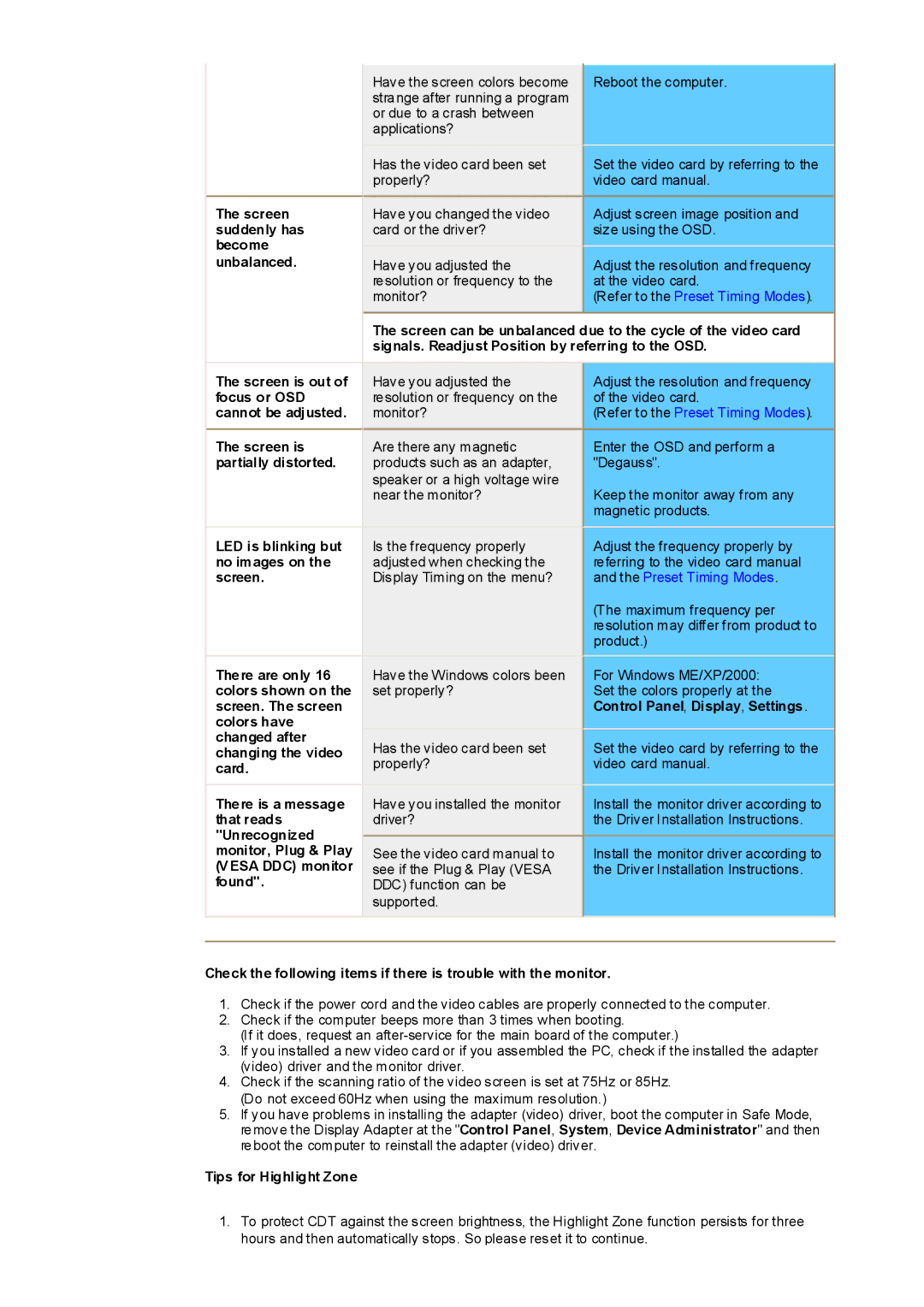Have the screen colors become |
| Reboot the computer. |
strange after running a program |
|
|
or due to a crash between |
|
|
applications? |
|
|
|
|
|
The screen suddenly has become unbalanced.
Has the video card been set properly?
Have you changed the video card or the driver?
Have you adjusted the resolution or frequency to the monitor?
Set the video card by referring to the video card manual.
Adjust screen image position and size using the OSD.
Adjust the resolution and frequency at the video card.
(Refer to the Preset Timing Modes).
The screen can be unbalanced due to the cycle of the video card signals. Readjust Position by referring to the OSD.
The screen is out of focus or OSD cannot be adjusted.
The screen is partially distorted.
LED is blinking but no images on the screen.
There are only 16 colors shown on the screen. The screen colors have changed after changing the video card.
There is a message that reads "Unrecognized monitor, Plug & Play (VESA DDC) monitor found".
Have you adjusted the resolution or frequency on the monitor?
Are there any magnetic products such as an adapter, speaker or a high voltage wire near the monitor?
Is the frequency properly adjusted when checking the Display Timing on the menu?
Have the Windows colors been set properly?
Has the video card been set properly?
Have you installed the monitor driver?
See the video card manual to see if the Plug & Play (VESA DDC) function can be supported.
Adjust the resolution and frequency of the video card.
(Refer to the Preset Timing Modes).
Enter the OSD and perform a "Degauss".
Keep the monitor away from any magnetic products.
Adjust the frequency properly by referring to the video card manual and the Preset Timing Modes.
(The maximum frequency per resolution may differ from product to product.)
For Windows ME/XP/2000: Set the colors properly at the Control Panel, Display, Settings .
Set the video card by referring to the video card manual.
Install the monitor driver according to the Driver Installation Instructions.
Install the monitor driver according to the Driver Installation Instructions.
Check the following items if there is trouble with the monitor.
1.Check if the power cord and the video cables are properly connected to the computer.
2.Check if the computer beeps more than 3 times when booting.
(If it does, request an
3.If you installed a new video card or if you assembled the PC, check if the installed the adapter (video) driver and the monitor driver.
4.Check if the scanning ratio of the video screen is set at 75Hz or 85Hz. (Do not exceed 60Hz when using the maximum resolution.)
5.If you have problems in installing the adapter (video) driver, boot the computer in Safe Mode, remove the Display Adapter at the "Control Panel, System, Device Administrator" and then reboot the computer to reinstall the adapter (video) driver.
Tips for Highlight Zone
1.To protect CDT against the screen brightness, the Highlight Zone function persists for three hours and then automatically stops. So please reset it to continue.