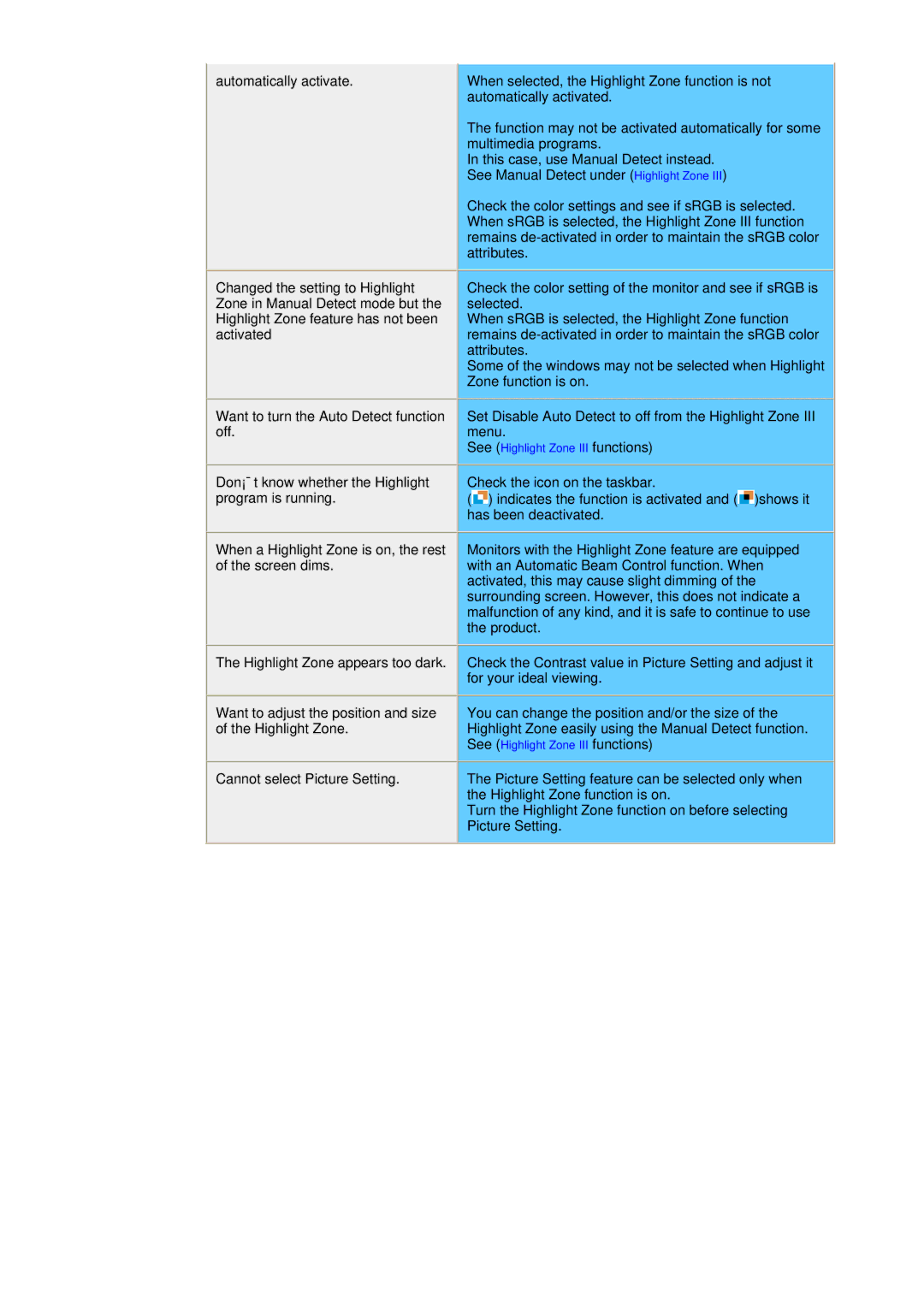automatically activate.
Changed the setting to Highlight Zone in Manual Detect mode but the Highlight Zone feature has not been activated
When selected, the Highlight Zone function is not automatically activated.
The function may not be activated automatically for some multimedia programs.
In this case, use Manual Detect instead. See Manual Detect under (Highlight Zone III)
Check the color settings and see if sRGB is selected. When sRGB is selected, the Highlight Zone III function remains
Check the color setting of the monitor and see if sRGB is selected.
When sRGB is selected, the Highlight Zone function remains
Some of the windows may not be selected when Highlight Zone function is on.
Want to turn the Auto Detect function off.
Don¡¯t know whether the Highlight program is running.
When a Highlight Zone is on, the rest of the screen dims.
Set Disable Auto Detect to off from the Highlight Zone III menu.
See (Highlight Zone III functions)
Check the icon on the taskbar.
(![]() ) indicates the function is activated and (
) indicates the function is activated and (![]() )shows it has been deactivated.
)shows it has been deactivated.
Monitors with the Highlight Zone feature are equipped with an Automatic Beam Control function. When activated, this may cause slight dimming of the surrounding screen. However, this does not indicate a malfunction of any kind, and it is safe to continue to use the product.
The Highlight Zone appears too dark. |
| Check the Contrast value in Picture Setting and adjust it |
|
| for your ideal viewing. |
|
|
|
|
|
|
Want to adjust the position and size |
| You can change the position and/or the size of the |
of the Highlight Zone. |
| Highlight Zone easily using the Manual Detect function. |
|
| See (Highlight Zone III functions) |
|
|
|
|
|
|
Cannot select Picture Setting. |
| The Picture Setting feature can be selected only when |
|
| the Highlight Zone function is on. |
|
| Turn the Highlight Zone function on before selecting |
|
| Picture Setting. |
|
|
|