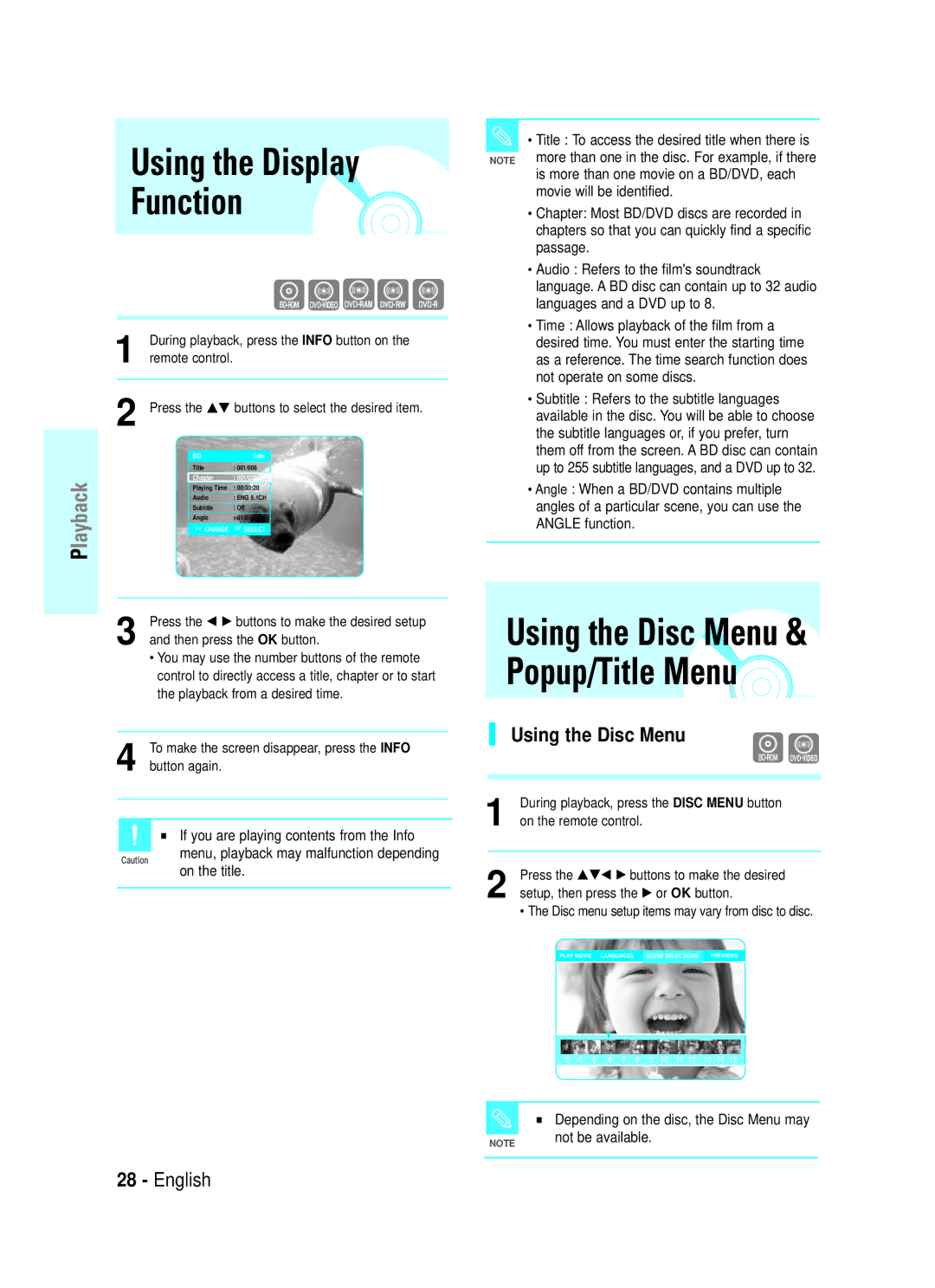Blu-ray Disc Player
Blu-ray Disc Player
Getting Started
Important Safety Instructions
Precautions
Maintenance of Cabinet
Handling Cautions
Player Features
General Features
Copyright
Icons that will be used in manual
About the use of this user’s manual
Contents
On-Screen Menu Navigation
System Setup
Disc Type Characteristics
Disc Type
Copy Protection
Compliance and Compatibility Notice
Disc Format
Disc Storage
Disc Storage Management
Disc Handling
Memory Card Slot Insert a memory card here
Description
Front Panel
Front Panel Display
Rear Panel
Tour of the Remote Control
Setting the Remote Control
Accessories
Preparing the Remote Control
Unpacking
Brand Code
Controllable TV Codes
Connecting to an Audio System 2 Channel Amplifier
Connecting to an Audio System
Connecting to an Audio System 5.1 Channel Amplifier
Quick Overview
Connecting to a TVVideo
Feature
TV Output Selection
Choosing a Connection
Connecting to a TV Component
Connecting to a TV S-Video
Hdmi Auto Detection Function
Connecting to a TV with DVI Cable
Connecting to a TV with Hdmi Cable
Hdmi connection description
Connecting to an Audio System 2 Channel Amplifier
Connecting to an Audio System 5.1 Channel Amplifier
Connecting to an Audio System Hdmi supported Amplifier
Before Playing
Playback
Reading the Memory Card
Playing a Disc
Playback
Slow Motion Play
Using the Search and Skip Functions
Skipping Tracks
Step Motion Play
Scene Search screen will appear
Searching through a Scene
Ex Searching by Actor
Using the Disc Menu & Popup/Title Menu
Using the Display Function
Using the Disc Menu
During playback, press the Info button on
Using the Popup Menu
Using the Title Menu
Using the A-B Repeat function
Repeat Play
Using the Info button
Using the Audio button
Using the Subtitle button
Selecting the Subtitle Language
Remote control Press the …† buttons to select Angle
Using the Angle function
Press the OK or PLAY/PAUSE
Playing back a bookmark
Clearing a bookmark
Playing an MP3
Playing an Audio CDCD-DA
Audio CDCD-DA/MP3 Screen Elements
When playing an MP3 disc
When playing an Audio CDCD-DA
Repeat CD CD-DA & MP3
Press the Search Buttons Fast Play
Playlist
Viewing a Picture
Viewing a Picture
Slide Show
Rotate
Using the Info button
Move Photo/Go To Photo List
Zoom
Zoom X2 Zoom X4 Zoom X2 Normal
Press the …† buttons to move the previous or next Picture
OK button
Example Viewing Jpeg pictures
On-Screen Menu Navigation
System Setup
Press the OK or √ button
Setting up the Audio
Options
Digital Output
Dynamic Compression
PCM Down Sampling
Then press the OK or √ button
Option, then press the OK or √ button
Setting up the Video display/output Options
TV Aspect
Resolution
Hdmi Format
Screen Message
If you forgot your password
Setting up the Parental Lock
Changing the Password
Setting the Rating Level
Reference
Troubleshooting
Reference
DVD
Specifications
Sdfdf
Contact Samsung World Wide
Blu-ray lemezlejátszó
Figyelem
Figyelmeztetés
Fontos biztonsági utasítások
Elõvigyázatosság
Kezelési figyelmeztetés
Készülékház karbantartása
Általános Tulajdonságok
Piktogramok a menüben
Elolvasása elõtt
Használati kézikönyv használatáról
Szerzõi jog
Tartalomjegyzék
Mıszaki adatok
Rendszer beállítás
Ne használja a következõ lemezeket
Lejátszható lemez típusok
Régió kód
Nem lejátszható lemezek
Lemez típus
Teljesítési és kompatibilitási közlés
Lemez formátum
NEM Minden lemez kompatibilis
Visszajátszhatóság függhet a felvétel formájától
Lemeztárolás
Lemez tárolása és kezelése
Lemezkezelés
11. Távirányító érzékelõ
Leírás
Elülsõ panel
Hátsó panel
Oldalról, amikor a terméket installálja
Elsõ Panel Kijelzõ
Ventilátor
Távirányító használata
Tartozékok
Kicsomagolás
Távvezérlõ beállítása
Távirányító elõkészítése
Védjegy Kód
Ellenõrizhetõ TV kódok
Csatlakoztatás egy TV-hez Videóhoz
Gyors áttekintés
TV csatlakoztatása DVI dugasszal
Csatornaerõsítõ
Csatlakoztatás a TV-hez Videóhoz
Csatlakozás kiválasztása
Amennyiben Hdmi mód van a TV-nél
Kapcsolja be a Blu-ray lemezlejátszót, és a TV-t
Csatlakozás a TV-jéhez S-Videó kábel használatával
Csatlakoztatás egy TV-hez Komponenshez
Ezzel az összekötetéssel
720p vagy 1080i felbontásban kapható
TV csatlakoztatása Hdmi kábellel
TV csatlakoztatása DVI kábellel
Hdmi Automatikus felismerési funkció
Vagy fehér OUT termináljait, a TV Audio piros
Hdmi csatlakozás leírása
Csatlakoztatás egy audio rendszerhez 2 csatornaerõsítõ
Miért használ a Samsung HDMI-t?
Mi a HDCP?
Az audio kábeleket használva, csatlakoztassa az
Csatlakozás egy audio rendszerhez 5.1 csatornaerõsítõ
CENTER, SUBWOOFER, Rear L, Rear R termináljaihoz
Kérjük, kapcsolja le a hangerõt, mikor az erõsítõt
Hang kárt tehet az erõsítõben és az Ön
Erõsítõt bekapcsolja. a váratlan erõs
Füleiben
Lemezek, melyeket a lejátszónak nem áll
Lejátszás elõtt
BD-R
CD-I
Lejátszás
Lemez lejátszása
Memóriakártya olvasása
Léptetéses lejátszás
Keresõ és ugrás
Funkció használata
Keresés jeleneten keresztül
Keresés és ugrás funkció használata
Lemeztõl függõen, a jelenet keresõ funkció
Nem mindig elérhetõ
Lemezmenü használata
Megjelenítés funkció használata
Ha az Info menü tartalmából játszik le
TitleCím Belépés a kívánt címre, ha ott több
Cím menü használata
Ismételt lejátszás
Felugró menü használata
Lejátszás megismétlése
Az Audio gomb használata
Az audio nyelv kiválasztása
Az Info gomb használata
Subtitle gomb használata
Látószög funkció használata
Kameraszög változtatása
Marker Jelzõ gomb használata
Ha a lemeznek csak egy szöge van, ez a
Egy könyvjelzõ visszajátszása
Egy könyvjelzõ törlése
Marker Jelzõ gomb használata
Ha a tálca nyitva van és utána
Audio CD CD-DA lejátszása
Audio CD/MP3 lejátszása
Audio CDCD-DA/MP3 képernyõelemek
MP3 lejátszása
Normál lejátszáshoz való visszatérés
CD CD-DA és MP3 ismétlése
Repeat gomb használata
Playlist
Kép megtekintése
Kép megtekintése
Diabemutató
Forgatás leállítása
Forgatás
Az Info gomb használata
Képmozgatása/Ugrás a képlistához
Zoom
Nagyítás leállítása
Zoom X2 Zoom X4 Zoom X2 Normál
Ugrás a zenelistához
Kevert lemez JPEG+MP3 használata
Ugrás a kép listához
OK gomb
Kivetített menü irányítása
Menü gomb
Beállítása
Audio funkciók
Nyelv funkciók beállítása
Nyomja meg a Return vagy œ gombot az
Dinamikus tömörítés
Hangszóró funkciók beállítása
Digital Output
PCM Mintavétel
Hangszóró beállítás
Videó lejátszó/kimenet funkciók telepítése
Hangszóró
Mélyhangsugárzó hangszóró
TV Aspect TV tulajdonság
Resolution Felbontás
Hdmi Format Hdmi Formátum
Screen Message Képernyõ üzenet
Nyomja meg a …† gombokat a On vagy Off
Ha elfelejtette jelszavát
Nyomja meg a …† gombokat a Rating Level
Besorolási szint beállítása
Jelszó megváltoztatása
Utalás
Hibaelhárítás Troubleshooting
Utalás
Mıszaki adatok
Sdfdf
KapcsolatfelvételSAMSUNG World Wide
¤EHRÁVAâ Diskò BLU-RAY
UPOZORNùNÍ
Varování
DÛleÏitá bezpeãnostní upozornûní
Bezpeãnostní Upozornûní
Upozornûní pro zacházení
ÚdrÏba skfiíÀky pfiístroje
‰eobecné Pfiednosti
Pfied pfieãtením tohoto návodu k obsluze
Obsah
Nastavení moÏností jazyka
Navigace prostfiednictvím menu
Nastavení moÏností reprosoustav
Nastavení moÏností zobrazení obrazu
NepouÏívejte následující typy diskÛ
Typy diskÛ, které je moÏno pfiehrávat
Regionální kód
Kompatibilita disku Blu-ray
Proti kopírování zkreslen˘
Typ disku
10 âesky
Formát disku
Upozornûní k souladu a kompatibilitû
NE V·ECHNY disky jsou kompatibilní
UloÏení a skladování diskÛ
UloÏení disku
Manipulace s disky
12 âesky
Popis
Pfiední panel
Displej na pfiedním panelu
Zadní panel
Ventilátor
‰ech stran alespoÀ 10 cm volného prostoru
14 âesky
Dálkov˘ ovladaã
Pfiíslu‰enství
Vybalení
Nastavení dálkového ovladaãe
Pfiíprava dálkového ovladaãe
Znaãka Kód
Kódy televizorÛ, které je moÏno ovládat
16 âesky
Pfiipojení k televizoru Video Pfiipojení k televizoru S-Video
Rychl˘ pfiehled
Pfiipojení k televizoru se zdífikou DVI
Pfiipojení k audio systému Zesilovaã podporující Hdmi
18 âesky
˘bûr zapojení
Pfiipojení k televizoru Video
Va‰emu televizoru
Pfiipojení k televizoru Komponentní signál
Pfiehrávání diskÛ Blu-ray je dostupné pfii
Zapojení s rozli‰ením 720p nebo
Funkce Automatická detekce signálu Hdmi
20 âesky
Pfiipojení k televizoru prostfiednictvím kabelu DVI
Pfiipojení k televizoru prostfiednictvím kabelu Hdmi
Popis zapojení Hdmi
Pfiipojení k audio systému Dvoukanálov˘ zesilovaã
Proã Samsung pouÏívá HDMI?
Co je to HDCP?
Pfiipojení k audio systému Zesilovaã 5.1 kanálÛ
22 âesky
Prostfiednictvím audio kabelÛ propojte v˘stupní zdífiky
Zapnûte pfiehrávaã diskÛ Blu-ray, televizor a zesilovaã
Reprosoustavy a vበsluch
Pfiipojení k audio systému Zesilovaã podporující Hdmi
Pfied zapnutím zesilovaãe sniÏte
Hlasitost.Náhl˘ hlasit˘ zvuk mÛÏe
24 âesky
Pfied pfiehráváním
BD-R
CD-I
Pfiehrávání
Pfiehrávání disku
Naãtení pamûÈové karty
Zpomalené pfiehrávání /Krokové pfiehrávání
Pfieskoãení skladeb
Krokové pfiehrávání Step Motion Play
26 âesky
Vyhledávání v rámci scény
PouÏívání funkce Scene Search Vyhledání scény
Nûkter˘ch diskÛ nemusí b˘t funkce Scene
Search Vyhledání scény dostupná
28 âesky
PouÏívání funkce DisplayDisplej
PouÏívání menu disku
Funkci pfiehrávání
PouÏívání vyskakovacího menu
PouÏití menu titulu
Opakované pfiehrávání Repeat
PouÏívání funkce A-B Repeat Opakování úseku A-B
PouÏívání tlaãítka Info Informace
Doprovodu Audio Language
PouÏívání tlaãítka Subtitle Titulky
30 âesky
PouÏívání funkce
Zmûna úhlu zábûru
PouÏívání tlaãítka Marker Znaãkovaã
Tato funkce umoÏÀuje oznaãovat urãité ãásti na
Smazání záloÏky
Pfiehrávání záloÏky
32 âesky
PouÏívání tlaãítka Marker Znaãkovaã
Souãásti obrazovky Audio CD CD-DA/MP3
Audio CD/MP3
Pfiehrávání disku Audio CD CD-DA
Pfiehrávání disku MP3
Opakování disku CD CD-DA a MP3
34 âesky
Pro návrat k normálnímu pfiehrávání
PouÏívání tlaãítka Repeat Opakované pfiehrávání
Seznam pro pfiehrávání
ProhlíÏení obrázku
ProhlíÏení obrázku
Prezentace Slide Show
36 âesky
Rotate otoãení obrázku
PouÏívání tlaãítka Info Informace
Ukonãení otoãení obrázku
Ukonãení funkce Zoom Zvût‰ení
Zvût‰ení Zoom
Stisknûte tlaãítko …† pro posunutí na následující
Nebo pfiedchozí obrázek
Pro pfiechod do seznamu hudby Music List
38 âesky
Pfiechod do seznamu fotografií Photo List
Tlaãítka …†œ √
Tlaãítko Menu Nabídka
Tlaãítko OK
Tlaãítko Return Návrat
Zvuku Audio Options
Nastavení moÏností
40 âesky
Audio zvukov˘ doprovod Pro jazyk zvukového doprovodu disku
Digital Output digitální v˘stup
Stisknûte tlaãítko …† pro volbu poloÏky Audio Setup
PCM Down Sampling pfievzorkování PCM
Dynamic Compression Dynamická komprese
˘stupu Video display/output Options
Nastavení moÏností zobrazení obrazu
42 âesky
TV Aspect Pomûr stran obrazu televizoru
Resolution Rozli‰ení
Formát Hdmi
Screen Message Zpráva na displeji
Pokud své heslo zapomenete
Nastavení rodiãovského zámku Parental Lock
44 âesky
Stisknûte tlaãítko Return Návrat nebo
Numerick˘mi tlaãítky na
Zmûna hesla
Nastavení úrovnû hodnocení Rating
46 âesky
OdstraÀování potíÏí
Zkontrolujte reÏim obrazového v˘stupu Zapomenuté heslo
Obrazovka je zablokovaná
48 âesky
Technické údaje
Sdfdf
Kontaktuje Samsung PO Celém SVùTù
PREHRÁVAâ Diskov BLU-RAY
Upozornenie
Výstraha
Dôležité bezpečnostné upozornenia
Bezpečnostné upozornenia
Manipulačné upozornenia
Údržba zariadenia
Hlavné funkcie
Ikony použité v tomto návode
Predtým ako si prečítate návod na použitie
Ako používať tento návod
Autorské práva
Predný panel Zadný panel Displej Diaľkové ovládanie
Popis
Dôležité bezpečnostné upozornenia Manipulačné upozornenia
Ďalšie informácie
Nepoužívajte nasledovné typy diskov
Logá diskov, ktoré je možné prehrať
Regionálny kód
Nevhodné disky na prehrávanie
Disasemblovanie je zakázané
Typy diskov
Pohodlí vlastného domova
Závislosti na obsahu a disku
NIE Všetky disky sú kompatibilné s týmto zariadením
Informácie o zhode a kompatibilite
Skladovanie diskov
Zaobchádzanie s diskami
Slot NA Pamäťové Karty Tu vložte pamäťovú kartu
Predný panel
Tlačidlo Stop Zastavuje prehrávanie disku
Displej
Zadný panel
Tlačidlá Vyhľadávanie VPRED/VZAD
Tlačidlo Cancel Zrušiť Tlačidlo Repeat A-B
Tlačidlo Stop
Tlačidlo VOL
Príslušenstvo
Vybalenie
Nastavenie diaľkového ovládania
Príprava diaľkového ovládania
Výrobca Kód
Nastaviteľné kódy TVP
Stručný prehľad
Pripojenia
Pripojenie k TVP Video
Výber výstupu TVP
Výber pripojenia
Diskov Blu-ray Byť označené R-Y, B-Y, Y or Cr, Cb, Y
Pripojenie k TVP použitím komponentných video káblov
Sa môže líšiť s tu uvedeným obrázkom
Vášmu TVP
Pripojenie k TVP pomocou kábla Hdmi
Pripojenie k TVP pomocou kábla DVI
Funkcia automatickej detekcie Hdmi
DVI z prehrávača diskov Blu-ray
Popis pripojenia Hdmi
Pripojenie k audio systému Kanálový zosilňovač
Prečo spoločnosť Samsung používa HDMI?
Čo je HDCP?
Na zadnej strane prehrávača diskov Blu-ray
Použitím audio káblov pripojte konektory 5.1 Analog
Do konektora Digital Audio in Koaxiálny na zosilňovači
Vášmu zosilňovaču
Potom ako zapnete zosilňovač, znížte
Pripojenie k audio systému
Zosilňovač s podporou Hdmi
Pred spustením prehrávania
DVD-RW V mode
Čítanie pamäťových kariet
Prehrávanie disku
Prehrávanie
Prehrávač si pamätá miesto, v ktorom ste
Spomalené prehrávanie
Spomalené prehrávanie/ Prehrávanie po krokoch
Prehrávanie po krokoch Preskakovanie skladieb
Prehľadávanie skladby alebo kapitoly
Prehľadávanie scény
Použitie funkcie vyhľadania scény
Závislosti od disku nemusí byť funkcia
Scene Search dostupná
Chapter Kapitola Väčšina BD/DVD diskov
Menu disku
Title Titul Pre prístup k želanému titulu keď sú na
Opakované prehrávanie
Menu titulu
Vysúvacie menu
Použite funkcie A-B Repeat
Výber jazyka titulkov
Výber jazyka zvuku
Použitie tlačidla Audio
Použitie tlačidla Info
Zmena zorného uhla
Použitie funkcie Bookmark záložka
Použitie funkcie Angle
Použitie tlačidla Marker
Nosiča disku zmizne
Prehrávanie záložky
Odstránenie záložky
Obrazové elementy Audio CD CD-DA/MP3
Prehrávanie MP3
Prehrávanie diskov Audio CD CD-DA
Audio CDCD-DA
Obnovenie ‰tandardného prehrávania
Opakované prehrávanie diskov CD CD-DAa MP3
PouÏitie tlaãidla Repeat
Prehliadanie obrázkov
Prehliadanie obrázkov
Slide Show Prezentácia
Použitie Žltého C tlačidla
Použitie tlačidla Info
Otáčanie
Zrušenie otočenia
Play v zozname Photolist
Zoom X2 Zoom X4 Zoom X2 Normal
Zrušenie zväčšenia
Stlačte tlačidlo Info
Return alebo Stop
Zobrazenie zoznamu skladieb
Zobrazenie zoznamu fotografií
Príklad Prehliadanie Jpeg obrázkov
Stláčaním tlačidiel vVbB vyberte obrázok
Tlačidlo Menu
Pohyb medzi položkami menu
Tlačidlá vVbB
Tlačidlo OK
Nastavenie zvuku
Nastavenie jazyka
Dynamická kompresia
Digitálny výstup
Stláčaním vV zvoľte želanú položku a stlačte tlačidlo
Zvuková stopa Lpcm je vždy na výstupe ako PCM
Nastavenie reproduktorov
Nastavenie obrazu/ možností výstupu
Reproduktory
Subwoofer
Rozlíšenie
TV Aspect Pomer strán TVP
Screen Message Správy na obrazovke
Výstupné rozlíšenie je závislé od typu disku
Zadajte 4-miestne heslo použitím číselných tlačidiel na do
Stláčaním OK alebo B zvoľte Use Password Použiť heslo
Ak ste svoje heslo zabudli
Zadajte znova vaše heslo použitím číselných tlačidiel na do
Nastavenie úrovne hodnotenia Rating Level
Zmena hesla
Riešenie problémov
Ďalšie informácie
Ak televízor nepodporuje Hdcp High-bandwidth
Neprehráva sa zvuk
Nesprávny výstup Hdmi
10 % až 75 %
Napájanie Striedavé napätie AC 110-240V 50/60Hz Príkon 51 W
Rýchlosť čítania 4,917 m/s
Komponentný video výstup Pr 0,70 Vš-š impedancia 75 Ohm
KapcsolatfelvételSAMSUNG World Wide
Contact Samsung World Wide
Kontaktuje Samsung PO Celém SVùTù
Kontaktujte Samsung PO Celom Svete
Zákaznácke centrum spoloãnosti Samsung